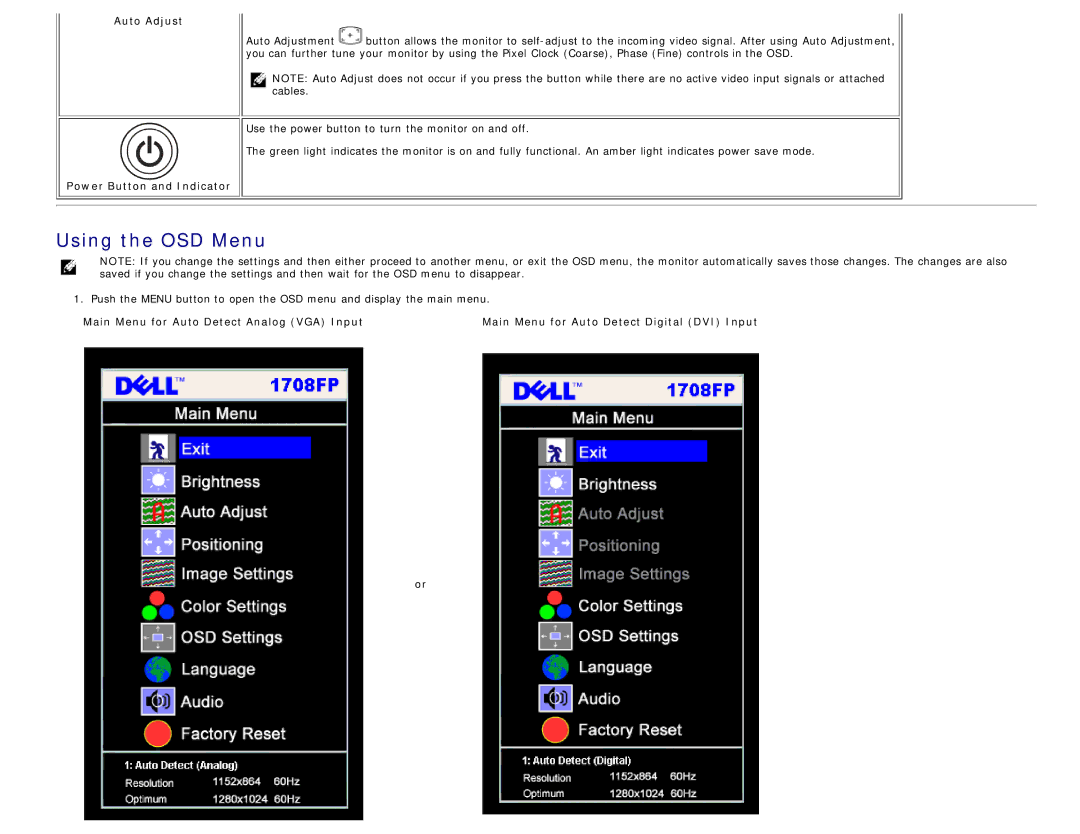Auto Adjust
Power Button and Indicator
Auto Adjustment ![]() button allows the monitor to
button allows the monitor to
NOTE: Auto Adjust does not occur if you press the button while there are no active video input signals or attached cables.
Use the power button to turn the monitor on and off.
The green light indicates the monitor is on and fully functional. An amber light indicates power save mode.
Using the OSD Menu
NOTE: If you change the settings and then either proceed to another menu, or exit the OSD menu, the monitor automatically saves those changes. The changes are also saved if you change the settings and then wait for the OSD menu to disappear.
1. Push the MENU button to open the OSD menu and display the main menu.
Main Menu for Auto Detect Analog (VGA) Input | Main Menu for Auto Detect Digital (DVI) Input |
or