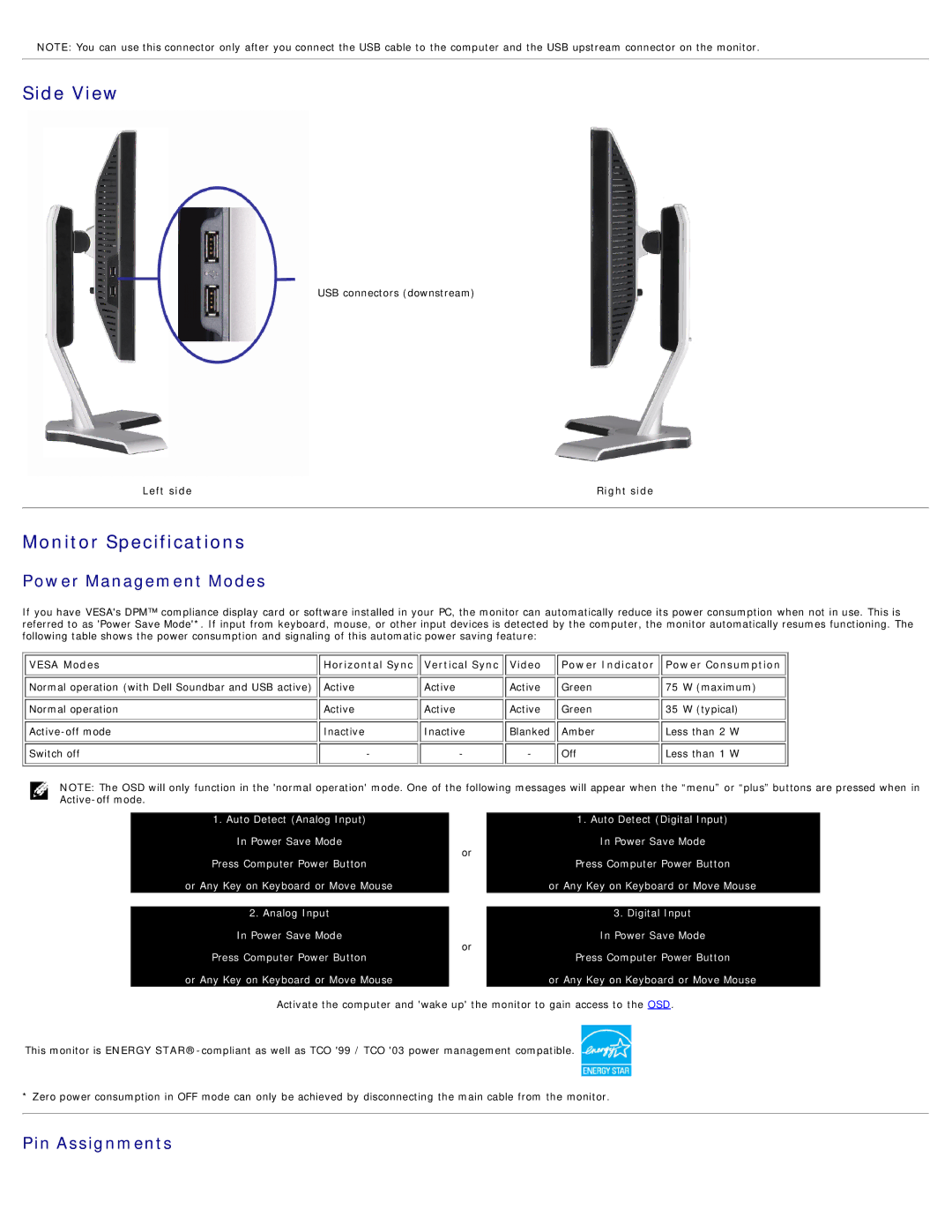NOTE: You can use this connector only after you connect the USB cable to the computer and the USB upstream connector on the monitor.
Side View
USB connectors (downstream)
Left side | Right side |
Monitor Specifications
Power Management Modes
If you have VESA's DPM™ compliance display card or software installed in your PC, the monitor can automatically reduce its power consumption when not in use. This is referred to as 'Power Save Mode'*. If input from keyboard, mouse, or other input devices is detected by the computer, the monitor automatically resumes functioning. The following table shows the power consumption and signaling of this automatic power saving feature:
VESA Modes | Horizontal Sync | Vertical Sync | Video | Power Indicator | Power Consumption | |
Normal operation (with Dell Soundbar and USB active) | Active | Active | Active | Green | 75 | W (maximum) |
Normal operation | Active | Active | Active | Green | 35 | W (typical) |
Inactive | Inactive | Blanked | Amber | Less than 2 W | ||
Switch off | - | - | - | Off | Less than 1 W | |
NOTE: The OSD will only function in the 'normal operation' mode. One of the following messages will appear when the “menu” or “plus” buttons are pressed when in
1. Auto Detect (Analog Input) |
| 1. Auto Detect (Digital Input) | |
In Power Save Mode | or | In Power Save Mode | |
Press Computer Power Button | Press Computer Power Button | ||
| |||
or Any Key on Keyboard or Move Mouse |
| or Any Key on Keyboard or Move Mouse | |
|
|
| |
2. Analog Input |
| 3. Digital Input | |
In Power Save Mode | or | In Power Save Mode | |
Press Computer Power Button | Press Computer Power Button | ||
| |||
or Any Key on Keyboard or Move Mouse |
| or Any Key on Keyboard or Move Mouse |
Activate the computer and 'wake up' the monitor to gain access to the OSD.
This monitor is ENERGY
* Zero power consumption in OFF mode can only be achieved by disconnecting the main cable from the monitor.