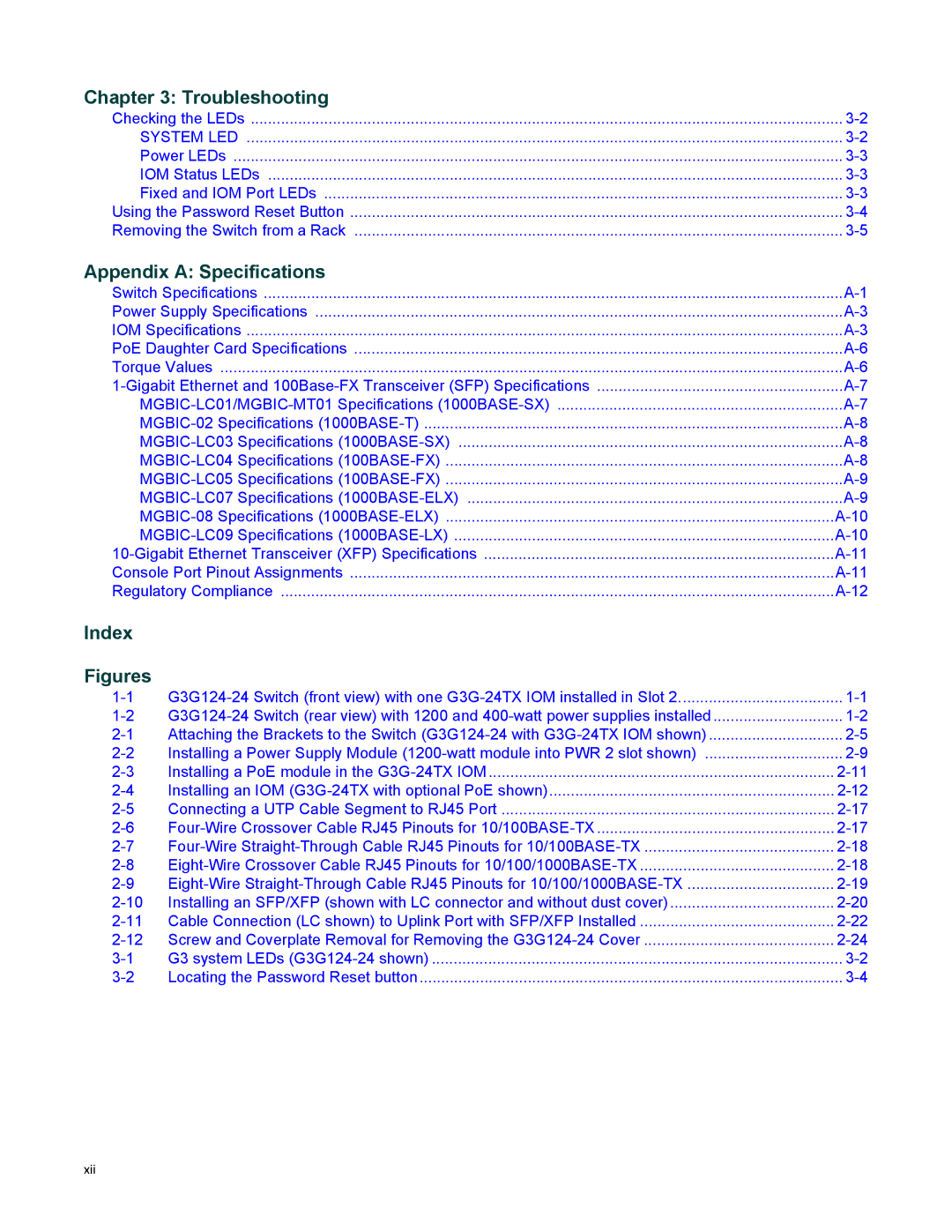Chapter 3: Troubleshooting
Checking the LEDs | |
SYSTEM LED | |
Power LEDs | |
IOM Status LEDs | |
Fixed and IOM Port LEDs | |
Using the Password Reset Button | |
Removing the Switch from a Rack |
Appendix A: Specifications
Switch Specifications | ||
Power Supply Specifications | ||
IOM Specifications | ||
PoE Daughter Card Specifications | ||
Torque Values | ||
Console Port Pinout Assignments | ||
Regulatory Compliance | ||
Index |
|
|
Figures |
|
|
Attaching the Brackets to the Switch | ||
Installing a Power Supply Module | ||
Installing a PoE module in the | ||
Installing an IOM | ||
Connecting a UTP Cable Segment to RJ45 Port | ||
Installing an SFP/XFP (shown with LC connector and without dust cover) | ||
Cable Connection (LC shown) to Uplink Port with SFP/XFP Installed | ||
Screw and Coverplate Removal for Removing the | ||
G3 system LEDs | ||
Locating the Password Reset button | ||
xii