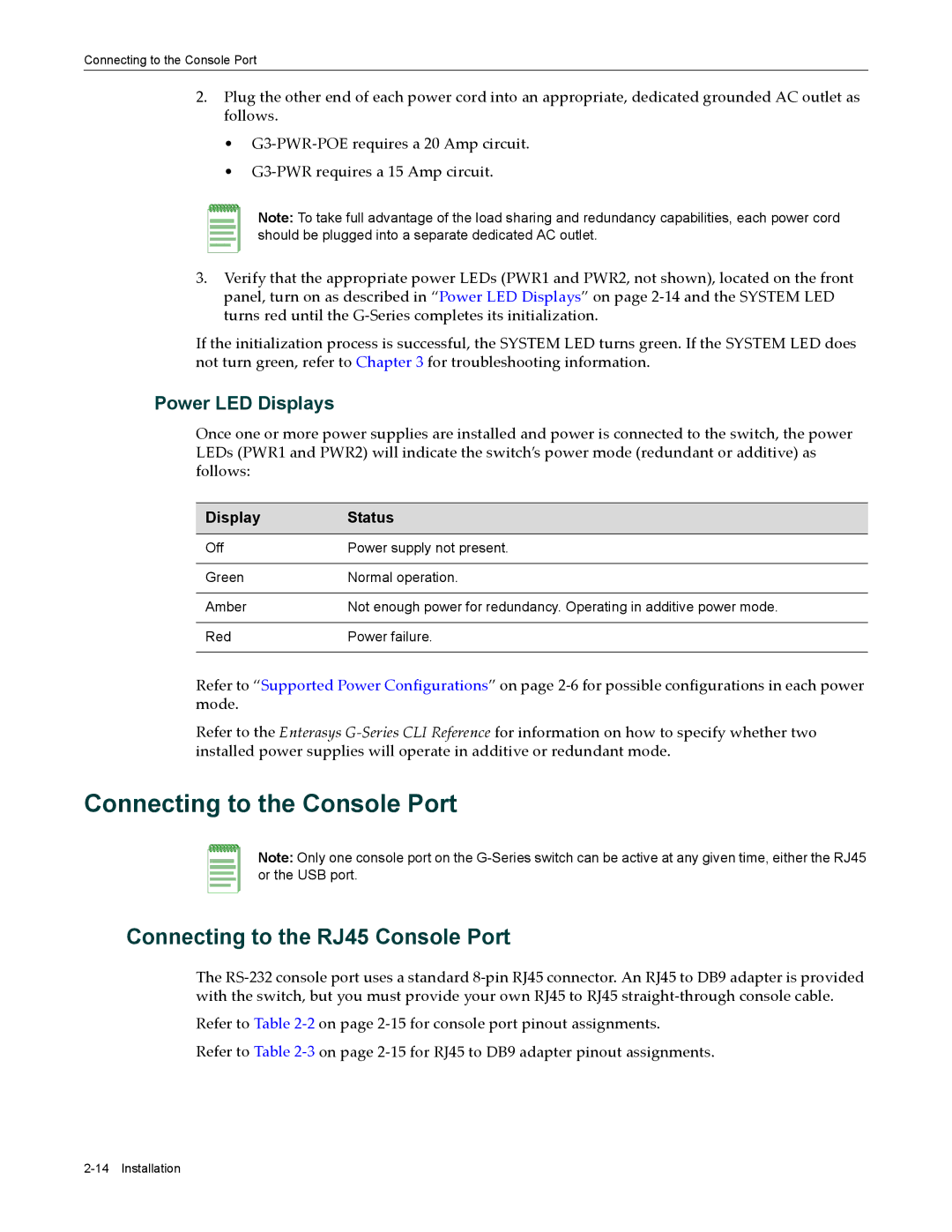Connecting to the Console Port
2.Plug the other end of each power cord into an appropriate, dedicated grounded AC outlet as follows.
•G3‐PWR‐POE requires a 20 Amp circuit.
•G3‐PWR requires a 15 Amp circuit.
Note: To take full advantage of the load sharing and redundancy capabilities, each power cord should be plugged into a separate dedicated AC outlet.
3.Verify that the appropriate power LEDs (PWR1 and PWR2, not shown), located on the front panel, turn on as described in “Power LED Displays” on page 2‐14 and the SYSTEM LED turns red until the G‐Series completes its initialization.
If the initialization process is successful, the SYSTEM LED turns green. If the SYSTEM LED does not turn green, refer to Chapter 3 for troubleshooting information.
Power LED Displays
Once one or more power supplies are installed and power is connected to the switch, the power LEDs (PWR1 and PWR2) will indicate the switch’s power mode (redundant or additive) as follows:
Display | Status |
|
|
Off | Power supply not present. |
|
|
Green | Normal operation. |
|
|
Amber | Not enough power for redundancy. Operating in additive power mode. |
|
|
Red | Power failure. |
|
|
Refer to “Supported Power Configurations” on page 2‐6 for possible configurations in each power mode.
Refer to the Enterasys G‐Series CLI Reference for information on how to specify whether two installed power supplies will operate in additive or redundant mode.
Connecting to the Console Port
Note: Only one console port on the
Connecting to the RJ45 Console Port
The RS‐232 console port uses a standard 8‐pin RJ45 connector. An RJ45 to DB9 adapter is provided with the switch, but you must provide your own RJ45 to RJ45 straight‐through console cable.
Refer to Table 2‐2 on page 2‐15 for console port pinout assignments.
Refer to Table 2‐3 on page 2‐15 for RJ45 to DB9 adapter pinout assignments.