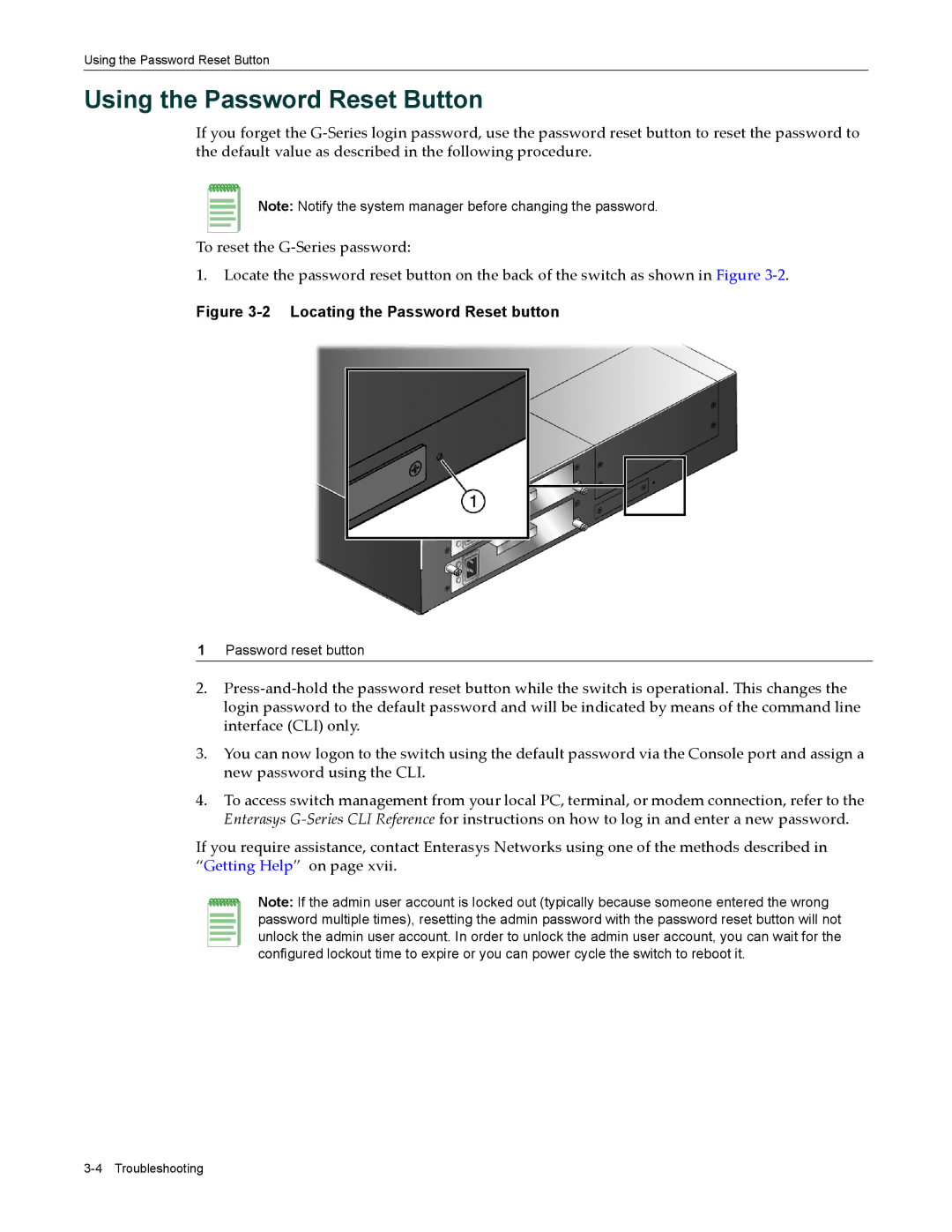Using the Password Reset Button
Using the Password Reset Button
If you forget the G‐Series login password, use the password reset button to reset the password to the default value as described in the following procedure.
Note: Notify the system manager before changing the password.
To reset the G‐Series password:
1.Locate the password reset button on the back of the switch as shown in Figure 3‐2.
Figure 3-2 Locating the Password Reset button
1Password reset button
2.Press‐and‐hold the password reset button while the switch is operational. This changes the login password to the default password and will be indicated by means of the command line interface (CLI) only.
3.You can now logon to the switch using the default password via the Console port and assign a new password using the CLI.
4.To access switch management from your local PC, terminal, or modem connection, refer to the Enterasys G‐Series CLI Reference for instructions on how to log in and enter a new password.
If you require assistance, contact Enterasys Networks using one of the methods described in “Getting Help” on page xvii.
Note: If the admin user account is locked out (typically because someone entered the wrong password multiple times), resetting the admin password with the password reset button will not unlock the admin user account. In order to unlock the admin user account, you can wait for the configured lockout time to expire or you can power cycle the switch to reboot it.