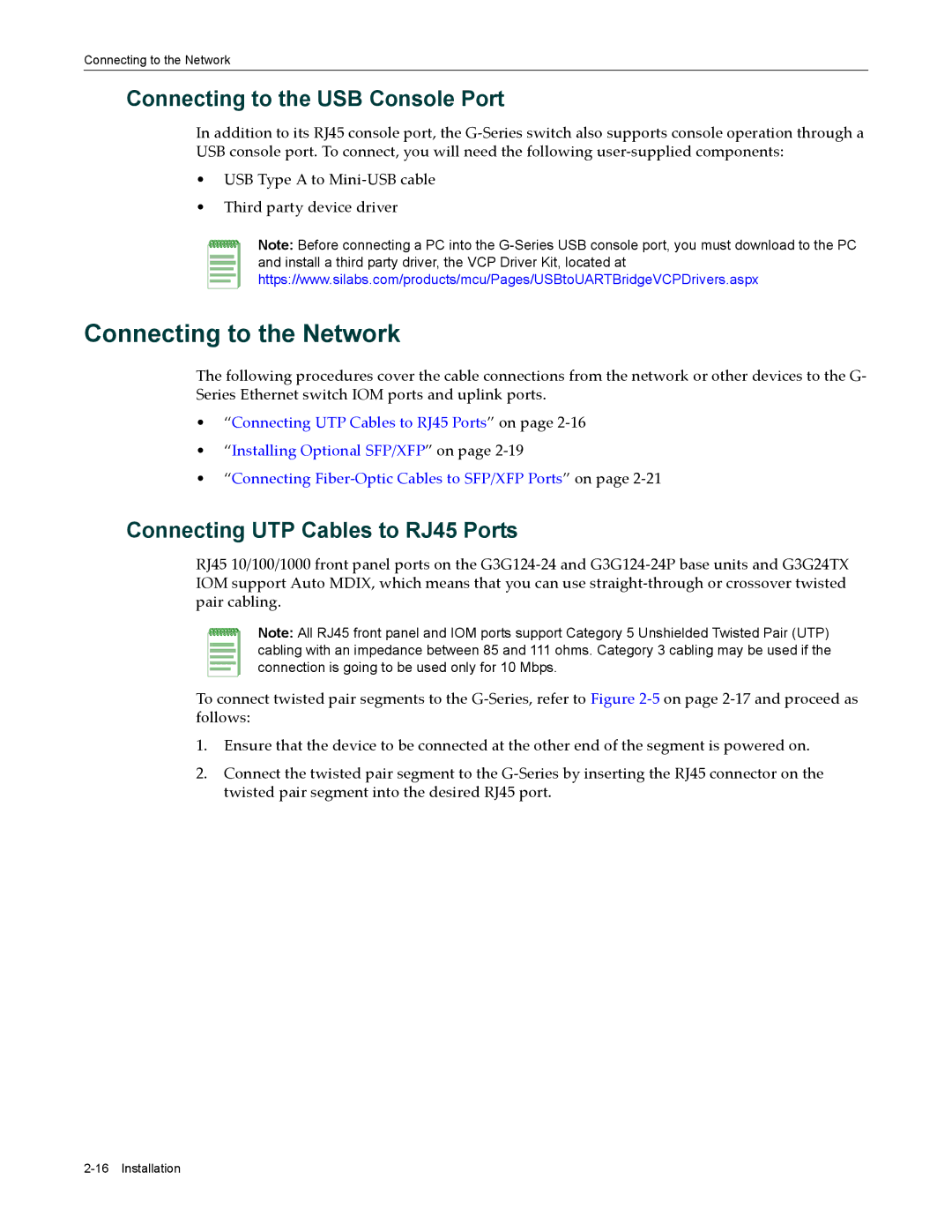Connecting to the Network
Connecting to the USB Console Port
In addition to its RJ45 console port, the G‐Series switch also supports console operation through a USB console port. To connect, you will need the following user‐supplied components:
•USB Type A to Mini‐USB cable
•Third party device driver
Note: Before connecting a PC into the
Connecting to the Network
The following procedures cover the cable connections from the network or other devices to the G‐ Series Ethernet switch IOM ports and uplink ports.
•“Connecting UTP Cables to RJ45 Ports” on page 2‐16
•“Installing Optional SFP/XFP” on page 2‐19
•“Connecting Fiber‐Optic Cables to SFP/XFP Ports” on page 2‐21
Connecting UTP Cables to RJ45 Ports
RJ45 10/100/1000 front panel ports on the G3G124‐24 and G3G124‐24P base units and G3G24TX IOM support Auto MDIX, which means that you can use straight‐through or crossover twisted pair cabling.
Note: All RJ45 front panel and IOM ports support Category 5 Unshielded Twisted Pair (UTP) cabling with an impedance between 85 and 111 ohms. Category 3 cabling may be used if the connection is going to be used only for 10 Mbps.
To connect twisted pair segments to the G‐Series, refer to Figure 2‐5 on page 2‐17 and proceed as follows:
1.Ensure that the device to be connected at the other end of the segment is powered on.
2.Connect the twisted pair segment to the G‐Series by inserting the RJ45 connector on the twisted pair segment into the desired RJ45 port.