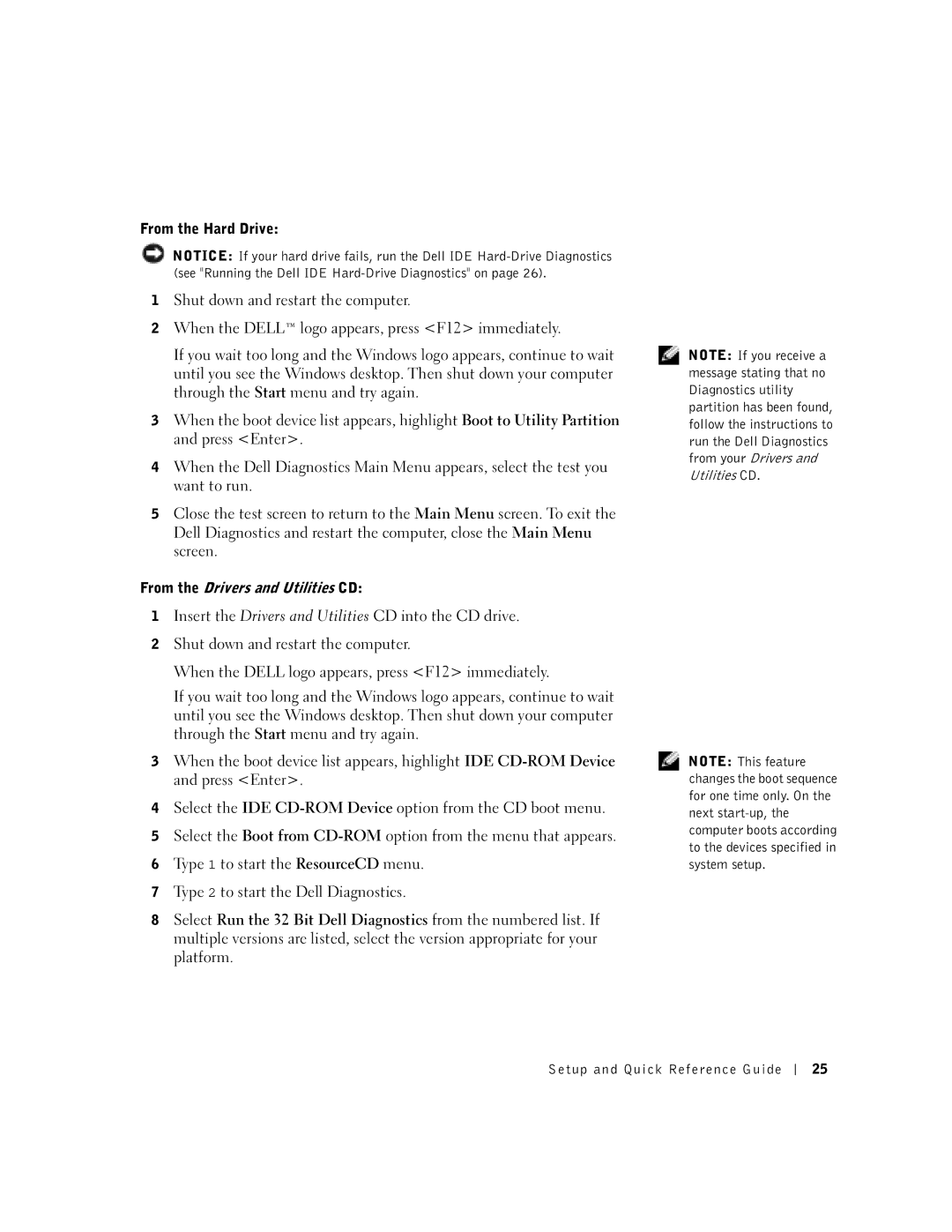1U919 specifications
The Dell 1U919 server is a compact and efficient piece of hardware engineered to meet the demanding needs of modern data centers and businesses. Designed primarily for enterprise-grade performance, the 1U919 is a 1U rack-mounted server that combines versatile functionality with a high level of reliability. This server is particularly noted for its scalable architecture and robust processing capabilities, making it ideal for various applications including virtualization, database management, and cloud computing.One of the defining features of the Dell 1U919 is its processing power. It supports Intel Xeon Scalable processors, which provide exceptional performance across multiple workloads. The server can accommodate a range of these processors, allowing organizations to choose the right CPU configuration that fits their specific performance requirements. Coupled with large memory slots, the 1U919 can leverage high RAM capacity, ensuring efficient handling of complex tasks and improved multi-tasking efficiency.
In terms of connectivity, the Dell 1U919 offers numerous options that enhance its versatility. It is equipped with multiple high-speed Ethernet ports to provide superior networking capabilities, ensuring fast data transfer rates and uninterrupted connectivity. This is crucial for organizations that require seamless communication among their networked devices. Additionally, it features various USB and PCIe slots, allowing for further customization and expansion, such as adding additional storage drives or graphics cards.
Storage in the Dell 1U919 is equally impressive, supporting a mix of SSD and HDD options that facilitate optimal performance and reliability. Organizations can choose between different RAID configurations, which enhance data protection and improve read/write speeds. This flexibility in storage options allows for effective data management and provides solutions for both performance and capacity requirements.
Furthermore, the 1U919 incorporates advanced thermal management technologies, which are critical for maintaining optimal operating temperatures. Efficient cooling systems ensure the server performs consistently under heavy workloads, reducing the risk of overheating and extending the lifespan of the hardware.
The Dell 1U919 is also designed with security in mind. Built-in security features, alongside support for advanced security protocols, help safeguard sensitive data and protect against unauthorized access. These characteristics, paired with its reliability and efficiency, make the 1U919 an ideal choice for businesses looking to enhance their IT infrastructure.
In summary, the Dell 1U919 is a powerful, scalable, and secure 1U rack-mounted server that meets the diverse needs of enterprises. Whether for virtualization, cloud computing, or database management, the 1U919 delivers robust performance, efficient cooling, and flexible storage options, making it a valuable asset for any organization looking to optimize its IT capabilities.