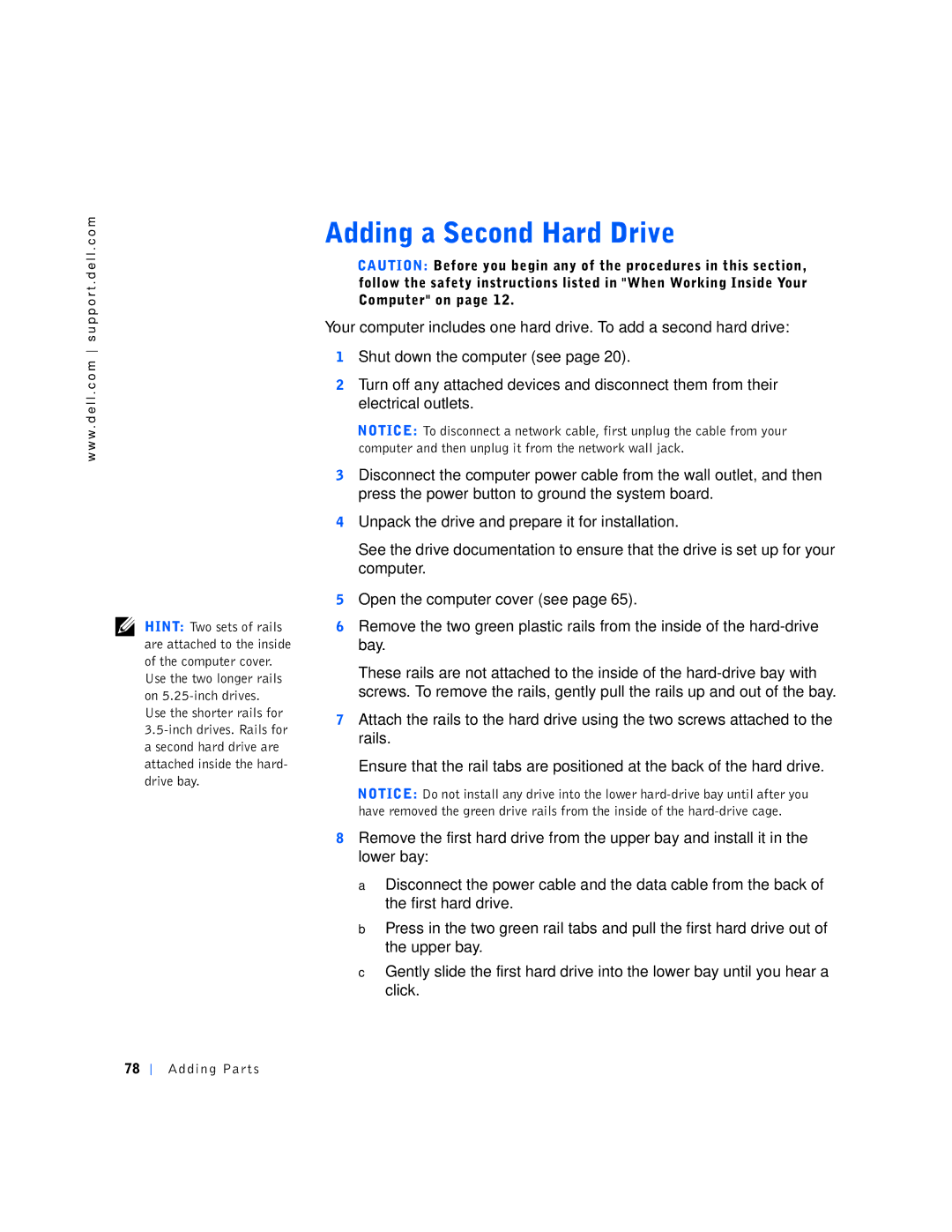4400 specifications
The Dell 4400, a notable product in the Dell lineup, is widely recognized for its powerful performance and versatility. Primarily targeted at small to medium-sized businesses and home offices, the Dell 4400 combines cutting-edge technology with user-friendly features, making it a preferred choice for professionals on the go.One of the standout features of the Dell 4400 is its robust processing power. Equipped with Intel processors, users can expect seamless multitasking capabilities, enabling them to run multiple applications simultaneously without a hitch. The integration of advanced graphics options allows for an enhanced visual experience, making it suitable for graphic designers and multimedia creators.
Storage capacity on the Dell 4400 is another significant advantage. With various configurations available, users can choose between traditional hard drives and solid-state drives, offering flexibility based on their storage needs. The faster read and write speeds of solid-state drives improve overall system performance and contribute to quicker boot times and application loading.
Connectivity options are expansive on the Dell 4400. The system features a range of USB ports, HDMI, and Ethernet ports, catering to various peripherals and networking requirements. This ensures that users can easily connect to external devices like printers, scanners, and external monitors without facing compatibility issues.
In terms of durability, the Dell 4400 boasts a sturdy design that can withstand the rigors of everyday use. High-quality materials are used in its construction, ensuring longevity and reliability. This durability is complemented by efficient cooling systems that prevent overheating, further enhancing the lifespan of the device.
Security features are integrated into the Dell 4400 to protect sensitive information. This includes options for biometric authentication, such as fingerprint readers, alongside standard encryption software. Such measures are critical in today’s digital age, where cybersecurity is paramount.
With its combination of powerful hardware, versatile connectivity, robust storage options, and proactive security features, the Dell 4400 stands out as a reliable choice for both professionals and everyday users. Whether for business applications, creative work, or general home use, the Dell 4400 delivers exceptional performance and functionality. This makes it a valuable asset in any working environment.