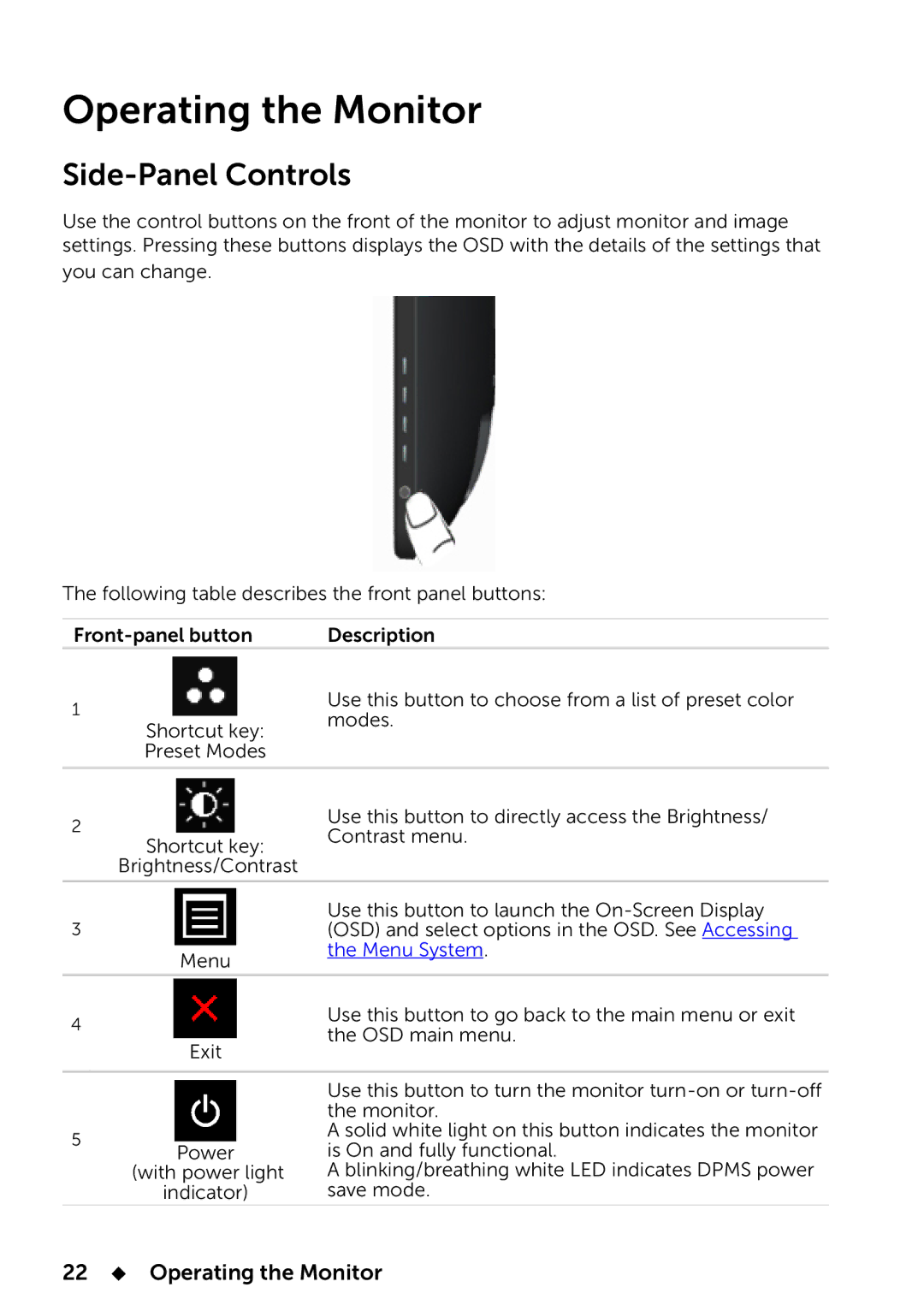Operating the Monitor
Side-Panel Controls
Use the control buttons on the front of the monitor to adjust monitor and image settings. Pressing these buttons displays the OSD with the details of the settings that you can change.
The following table describes the front panel buttons:
Description | |||
1 |
| Use this button to choose from a list of preset color | |
| modes. | ||
| Shortcut key: | ||
|
| ||
| Preset Modes |
| |
|
|
| |
2 |
| Use this button to directly access the Brightness/ | |
Shortcut key: | Contrast menu. | ||
| |||
|
| ||
| Brightness/Contrast |
| |
|
|
| |
|
| Use this button to launch the | |
3 |
| (OSD) and select options in the OSD. See Accessing | |
| Menu | the Menu System. | |
|
| ||
|
|
| |
4 |
| Use this button to go back to the main menu or exit | |
| the OSD main menu. | ||
| Exit | ||
|
| ||
|
|
| |
|
| Use this button to turn the monitor | |
|
| the monitor. | |
5 |
| A solid white light on this button indicates the monitor | |
Power | is On and fully functional. | ||
| |||
| (with power light | A blinking/breathing white LED indicates DPMS power | |
| indicator) | save mode. | |