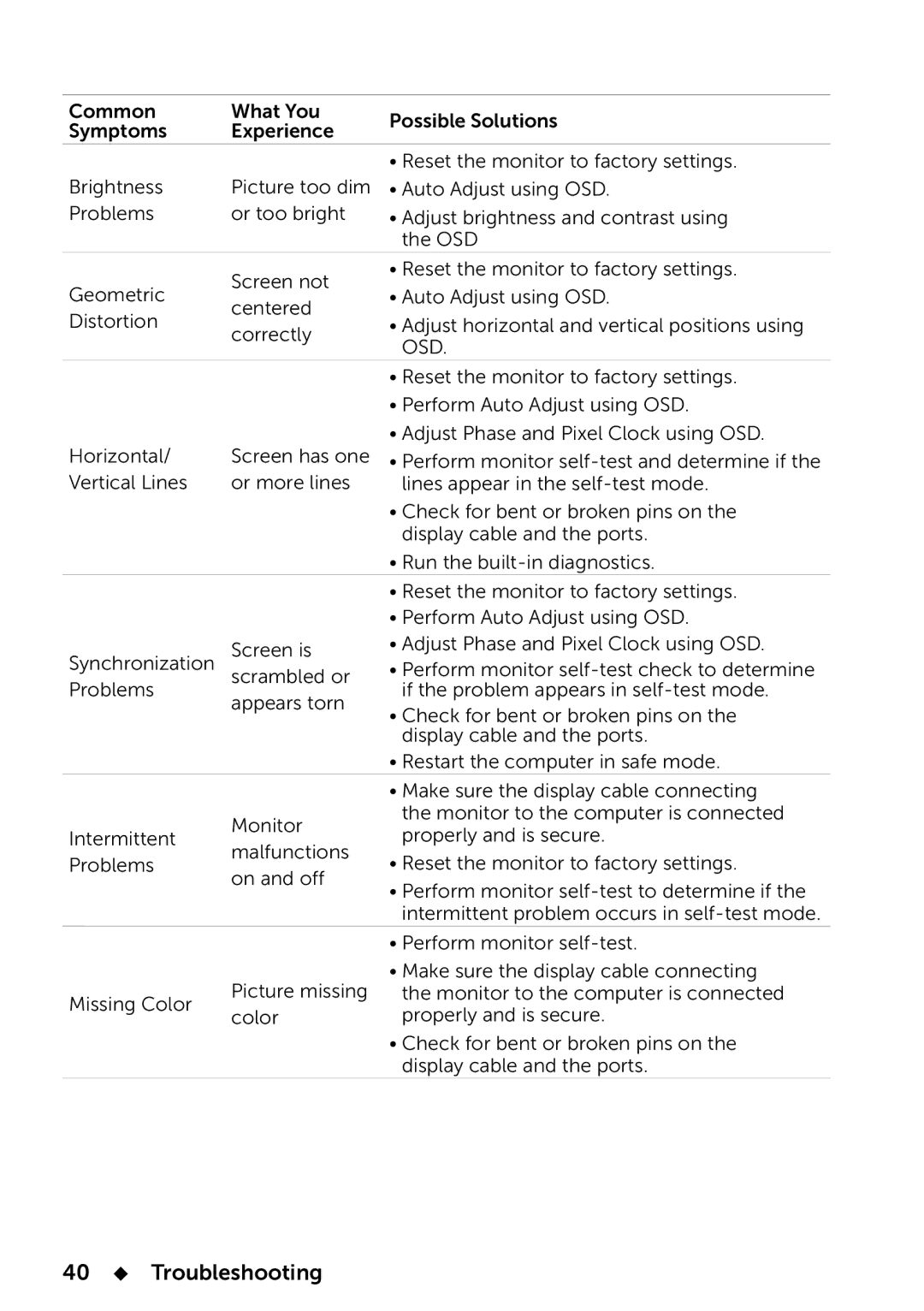Common | What You | Possible Solutions | |
Symptoms | Experience | ||
| |||
|
| • Reset the monitor to factory settings. | |
Brightness | Picture too dim | • Auto Adjust using OSD. | |
Problems | or too bright | • Adjust brightness and contrast using | |
|
| the OSD | |
| Screen not | • Reset the monitor to factory settings. | |
Geometric | • Auto Adjust using OSD. | ||
centered | |||
Distortion | • Adjust horizontal and vertical positions using | ||
correctly | |||
| OSD. | ||
|
| ||
|
| • Reset the monitor to factory settings. | |
|
| • Perform Auto Adjust using OSD. | |
|
| • Adjust Phase and Pixel Clock using OSD. | |
Horizontal/ | Screen has one | • Perform monitor | |
Vertical Lines | or more lines | lines appear in the | |
|
| • Check for bent or broken pins on the | |
|
| display cable and the ports. | |
|
| • Run the | |
|
| • Reset the monitor to factory settings. | |
|
| • Perform Auto Adjust using OSD. | |
Synchronization | Screen is | • Adjust Phase and Pixel Clock using OSD. | |
• Perform monitor | |||
| scrambled or | ||
Problems | if the problem appears in | ||
appears torn | |||
| • Check for bent or broken pins on the | ||
|
| ||
|
| display cable and the ports. | |
|
| • Restart the computer in safe mode. | |
|
| • Make sure the display cable connecting | |
| Monitor | the monitor to the computer is connected | |
Intermittent | properly and is secure. | ||
malfunctions | |||
Problems | • Reset the monitor to factory settings. | ||
on and off | |||
| • Perform monitor | ||
|
| ||
|
| intermittent problem occurs in | |
|
| • Perform monitor | |
| Picture missing | • Make sure the display cable connecting | |
Missing Color | the monitor to the computer is connected | ||
color | properly and is secure. | ||
| |||
|
| • Check for bent or broken pins on the | |
|
| display cable and the ports. |