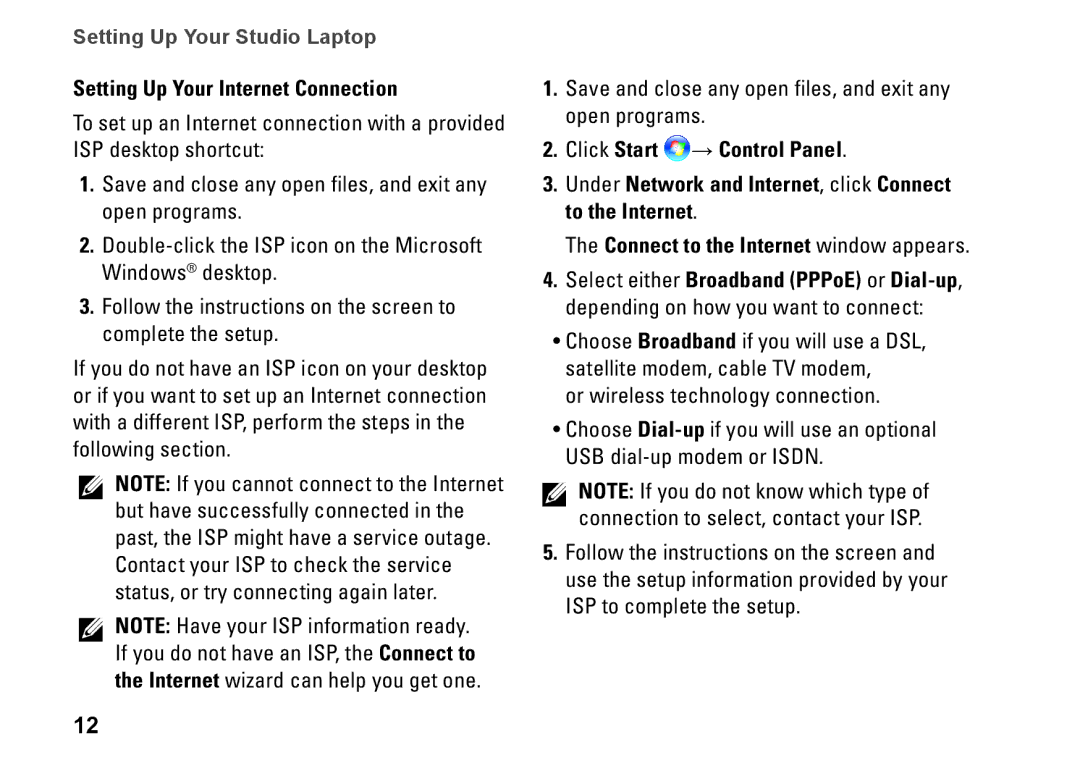Setting Up Your Studio Laptop
Setting Up Your Internet Connection
To set up an Internet connection with a provided ISP desktop shortcut:
1.Save and close any open files, and exit any open programs.
2.
3.Follow the instructions on the screen to complete the setup.
If you do not have an ISP icon on your desktop or if you want to set up an Internet connection with a different ISP, perform the steps in the following section.
NOTE: If you cannot connect to the Internet but have successfully connected in the past, the ISP might have a service outage. Contact your ISP to check the service status, or try connecting again later.
NOTE: Have your ISP information ready. If you do not have an ISP, the Connect to the Internet wizard can help you get one.
12
1.Save and close any open files, and exit any open programs.
2.Click Start ![]() → Control Panel.
→ Control Panel.
3.Under Network and Internet, click Connect to the Internet.
The Connect to the Internet window appears.
4.Select either Broadband (PPPoE) or
•Choose Broadband if you will use a DSL, satellite modem, cable TV modem,
or wireless technology connection.
•Choose
NOTE: If you do not know which type of connection to select, contact your ISP.
5.Follow the instructions on the screen and use the setup information provided by your ISP to complete the setup.