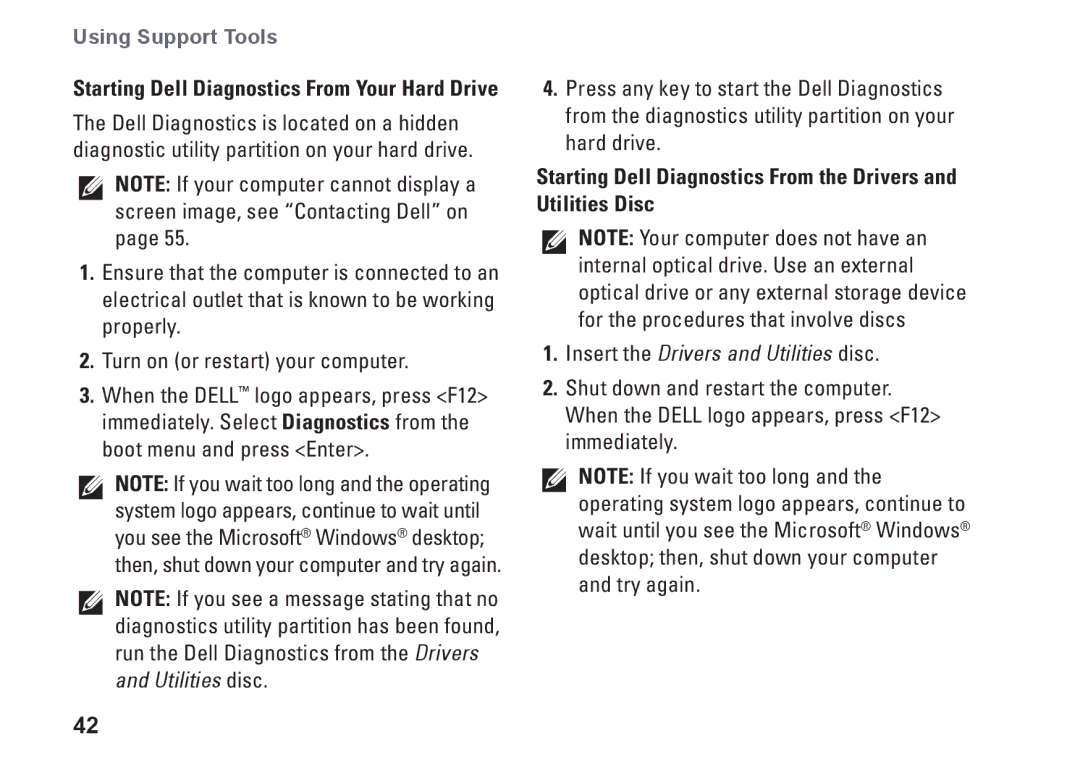Using Support Tools
Starting Dell Diagnostics From Your Hard Drive
The Dell Diagnostics is located on a hidden diagnostic utility partition on your hard drive.
NOTE: If your computer cannot display a screen image, see “Contacting Dell” on page 55.
1.Ensure that the computer is connected to an electrical outlet that is known to be working properly.
2.Turn on (or restart) your computer.
3.When the DELL™ logo appears, press <F12> immediately. Select Diagnostics from the boot menu and press <Enter>.
NOTE: If you wait too long and the operating system logo appears, continue to wait until you see the Microsoft® Windows® desktop; then, shut down your computer and try again.
NOTE: If you see a message stating that no diagnostics utility partition has been found, run the Dell Diagnostics from the Drivers and Utilities disc.
42
4.Press any key to start the Dell Diagnostics from the diagnostics utility partition on your hard drive.
Starting Dell Diagnostics From the Drivers and Utilities Disc
NOTE: Your computer does not have an internal optical drive. Use an external optical drive or any external storage device for the procedures that involve discs
1.Insert the Drivers and Utilities disc.
2.Shut down and restart the computer. When the DELL logo appears, press <F12> immediately.
NOTE: If you wait too long and the operating system logo appears, continue to wait until you see the Microsoft® Windows® desktop; then, shut down your computer and try again.