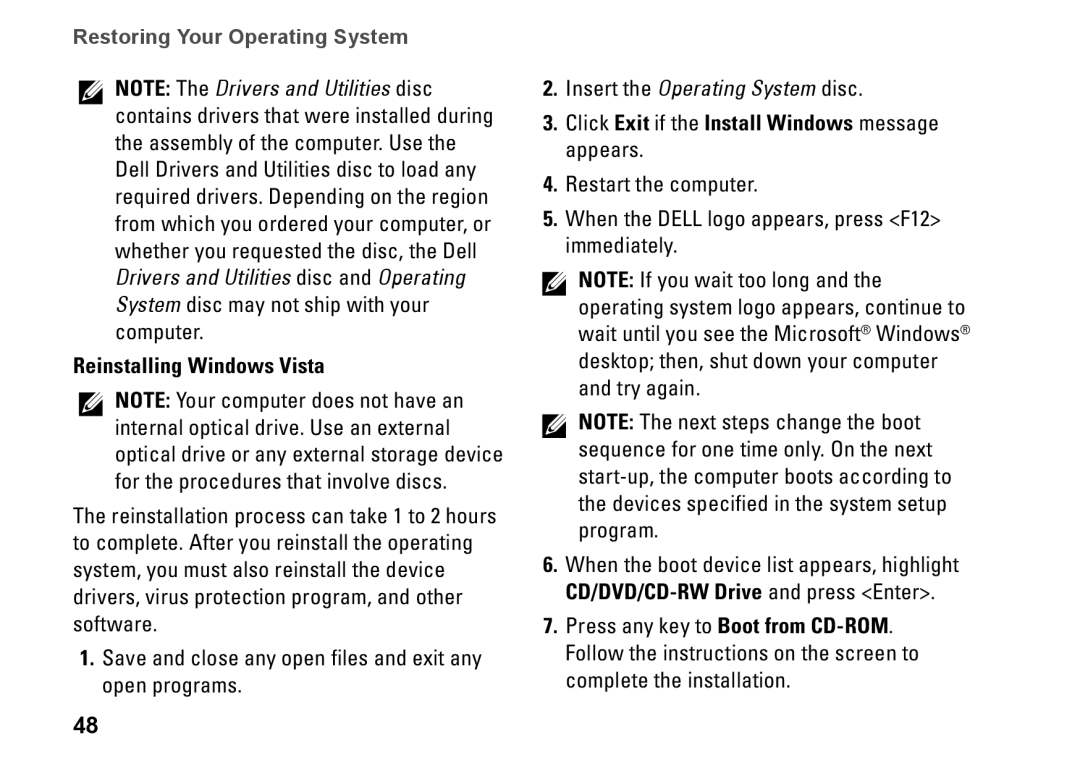Restoring Your Operating System
NOTE: The Drivers and Utilities disc contains drivers that were installed during the assembly of the computer. Use the Dell Drivers and Utilities disc to load any required drivers. Depending on the region from which you ordered your computer, or whether you requested the disc, the Dell Drivers and Utilities disc and Operating System disc may not ship with your computer.
Reinstalling Windows Vista
NOTE: Your computer does not have an internal optical drive. Use an external optical drive or any external storage device for the procedures that involve discs.
The reinstallation process can take 1 to 2 hours to complete. After you reinstall the operating system, you must also reinstall the device drivers, virus protection program, and other software.
1.Save and close any open files and exit any open programs.
48
2.Insert the Operating System disc.
3.Click Exit if the Install Windows message appears.
4.Restart the computer.
5.When the DELL logo appears, press <F12> immediately.
NOTE: If you wait too long and the operating system logo appears, continue to wait until you see the Microsoft® Windows® desktop; then, shut down your computer and try again.
NOTE: The next steps change the boot sequence for one time only. On the next
6.When the boot device list appears, highlight
7.Press any key to Boot from