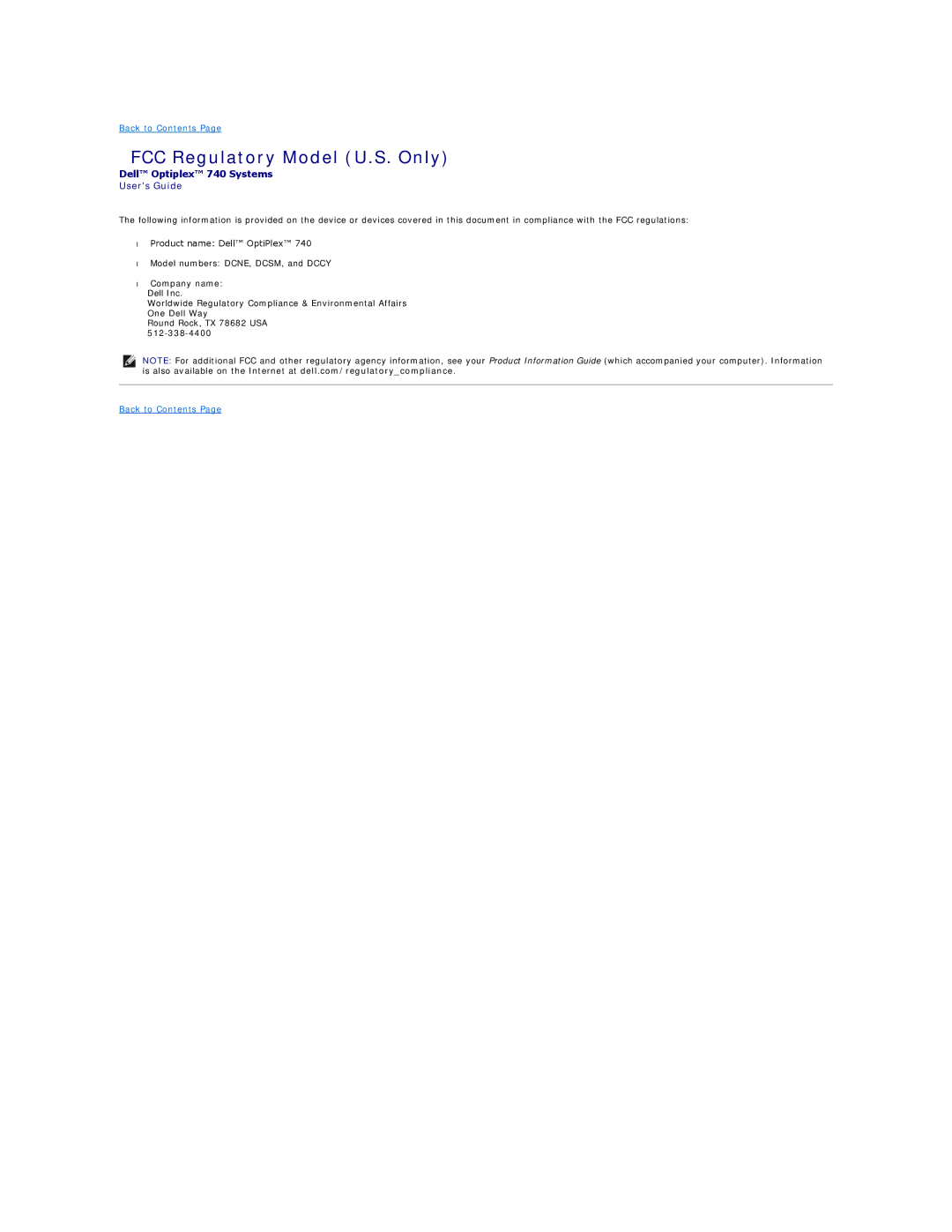Dell OptiPlex 740 Users Guide
Manageability
Advanced Features
LegacySelect Technology Control
Password Protection
Security
Typing Your System Password
Option Settings
Assigning a System Password
If Password Status is set to Locked
Assigning an Administrator Password
Administrator Password
Deleting or Changing an Existing System Password
Deleting or Changing an Existing Administrator Password
Enabling the TPM Feature
System Setup
Disabling a Forgotten Password and Setting a New Password
Trusted Platform Module TPM
System Setup Screen
Entering System Setup
System Setup Options
Desktop, and Sata 0 and SATA1 for the small form factor
ATA
64MB
Changing Boot Sequence for the Current Boot
Maintenance
Memory Key
Booting to a USB Device
Jumper Settings
Floppy Drive
Clearing Forgotten Passwords
Jumper Setting Description
HyperTransport and Dual-Core Technology
Clearing Cmos Settings
Power Management
Sleep Mode Wake-Up Methods Windows XP
About RAID Configurations
RAID Level 0 Configuration
Verifying That RAID Is Working
Using the Nvidia MediaShield ROM Utility
RAID Level 1 Configuration
Configuring Your Hard Drives for RAID
Setting Your Computer to RAID-Enabled Mode
Click Create under System Tasks
Using Nvidia MediaShield
Creating a RAID Array
Clearing System Data window appears
Deleting a RAID Array
Free Disk Selection window appears
Click Convert Array in the System Tasks pane
Nvidia Convert Array Wizard appears
Rebuilding a RAID Configuration
Enabling Cool n Quiet Technology
Battery
Replacing the Battery
Back to Contents
Turning Off Your Computer
Before You Begin
Recommended Tools
Before Working Inside Your Computer
Back to Contents
Mouse
Cleaning Your Computer
Computer, Keyboard, and Monitor
Floppy Drive
CDs and DVDs
Front View
Desktop Computer
About Your Desktop Computer
Back-Panel Connectors
Back View
Inside Your Computer
System Board Components
Back to Contents
PCI Cards
Installing a PCI Card
PCI, PCI Express Cards, and PS/2 Serial Port Adapters
Removing a PCI Card
Installing a PCI Card in the Riser-Card Cage
Page
Removing a PCI Card From the Riser-Card Cage
Page
Installing a PCI Express x16 Card or DVI-Card
PCI Express and DVI Cards
Page
Removing a PCI Express x16 Card or DVI-Card
Installing a PCI Express Card in the Riser-Card Cage
Page
Page
Removing a PCI Express Card From the Riser-Card Cage
Installing a PS/2 Serial Port Adapter
PS/2 Serial Port Adapters
Removing a PS/2 Serial Port Adapter
Installing a Serial Port Adapter in the Riser-Card Cage
Removing a Serial Port Adapter From the Riser-Card Cage
Processor
Removing the Processor
Installing the Processor
Back to Contents
Page
Drive Interface Connectors
General Installation Guidelines
Connecting Drive Cables
Power Cable Connectors
Optical Drive
Connecting and Disconnecting Drive Cables
Serial ATA Power Connector
Removing an Optical Drive
Installing an Optical Drive
Installing a Floppy Drive
Removing a Floppy Drive
Media Card Reader
Removing the Media Card Reader
Installing the Media Card Reader
Hard Drive
Removing the Hard Drive
Installing a Hard Drive
Removing and Replacing a Second Hard Drive
Page
Back to Contents
About Your Computer Removing and Replacing Parts
Desktop Computer
Replacing the I/O Panel
Panel
Removing the I/O Panel
Power Supply
Replacing the Power Supply
DC Power Connectors
Pin Number Signal name AWG Wire
DC Power Connector P2
Back to Contents
Removing the Computer Cover
Memory
Desktop Computer Model # Dcne Specifications
Microprocessor
Computer Information
Audio
Connectors
Video
Controllers
Controls and Lights
Power
Key Combinations
Physical
Environmental
Removing a Speaker
Installing a Speaker
Speaker
FCC Regulatory Model U.S. Only
Finding Information
Find It Here
Dell Support Website support.dell.com
Click Select Model
Dell Support
Then click Welcome Center
Obtaining Assistance
Online Services
Getting Help
Ftp.dell.com
Automated Order-Status Service
Problems With Your Order
AutoTech Service
Support Service
Visit support.dell.com
Before You Call
Contacting Dell
Glossary
Device driver See driver
Docking device See APR
Page
Page
Module bay See media bay
NIC See network adapter
Page
Video resolution See resolution
Back to Contents
Mini Tower, Desktop, and Small Form Factor Matched Pairs
Memory
DDR2 Memory Overview
Removing Memory
Installing Memory
Back to Contents
PCI, PCI Express Cards, and PS/2 Serial Port Adapters
Removing a PCI Card
Page
Installing a PCI Express x1 Card
PCI Express Cards
Page
Installing PCI Express x16 Cards and DVI-Cards
Removing a PCI Express x1 Card
Page
Removing PCI Express x16 Cards and DVI-Cards
PS/2 Serial Port Adapters
Removing a PS/2 Serial Port Adapter
Back to Contents
Processor
Installing the Processor
Page
Back to Contents
Interface cable connector Interface connector
Removing a Hard Drive
Installing a Hard Drive
Page
Adding a Second Hard Drive
Drive-Panel Inserts
Page
Installing the Floppy Drive
Removing the Floppy Drive
Media Card Reader
Installing the Media Card Reader
Optical Drive
Page
Back to Contents
Mini Tower Computer
Panel
Page
Power Supply
V12P0DIG White +3.3 VDC Orange +3.3VDC/SE 12 VDC Blue
DC Power Connectors P3, P5, P8, and P9
Removing the Computer Cover
Mini Tower Computer Model #DCSM Specifications
Video
Four 7-pin connectors
G2 or lower as defined by ISA-S71.04-1985
Speaker
Back to Contents
Microsoft Windows Vista
Microsoft Windows XP and Windows Vista Features
Transferring Information to a New Computer
Microsoft Windows XP
Click Start Run
Windows Vista
User Accounts and Fast User Switching
Adding User Accounts
Windows XP
Connecting to a Network Adapter
Setting Up a Home and Office Network
Fast User Switching
Click Switch User
Select an option under Choose a connection option
Network Setup Wizard
Click Checklist for creating a network
Replacing the Computer Cover
PCI, PCI Express Cards, and PS/2 Serial Port Adapters
Removing a PCI Card
PCI Express and DVI Cards
Installing a PCI Express x16 Card or DVI Card
Removing a PCI Express x16 Card or DVI Card
Page
PS/2 Serial Port Adapters
Removing a PS/2 Serial Port Adapter
Processor
Installing the Processor
Page
Back to Contents
Removing the Computer Cover
Drives
Hard Drive
Installing a Hard Drive
Page
Replacing a Hard-Drive Fan
Installing an Optical Drive
Floppy Drive and Media Card Reader
Removing a Floppy Drive or Media Card Reader
Installing a Floppy Drive or Media Card Reader
Page
Back to Contents
Small Form Factor Computer
Panel
Replacing the I/O Panel
Power Supply
V12P0DIG Yellow +3.3 Orange +3.3V Optional Blue
DC Power Connectors P3
Small Form Factor Computer Model # Dccy Specifications
Drives One Sata controller supporting two devices
Two 7-pin connectors
Weight Kg 16.4 lb
Speaker
Small Form Factor Computer
About Your Small Form Factor Computer
Back View
Inside Your Computer
POWER1 SATA0, SATA1 DIMM4
Optional DVI-card connector Dvihdr Speaker connector Intspkr
Drivers
Reinstalling Drivers and the Operating System
What Is a Driver?
Identifying Drivers
Using Windows XP Device Driver Rollback
Reinstalling Drivers and Utilities
Using Windows Vista Device Driver Rollback
Using the Optional Drivers and Utilities media
Click Next at the Welcome Dell System Owner screen
Manually Reinstalling Drivers for Windows Vista
Using the Windows XP Drivers and Utilities Media
Windows Vista
Windows XP Creating a Restore Point
Restoring Your Operating System
Restoring the Computer to an Earlier Operating State
Enabling System Restore
Reinstalling Microsoft Windows Vista and Windows XP
Undoing the Last System Restore
Click Performance and Maintenance
Before You Begin
Booting From the Operating System Media
Windows XP Setup
Back to Contents
Battery Problems
Solving Problems
Troubleshooting Tips
Card Problems
Drive Problems
CD and DVD drive problems
Hard drive problems
Mail, Modem, and Internet Problems
Keyboard Problems
Problems writing to an Optical-RW drive
Computer does not start up
Fan Problems
Lockups and Software Problems
Computer stops responding
Program crashes repeatedly
Media Card Reader Problems
Other software problems
Solid blue screen appears
Memory Problems
Mouse Problems
Network Problems
Power Problems
Printer Problems
If the power light is blinking amber
Sound and Speaker Problems
Restoring Default Settings
Serial or Parallel Device Problems
No sound from speakers
If the screen is blank
Video and Monitor Problems
No sound from headphones
Check the diagnostic lights See Diagnostic Lights
If the screen is difficult to read
Mini Tower Computer Desktop Computer
Chassis Intrusion Switch
Removing the Chassis Intrusion Switch
Small Form Factor Computer
Replacing the Chassis Intrusion Switch
Resetting the Chassis Intrusion Detector
Back to Contents
Desktop System Board Screws
Replacing the System Board
Mini Tower System Board Screws
Small Form Factor System Board Screws
Back to Contents
Dell Optiplex 740 Systems Users Guide
Mini Tower Computer
About Your Mini Tower Computer
Back View
Inside Your Computer
Intspkr
Frontpanel POWER1 Intruder
When to Use the Dell Diagnostics
Troubleshooting Tools and Utilities
Dell Diagnostics
Starting the Dell Diagnostics From Your Hard Drive
System Lights
Dell Diagnostics Main Menu
Power Light Problem Description Suggested Resolution
Option Function
Diagnostic Lights
Light Pattern Problem Description Suggested Resolution
Code Cause
Error Messages
Beep Codes
Click the Change or Remove Program icon
Decreasing available memory
Read fault Requested sector not found Reset failed
Click Performance and Maintenance and click System
Resolving Software and Hardware Incompatibilities
Back to Contents
Warranty