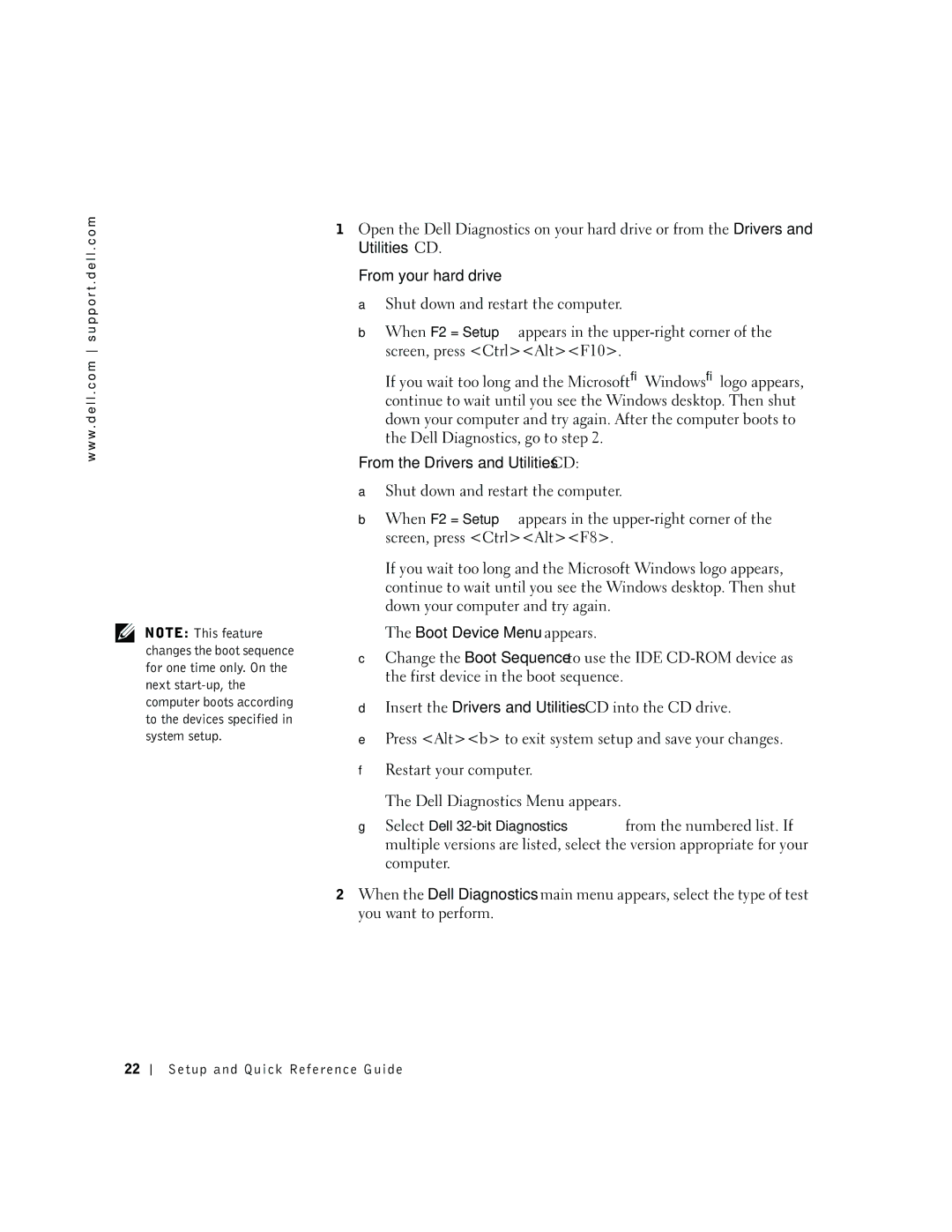dell precision specifications
The Dell Precision series stands out as a cornerstone in the realm of high-performance mobile workstations. Engineered primarily for professionals who demand unparalleled performance and reliability, the Precision lineup caters to a wide variety of industries, including engineering, architecture, content creation, and data science.One of the hallmark features of the Dell Precision series is its robust processing power. Equipped with Intel's latest Core i7 and i9 processors, as well as Xeon options, these workstations offer exceptional speed and efficiency, capable of handling the most demanding applications. Coupled with NVIDIA’s professional-grade GPUs, such as the Quadro series, users experience advanced graphics performance, essential for tasks like 3D rendering and complex simulations.
The Precision series also places a premium on memory and storage capabilities. Users can choose configurations with up to 128GB of RAM, ensuring seamless multitasking and efficient handling of large datasets or extensive projects. Additionally, the inclusion of high-speed SSDs enhances performance significantly, delivering rapid boot times and quick access to files. With options for RAID configurations available, data integrity and redundancy can be easily managed, providing peace of mind for critical applications.
Another notable feature of the Dell Precision series is its full HD and 4K display options. These screens boast exceptional color accuracy and clarity, vital for graphic designers and video editors who require precise visuals for their work. Touchscreen capabilities and anti-glare coatings further enhance the user experience, allowing for greater flexibility and comfort during extended use.
Connectivity is also a strong suit for the Precision line. With multiple USB ports, Thunderbolt 4, HDMI, and Ethernet options, users can easily connect various peripherals and accessories. The inclusion of Wi-Fi 6 enables fast and stable wireless connections, which is crucial for professionals who work in remote environments or require seamless access to cloud-based applications.
In terms of design, Dell has focused on creating a device that balances durability with aesthetics. The premium build quality ensures longevity, while features like a backlit keyboard and spacious touchpad enhance usability. Furthermore, the Dell Precision series benefits from Dell's Reliable Memory Technology, safeguarding against memory errors and enhancing stability during intensive tasks.
Overall, the Dell Precision series exemplifies what a mobile workstation should be: powerful, flexible, and reliable. With its cutting-edge technologies and designed features tailored for professional users, it remains a top choice in the competitive landscape of high-performance computing. Whether for detailed CAD work, large-scale data analysis, or high-resolution video editing, the Dell Precision series guarantees to meet the needs of even the most demanding users.