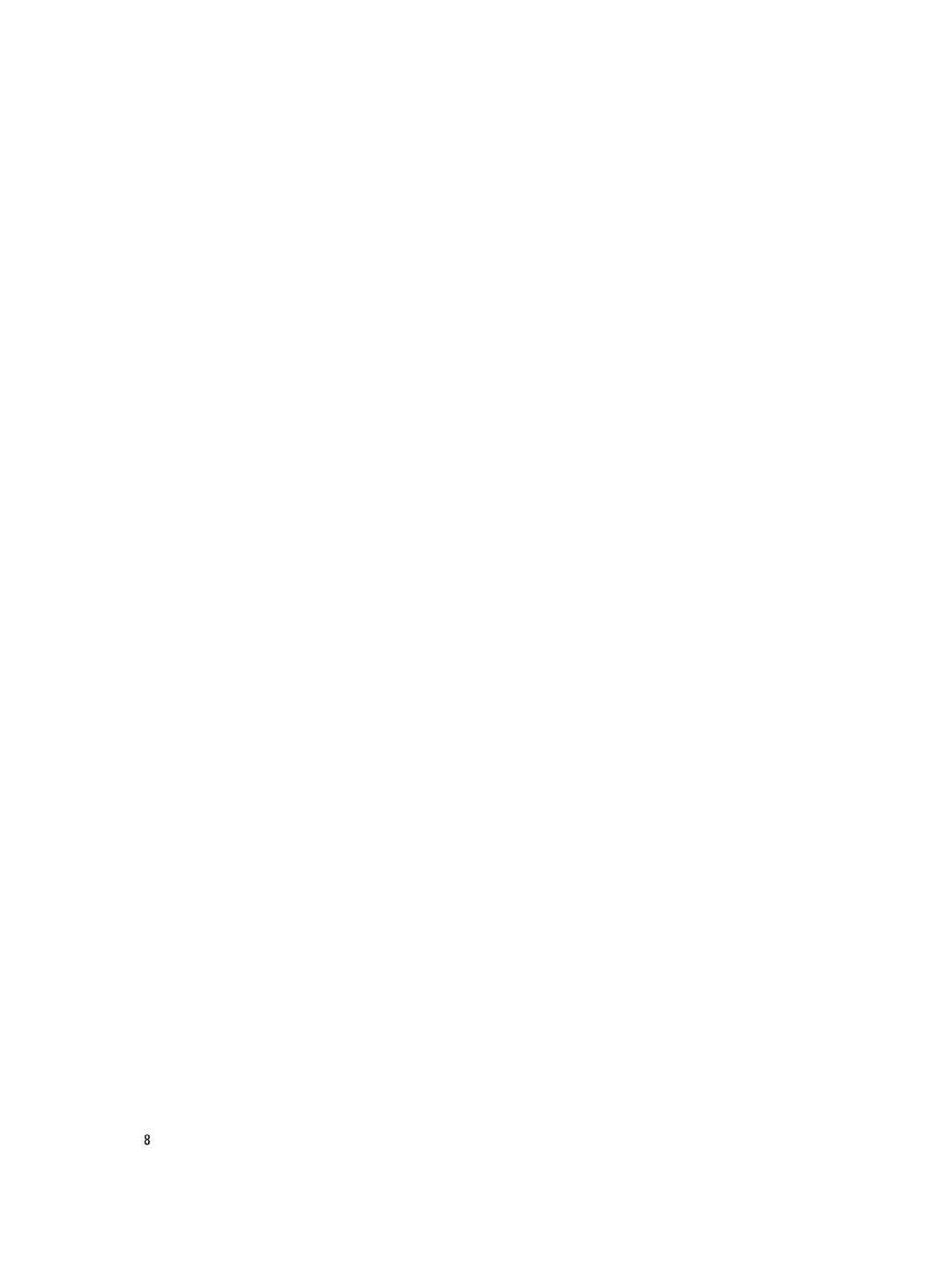Regulatory Model E21S Series Regulatory Type E21S001
Page
Contents
Installing System Components
Removing the Processor Expansion Module
Internal USB Memory Key Optional
Jumpers And Connectors
Troubleshooting Your System
Using System Diagnostics
149
125
131
Page
Front-Panel Features And Indicators
Indicator, Button, or Icon Description Connector
LCD Panel Features
LCD panel
View Menu
Setup Menu
Home Screen
Hard-Drive Indicator Patterns
Seconds
Back-Panel Features And Indicators
Steady green Drive online Blinks green three
NIC Indicator Codes
Indicators are off Link indicator is
Power Indicator Condition Pattern Not lit
Power Indicator Codes
Indicator Indicator Code Link indicator is
Other Information You May Need
Choosing The System Boot Mode
Keystroke Description
F10
F11
Entering System Setup
System Setup Options
Responding To Error Messages
Using The System Setup Navigation Keys
System Information Screen
System Setup Main Screen
System Bios Screen
Memory Settings Screen
Processor Settings Screen
Option is set to Enabled
IP Prefetcher option is set to Enabled
Execute Disable
Execute Disable option is set to Enabled
Integrated Devices Screen
Sata Settings Screen
Boot Settings Screen
Serial Communications Screen
System Profile Settings Screen
System Security Screen
Assigning a System And/Or Setup Password
System And Setup Password Features
Miscellaneous Settings
Page
Operating With a Setup Password Enabled
Entering The Uefi Boot Manager
Using Your System Password To Secure Your System
Using The Boot Manager Navigation Keys
Boot Manager Screen
IDRAC Settings Utility
Uefi Boot Menu
Entering The iDRAC Settings Utility
Changing The Thermal Settings
Page
Page
Removing The Front Bezel
Recommended Tools
Front Bezel Optional
Opening The System
Installing The Front Bezel
Opening And Closing The System
Inside The System
Closing The System
Inside a Two-Processor System
Processor Expansion Module
Removing the Processor Expansion Module
Page
Alignment guide left Release lever Support pins
Installing The Processor Expansion Module
Removing The Cooling Shroud
Installing The Cooling Shroud
Cooling Shroud
Installing The Top Cover Lock Latch
Top Cover Lock Latch
System Memory
Memory Socket Locations on the System Board
Processor
Channel 0 slots A1, A5, and A9
General Memory Module Installation Guidelines
Mode-Specific Guidelines
Sample Memory Configurations
Advanced ECC Lockstep
1R x8, 1333 MT/s 1R x8, 1600 MT/s A1, A2, B1, B2
B4 and 8 GB DIMMs
A5, A6, B5 and B6
D9, D10, D11, D12
Removing Memory Modules
2048 8R x4, 1600 MT/s
Installing Memory Modules
Ejecting The Memory Module
Installing The Memory Module
Hard Drives
Removing a 2.5 Inch Hard-Drive Blank
Removing a Hot-Swap Hard Drive
Installing a 2.5 Inch Hard-Drive Blank
Installing a Hot-Swap Hard Drive
Removing a Hard Drive From a Hard-Drive Carrier
Removing The Optical Drive
Installing a Hard Drive Into a Hard-Drive Carrier
Optical Drive Optional
Installing The Optical Drive
Cooling Fans
Removing and Installing a Cooling Fan
Removing a Cooling Fan
Installing The Cooling Fan
Removing The Cooling-Fan Assembly
Installing The Cooling-Fan Assembly
Removing and Installing the Cooling-Fan Assembly
Internal USB Memory Key Optional
Replacing The Internal USB Key
Expansion Cards Installation Guidelines
Expansion Cards And Expansion-Card Risers
Riser PCIe Slot
Height Length Link Width Slot Width
Removing An Expansion Card From An Expansion-Card Riser 1 Or
Expansion-card connector
Expansion-card holder Grooves
Removing An Expansion Card From The Expansion-Card Riser
Close the system
Expansion-card connector Expansion-card riser
Installing An Expansion Card Into The Expansion-Card Riser
Removing Expansion-Card Risers
Riser guide-back right
Expansion-card connector slot
Removing and Installing the Expansion Card Riser
Installing Expansion-Card Risers
SD vFlash Card
Removing The Internal Dual SD Module
Internal Dual SD Module
Replacing An SD vFlash Card
Installing the Internal Dual SD Module
Removing and Installing the Internal Dual SD Module
Installing An Internal SD Card
Internal SD Card
Integrated Storage Controller Card
Removing An Internal SD Card
Removing the SAS Cable Connector
Removing The Integrated Storage Controller Card
Storage-controller card
Installing The Integrated Storage Controller Card
Network Daughter Card
Removing The Network Daughter Card
Lift the network daughter card out of the chassis
Removing The Processor
Installing The Network Daughter Card
Processors
Heat sink
Close-lock symbol
Installing The Processor
Removing and Installing a Processor
Power Supplies
Hot Spare Feature
Removing An AC Power Supply
Removing and Installing an AC Power Supply
Installing An AC Power Supply
Wiring Instructions For a DC Power Supply
Required Wires
Removing a DC Power Supply
Assembling The DC Input Power Wires
Installing a DC Power Supply
Removing and Installing a DC Power Supply
System Battery
Removing The Power Supply Blank
Installing The Power Supply Blank
Replacing The System Battery
Replacing the System Battery
Hard-Drive Backplane
Removing The Hard-Drive Backplane
Hooks
Cable securing guide Perc card System board
Hard-drive backplane
PCIe SSD backplane Release tab Connectors
PCIe SSD C connector
Hooks Securing slots Release tabs
Installing The Hard-Drive Backplane
Cabling Diagram-2.5 Inch x16 Hard-Drive Backplane
Control Panel Assembly
Removing The Control-Panel Assembly
Removing The System Board
Installing The Control-Panel Assembly
System Board
Page
Installing The System Board
Removing and Installing the System Board
Page
Troubleshooting a USB Device
Troubleshooting External Connections
Troubleshooting The Video Subsystem
Troubleshooting a Wet System
Troubleshooting a Serial I/O Device
Troubleshooting a NIC
Troubleshooting a Damaged System
Troubleshooting Cooling Problems
Troubleshooting The System Battery
Troubleshooting Power Supplies
Troubleshooting Cooling Fans
Troubleshooting System Memory
Troubleshooting An Internal USB Key
Troubleshooting An SD Card
Troubleshooting a Hard Drive
Troubleshooting An Optical Drive
Troubleshooting a Tape Backup Unit
Troubleshooting a Storage Controller
Troubleshooting Expansion Cards
Troubleshooting Processors
If the problem persists, see Getting Help 118
Dell Online Diagnostics Dell Embedded System Diagnostics
When To Use The Embedded System Diagnostics
Least one event description is recorded
Running The Embedded System Diagnostics
System Diagnostic Controls
System Board Jumper Settings
Jumper Setting Description
System Board Connectors
Connector Description
RISER1
Disabling a Forgotten Password
Memory
Expansion slots using riser card
Expansion Bus
Connectors Back
Drives
Front
Internal
Connectors Video
Expanded Operating Temperature
Environmental Temperature
Temperature Continuous Operation
Relative Humidity
Maximum Vibration
Environmental
Gaseous Contamination
130
System Error Messages
LCD Messages
Viewing LCD Messages
Removing LCD Messages
Error Code
AMP0302 Message
Details
Action
ASR0003 Message
BAT0002 Message
BAT0017 Message
CPU0000 Message
CPU0010 Message
CPU0023 Message
CPU0204 Message
CPU0700 Message
CPU0704 Message
CPU0702 Message
CPU0703 Message
If the issue persists, see Getting Help
Action Reinstall or reconnect the hardware HWC2003 Message
FAN0000 Message
Details Fan operating speed is out of range Action
MEM0000 Message
MEM0001 Message
MEM0007 Message
MEM0701 Message
MEM1208 Message
MEM8000 Message
PCI1302 Message
PCI1304 Message
PCI1320 Message
PCI1342 Message
PCI1348 Message
PCI1360 Message
PST0128 Message
PST0129 Message
PSU0001 Message
PSU0002 Message
PSU0006 Message
PSU0016 Message
PSU0031 Message
PSU0032 Message
PSU0034 Message
PSU0035 Message
PSU0036 Message
PSU0037 Message
PSU1201 Message Power supply redundancy is lost Details
System power inventory change
Configuration and power consumption
System power consumption
RFM1014 Message
RFM1201 Message
RFM2001 Message
RFM2002 Message
SEL0006 Message All event logging is disabled Details
Appear if the user disabled event logging
Power. If problem persists call support
Security may be compromised
Issues persists, contact support
Failed
Failures
TMP0121 Message
Diagnostic Messages
Alert Messages
148
Getting Help
Contacting Dell