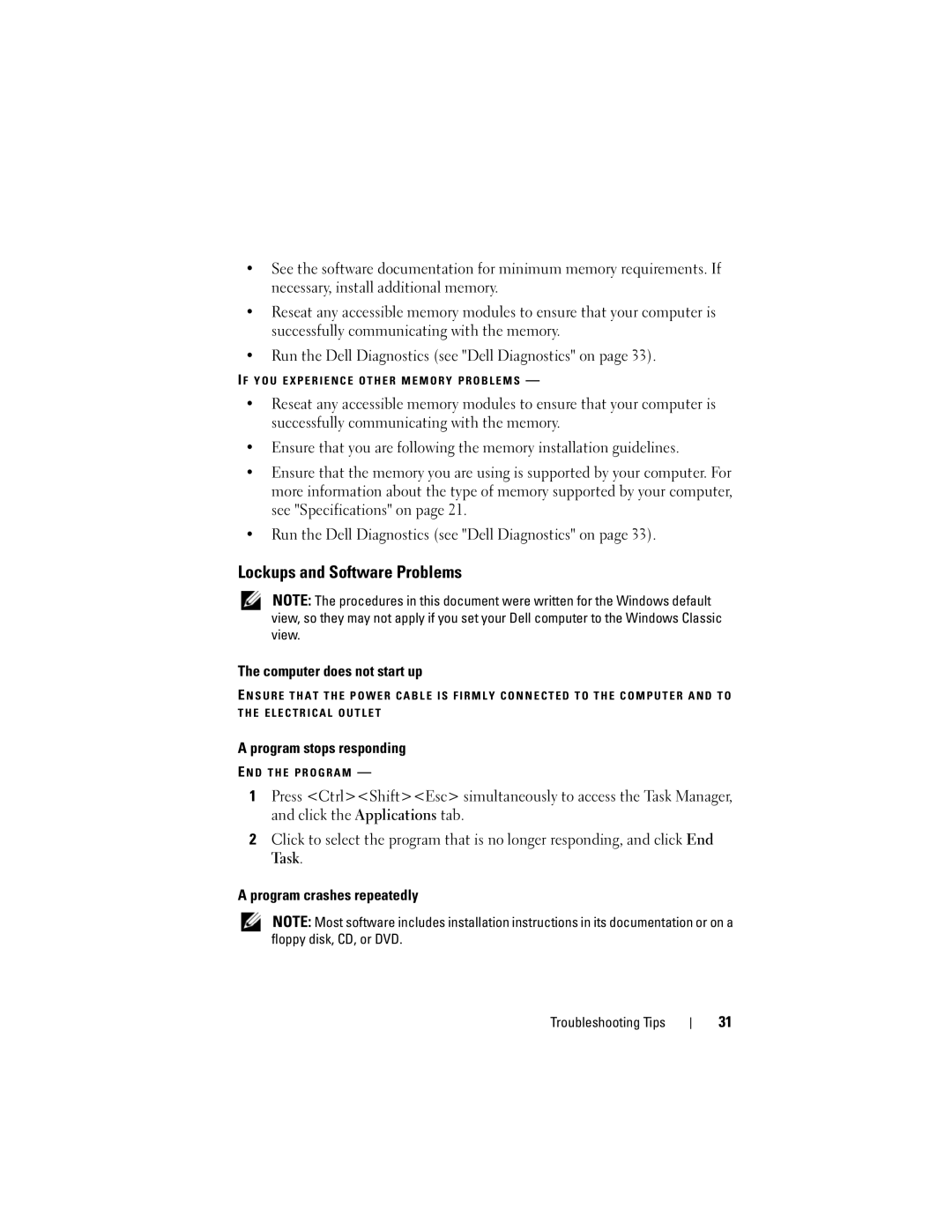•See the software documentation for minimum memory requirements. If necessary, install additional memory.
•Reseat any accessible memory modules to ensure that your computer is successfully communicating with the memory.
•Run the Dell Diagnostics (see "Dell Diagnostics" on page 33).
I F Y O U E X P E R I E N C E O T H E R M E M O R Y P R O B L E M S —
•Reseat any accessible memory modules to ensure that your computer is successfully communicating with the memory.
•Ensure that you are following the memory installation guidelines.
•Ensure that the memory you are using is supported by your computer. For more information about the type of memory supported by your computer, see "Specifications" on page 21.
•Run the Dell Diagnostics (see "Dell Diagnostics" on page 33).
Lockups and Software Problems
NOTE: The procedures in this document were written for the Windows default view, so they may not apply if you set your Dell computer to the Windows Classic view.
The computer does not start up
EN S U R E T H A T T H E P O W E R C A B L E I S F I R M L Y C O N N E C T E D T O T H E C O M P U T E R A N D T O T H E E L E C T R I C A L O U T L E T
A program stops responding
EN D T H E P R O G R A M —
1Press <Ctrl><Shift><Esc> simultaneously to access the Task Manager, and click the Applications tab.
2Click to select the program that is no longer responding, and click End Task.
A program crashes repeatedly
NOTE: Most software includes installation instructions in its documentation or on a floppy disk, CD, or DVD.
Troubleshooting Tips
31