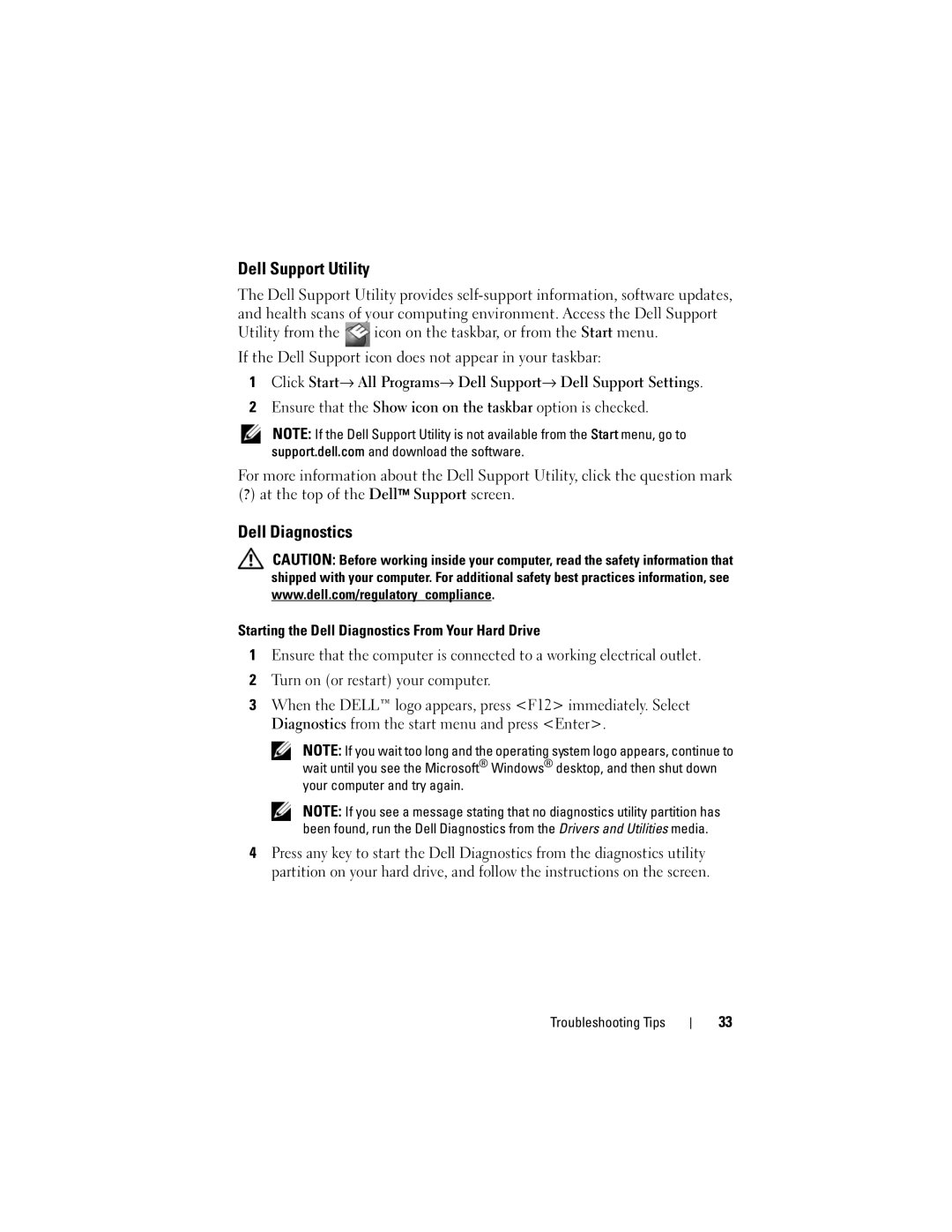Dell Support Utility
The Dell Support Utility provides
Utility from the ![]() icon on the taskbar, or from the Start menu. If the Dell Support icon does not appear in your taskbar:
icon on the taskbar, or from the Start menu. If the Dell Support icon does not appear in your taskbar:
1Click Start→ All Programs→ Dell Support→ Dell Support Settings.
2Ensure that the Show icon on the taskbar option is checked.
NOTE: If the Dell Support Utility is not available from the Start menu, go to support.dell.com and download the software.
For more information about the Dell Support Utility, click the question mark (?) at the top of the Dell™ Support screen.
Dell Diagnostics
CAUTION: Before working inside your computer, read the safety information that shipped with your computer. For additional safety best practices information, see www.dell.com/regulatory_compliance.
Starting the Dell Diagnostics From Your Hard Drive
1Ensure that the computer is connected to a working electrical outlet.
2Turn on (or restart) your computer.
3When the DELL™ logo appears, press <F12> immediately. Select Diagnostics from the start menu and press <Enter>.
NOTE: If you wait too long and the operating system logo appears, continue to wait until you see the Microsoft® Windows® desktop, and then shut down your computer and try again.
NOTE: If you see a message stating that no diagnostics utility partition has been found, run the Dell Diagnostics from the Drivers and Utilities media.
4Press any key to start the Dell Diagnostics from the diagnostics utility partition on your hard drive, and follow the instructions on the screen.
Troubleshooting Tips
33