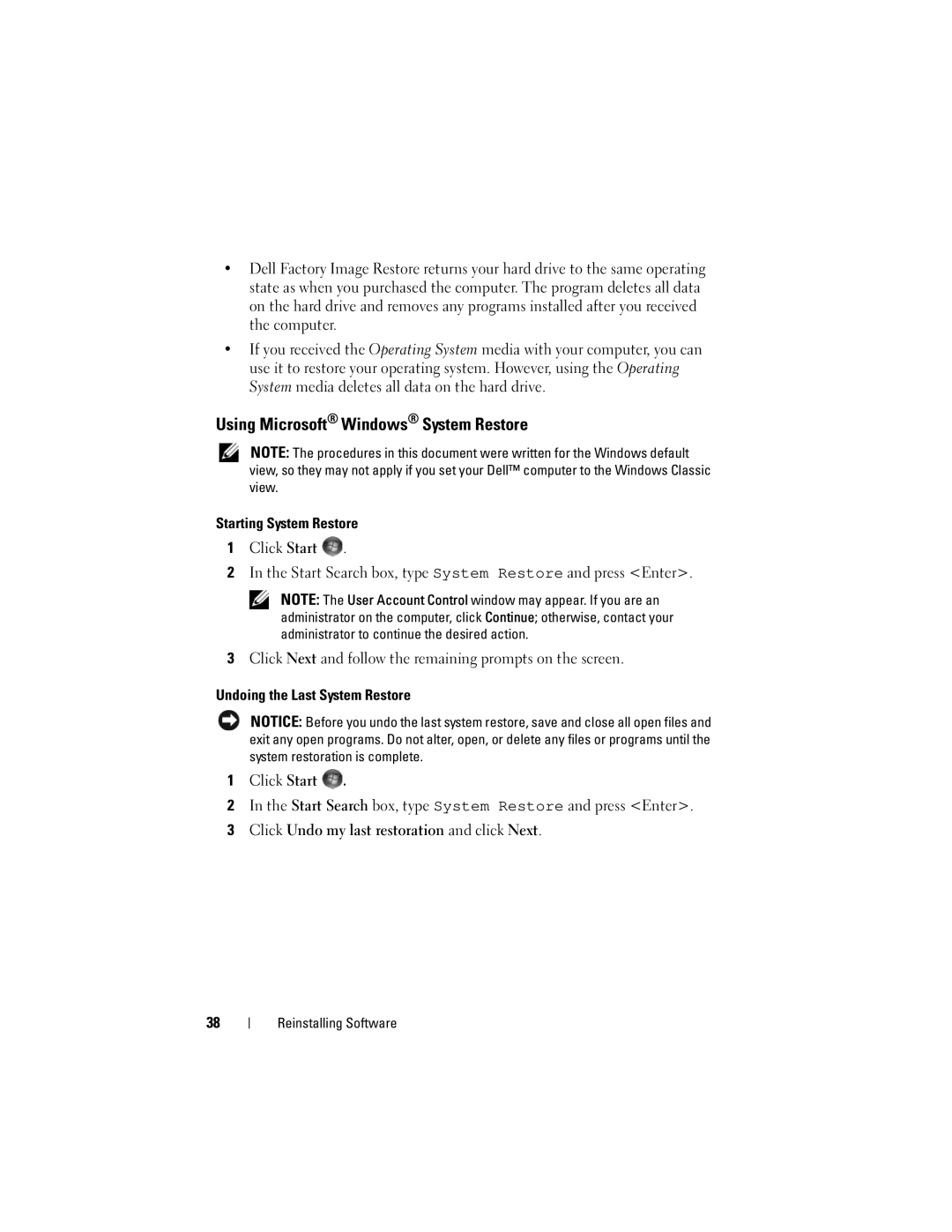•Dell Factory Image Restore returns your hard drive to the same operating state as when you purchased the computer. The program deletes all data on the hard drive and removes any programs installed after you received the computer.
•If you received the Operating System media with your computer, you can use it to restore your operating system. However, using the Operating System media deletes all data on the hard drive.
Using Microsoft® Windows® System Restore
NOTE: The procedures in this document were written for the Windows default view, so they may not apply if you set your Dell™ computer to the Windows Classic view.
Starting System Restore
1Click Start ![]() .
.
2In the Start Search box, type System Restore and press <Enter>.
NOTE: The User Account Control window may appear. If you are an administrator on the computer, click Continue; otherwise, contact your administrator to continue the desired action.
3Click Next and follow the remaining prompts on the screen.
Undoing the Last System Restore
NOTICE: Before you undo the last system restore, save and close all open files and exit any open programs. Do not alter, open, or delete any files or programs until the system restoration is complete.
1Click Start ![]() .
.
2In the Start Search box, type System Restore and press <Enter>.
3Click Undo my last restoration and click Next.
38