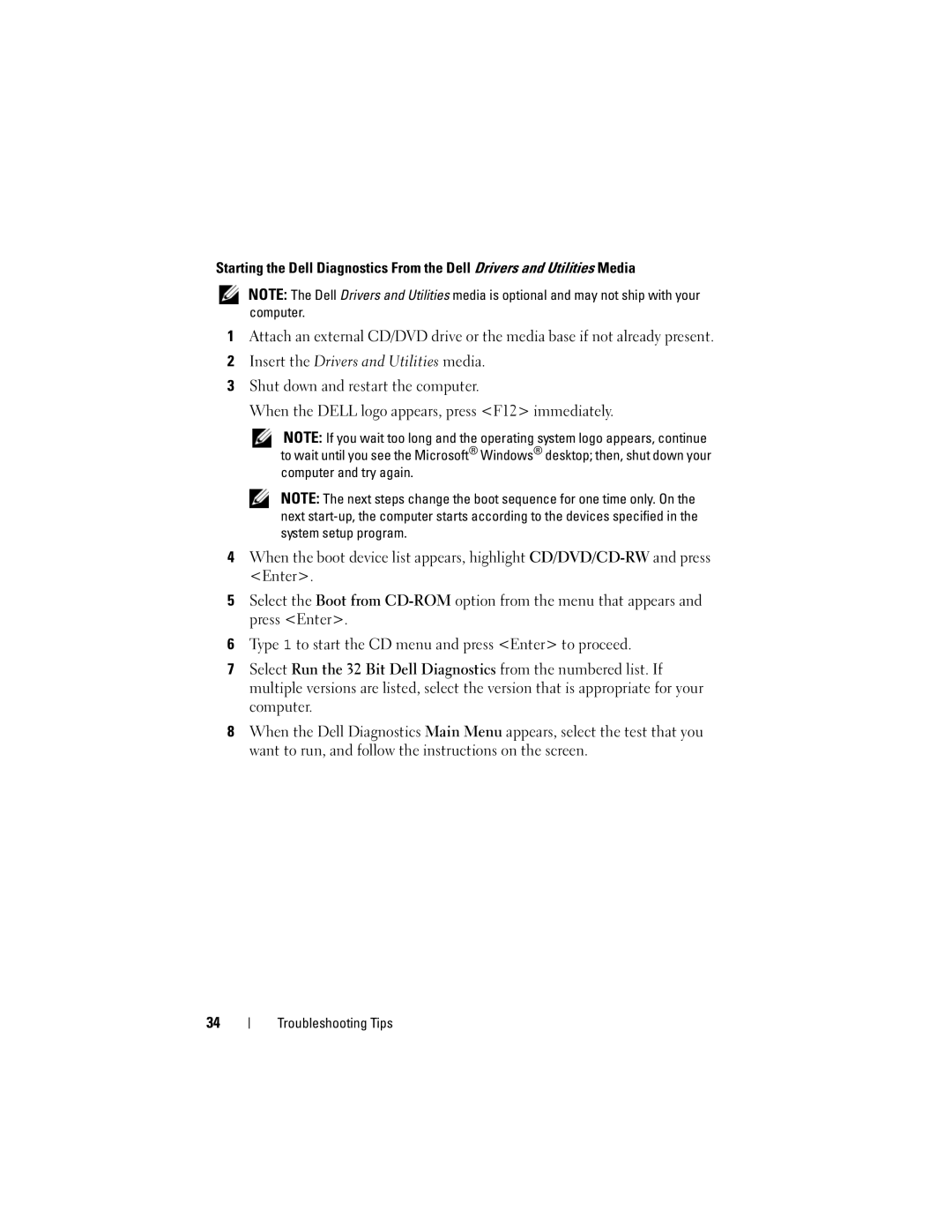Starting the Dell Diagnostics From the Dell Drivers and Utilities Media
NOTE: The Dell Drivers and Utilities media is optional and may not ship with your computer.
1Attach an external CD/DVD drive or the media base if not already present.
2Insert the Drivers and Utilities media.
3Shut down and restart the computer.
When the DELL logo appears, press <F12> immediately.
NOTE: If you wait too long and the operating system logo appears, continue to wait until you see the Microsoft® Windows® desktop; then, shut down your computer and try again.
NOTE: The next steps change the boot sequence for one time only. On the next
4When the boot device list appears, highlight
5Select the Boot from
6Type 1 to start the CD menu and press <Enter> to proceed.
7Select Run the 32 Bit Dell Diagnostics from the numbered list. If multiple versions are listed, select the version that is appropriate for your computer.
8When the Dell Diagnostics Main Menu appears, select the test that you want to run, and follow the instructions on the screen.
34
Troubleshooting Tips