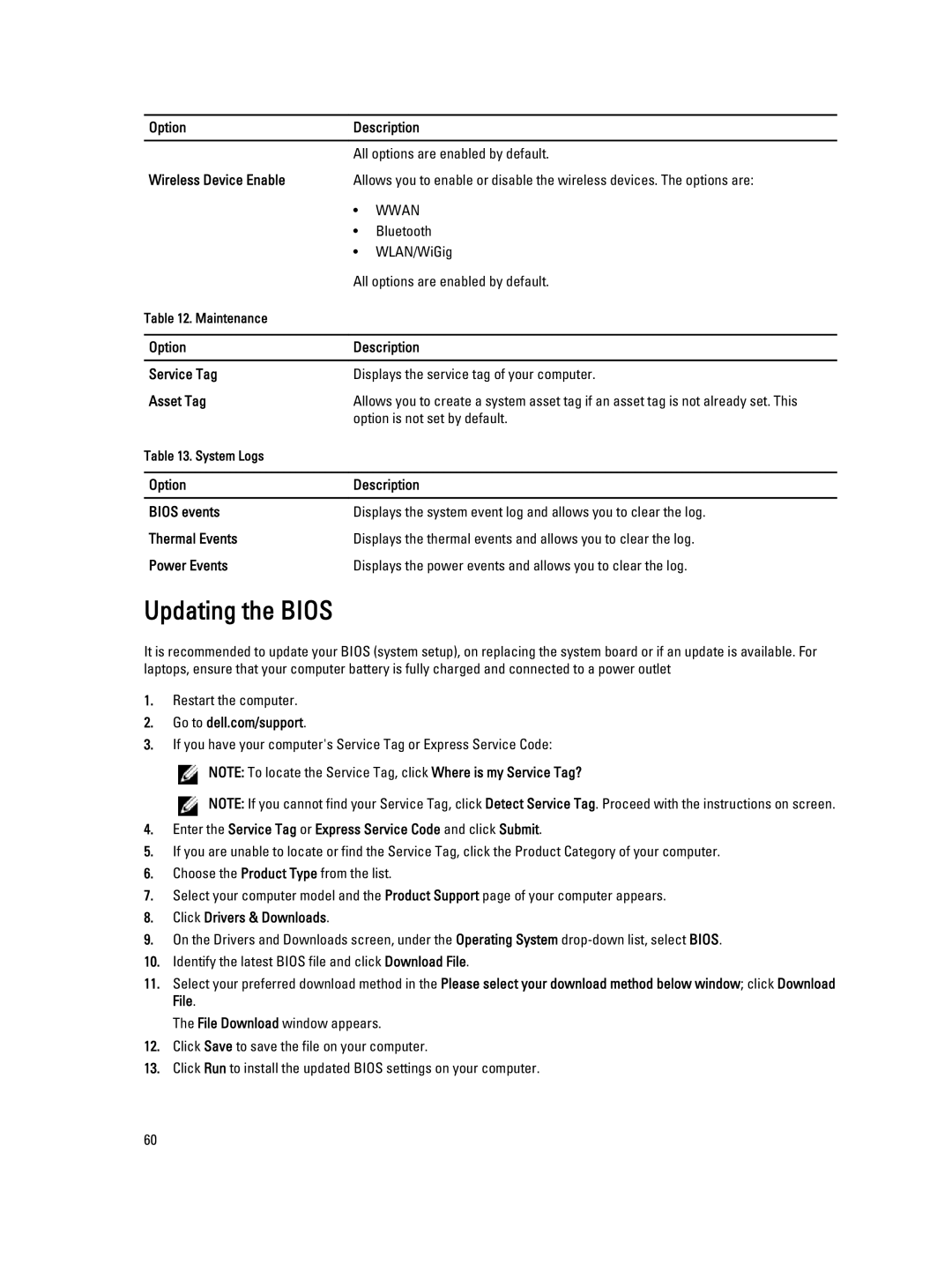Option | Description | |
|
| |
| All options are enabled by default. | |
Wireless Device Enable | Allows you to enable or disable the wireless devices. The options are: | |
| • | WWAN |
| • | Bluetooth |
| • | WLAN/WiGig |
| All options are enabled by default. | |
Table 12. Maintenance |
|
|
|
| |
Option | Description | |
|
| |
Service Tag | Displays the service tag of your computer. | |
Asset Tag | Allows you to create a system asset tag if an asset tag is not already set. This | |
| option is not set by default. | |
Table 13. System Logs |
|
|
|
| |
Option | Description | |
|
| |
BIOS events | Displays the system event log and allows you to clear the log. | |
Thermal Events | Displays the thermal events and allows you to clear the log. | |
Power Events | Displays the power events and allows you to clear the log. | |
Updating the BIOS
It is recommended to update your BIOS (system setup), on replacing the system board or if an update is available. For laptops, ensure that your computer battery is fully charged and connected to a power outlet
1.Restart the computer.
2.Go to dell.com/support.
3.If you have your computer's Service Tag or Express Service Code:
![]() NOTE: To locate the Service Tag, click Where is my Service Tag?
NOTE: To locate the Service Tag, click Where is my Service Tag?
![]() NOTE: If you cannot find your Service Tag, click Detect Service Tag. Proceed with the instructions on screen.
NOTE: If you cannot find your Service Tag, click Detect Service Tag. Proceed with the instructions on screen.
4.Enter the Service Tag or Express Service Code and click Submit.
5.If you are unable to locate or find the Service Tag, click the Product Category of your computer.
6.Choose the Product Type from the list.
7.Select your computer model and the Product Support page of your computer appears.
8.Click Drivers & Downloads.
9.On the Drivers and Downloads screen, under the Operating System
10.Identify the latest BIOS file and click Download File.
11.Select your preferred download method in the Please select your download method below window; click Download File.
The File Download window appears.
12.Click Save to save the file on your computer.
13.Click Run to install the updated BIOS settings on your computer.
60