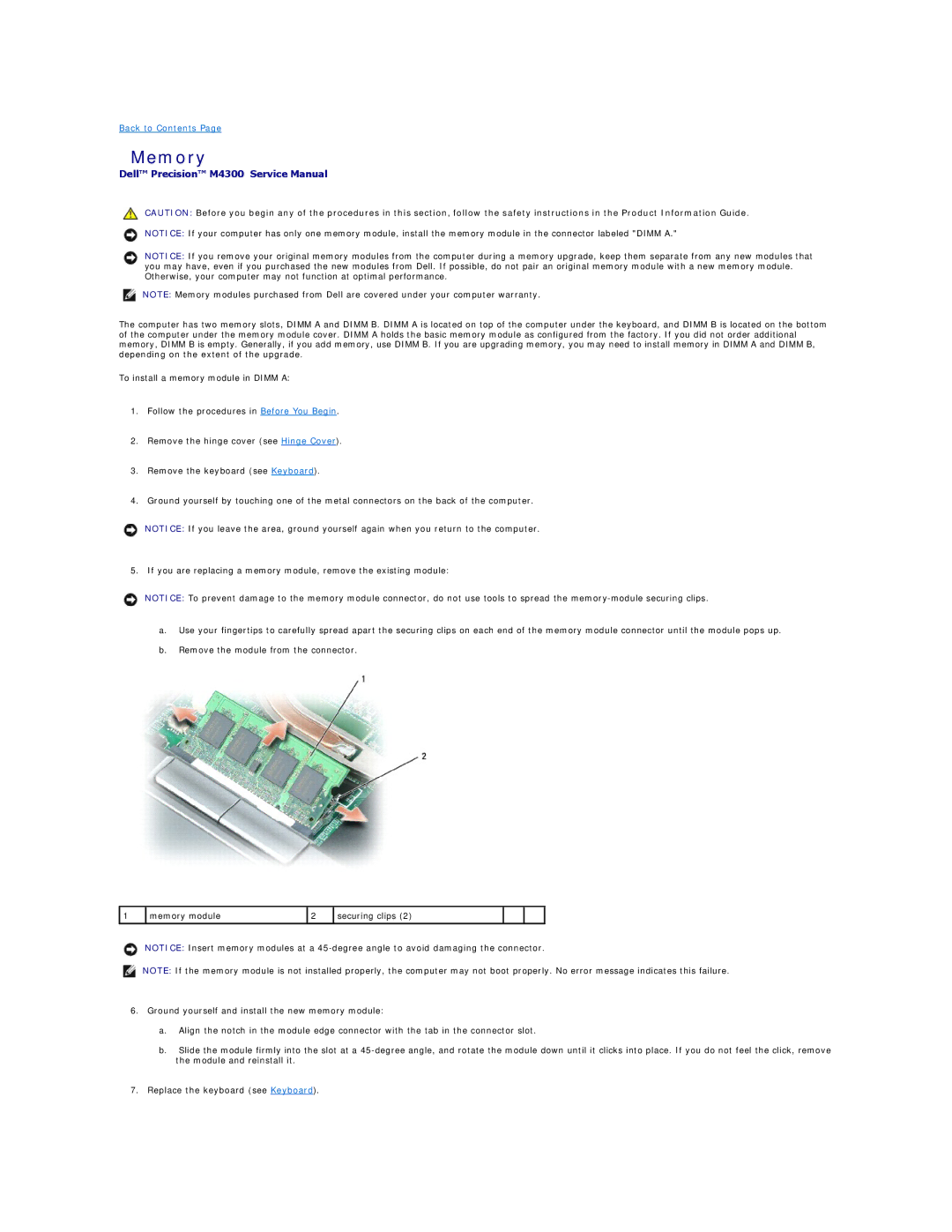Back to Contents Page
Memory
Dell™ Precision™ M4300 Service Manual
CAUTION: Before you begin any of the procedures in this section, follow the safety instructions in the Product Information Guide.
NOTICE: If your computer has only one memory module, install the memory module in the connector labeled "DIMM A."
NOTICE: If you remove your original memory modules from the computer during a memory upgrade, keep them separate from any new modules that you may have, even if you purchased the new modules from Dell. If possible, do not pair an original memory module with a new memory module. Otherwise, your computer may not function at optimal performance.
NOTE: Memory modules purchased from Dell are covered under your computer warranty.
The computer has two memory slots, DIMM A and DIMM B. DIMM A is located on top of the computer under the keyboard, and DIMM B is located on the bottom of the computer under the memory module cover. DIMM A holds the basic memory module as configured from the factory. If you did not order additional memory, DIMM B is empty. Generally, if you add memory, use DIMM B. If you are upgrading memory, you may need to install memory in DIMM A and DIMM B, depending on the extent of the upgrade.
To install a memory module in DIMM A:
1.Follow the procedures in Before You Begin.
2.Remove the hinge cover (see Hinge Cover).
3.Remove the keyboard (see Keyboard).
4.Ground yourself by touching one of the metal connectors on the back of the computer.
NOTICE: If you leave the area, ground yourself again when you return to the computer.
5. If you are replacing a memory module, remove the existing module:
NOTICE: To prevent damage to the memory module connector, do not use tools to spread the
a.Use your fingertips to carefully spread apart the securing clips on each end of the memory module connector until the module pops up.
b.Remove the module from the connector.
1 | memory module | 2 | securing clips (2) |
|
|
|
|
|
|
|
|
NOTICE: Insert memory modules at a
NOTE: If the memory module is not installed properly, the computer may not boot properly. No error message indicates this failure.
6.Ground yourself and install the new memory module:
a.Align the notch in the module edge connector with the tab in the connector slot.
b.Slide the module firmly into the slot at a
7.Replace the keyboard (see Keyboard).