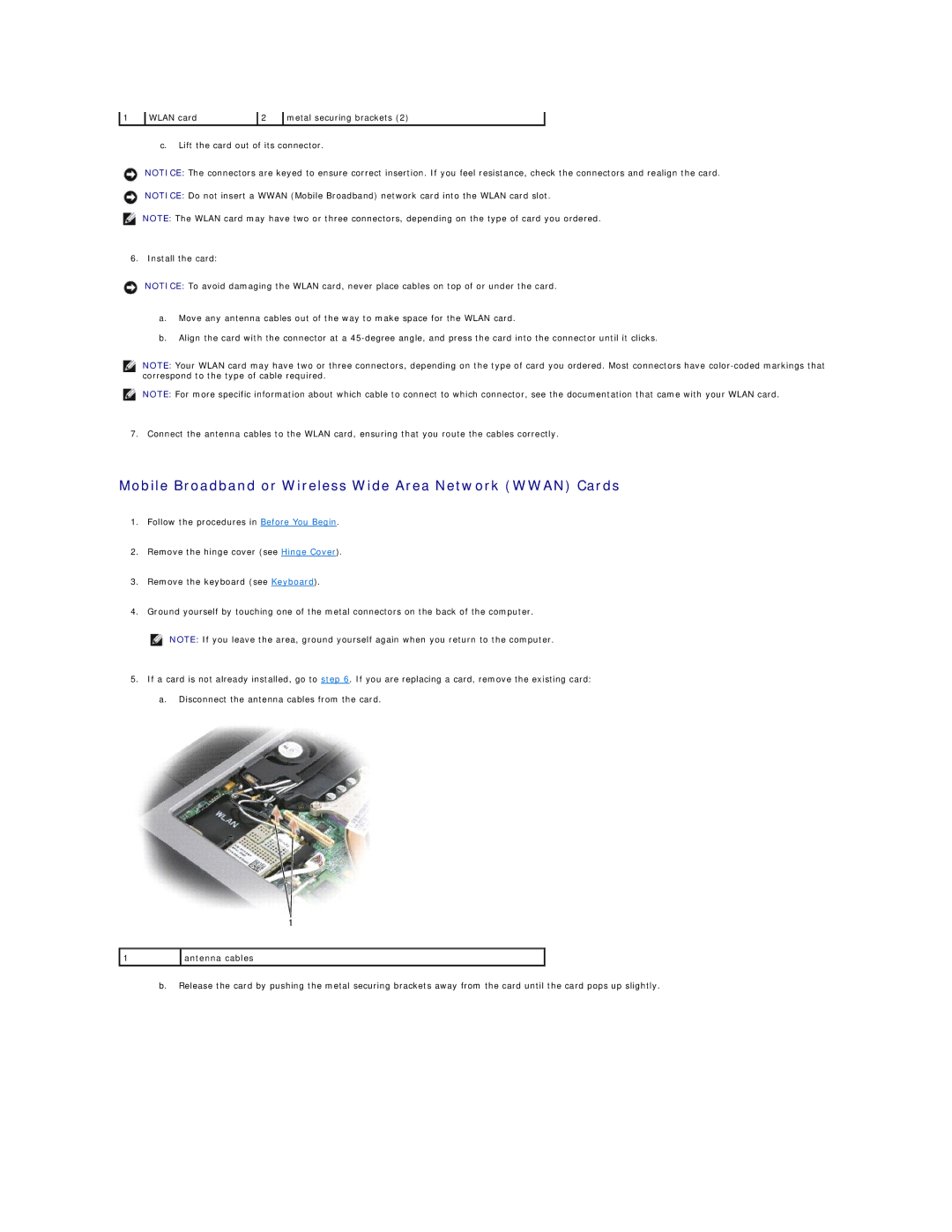1 | WLAN card | 2 | metal securing brackets (2) |
c.Lift the card out of its connector.
NOTICE: The connectors are keyed to ensure correct insertion. If you feel resistance, check the connectors and realign the card.
NOTICE: Do not insert a WWAN (Mobile Broadband) network card into the WLAN card slot.
NOTE: The WLAN card may have two or three connectors, depending on the type of card you ordered.
6. Install the card:
NOTICE: To avoid damaging the WLAN card, never place cables on top of or under the card.
a.Move any antenna cables out of the way to make space for the WLAN card.
b.Align the card with the connector at a
NOTE: Your WLAN card may have two or three connectors, depending on the type of card you ordered. Most connectors have
NOTE: For more specific information about which cable to connect to which connector, see the documentation that came with your WLAN card.
7. Connect the antenna cables to the WLAN card, ensuring that you route the cables correctly.
Mobile Broadband or Wireless Wide Area Network (WWAN) Cards
1.Follow the procedures in Before You Begin.
2.Remove the hinge cover (see Hinge Cover).
3.Remove the keyboard (see Keyboard).
4.Ground yourself by touching one of the metal connectors on the back of the computer.
NOTE: If you leave the area, ground yourself again when you return to the computer.
5.If a card is not already installed, go to step 6. If you are replacing a card, remove the existing card: a. Disconnect the antenna cables from the card.
1 | antenna cables |
|
|
b.Release the card by pushing the metal securing brackets away from the card until the card pops up slightly.