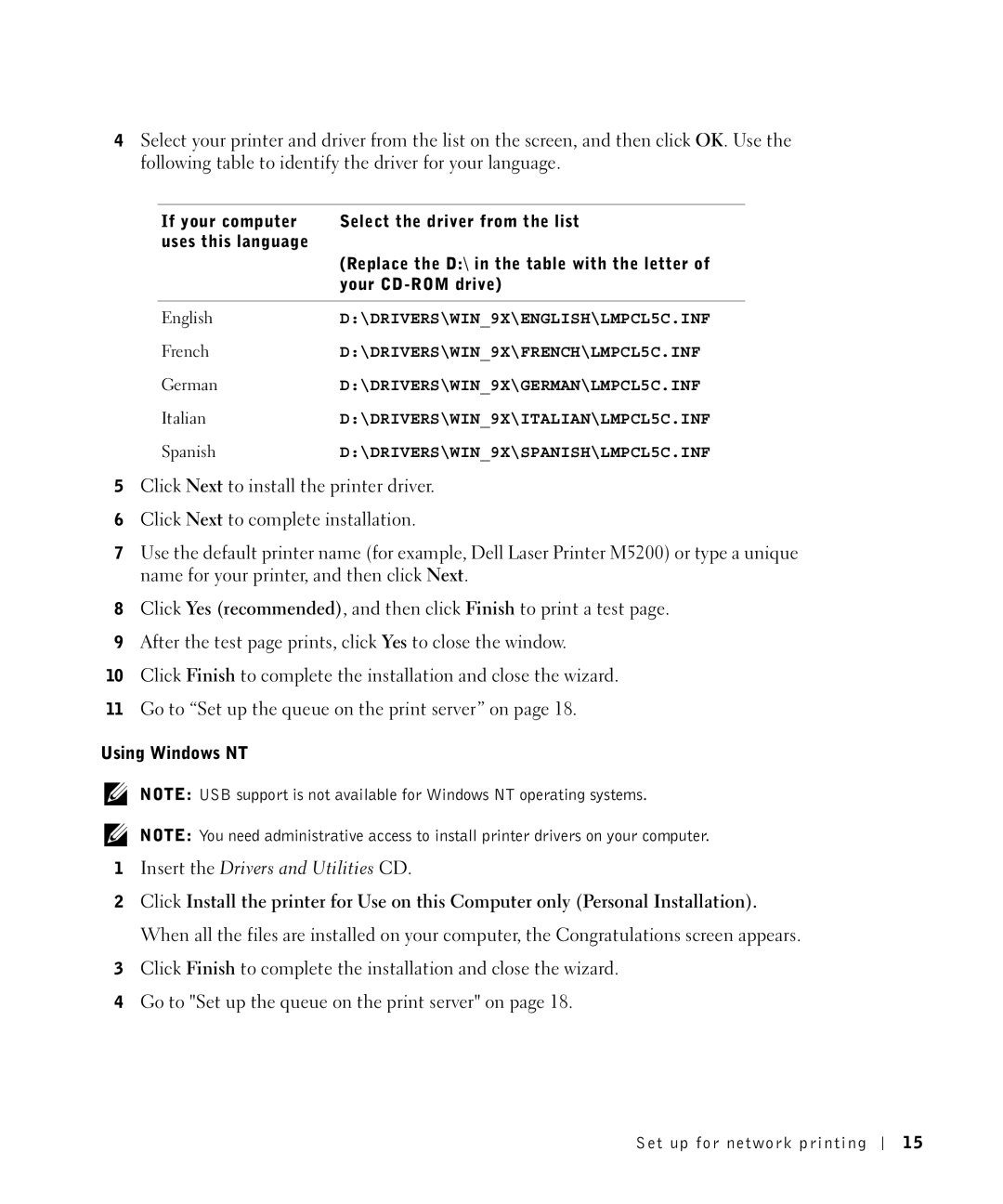4Select your printer and driver from the list on the screen, and then click OK. Use the following table to identify the driver for your language.
If your computer | Select the driver from the list |
uses this language |
|
| (Replace the D:\ in the table with the letter of |
| your |
|
|
English | D:\DRIVERS\WIN_9X\ENGLISH\LMPCL5C.INF |
French | D:\DRIVERS\WIN_9X\FRENCH\LMPCL5C.INF |
German | D:\DRIVERS\WIN_9X\GERMAN\LMPCL5C.INF |
Italian | D:\DRIVERS\WIN_9X\ITALIAN\LMPCL5C.INF |
Spanish | D:\DRIVERS\WIN_9X\SPANISH\LMPCL5C.INF |
5Click Next to install the printer driver.
6Click Next to complete installation.
7Use the default printer name (for example, Dell Laser Printer M5200) or type a unique name for your printer, and then click Next.
8Click Yes (recommended), and then click Finish to print a test page.
9After the test page prints, click Yes to close the window.
10Click Finish to complete the installation and close the wizard.
11Go to “Set up the queue on the print server” on page 18.
Using Windows NT
NOTE: USB support is not available for Windows NT operating systems.
NOTE: You need administrative access to install printer drivers on your computer.
1Insert the Drivers and Utilities CD.
2Click Install the printer for Use on this Computer only (Personal Installation). When all the files are installed on your computer, the Congratulations screen appears.
3Click Finish to complete the installation and close the wizard.
4Go to "Set up the queue on the print server" on page 18.
Set up for network printing
15