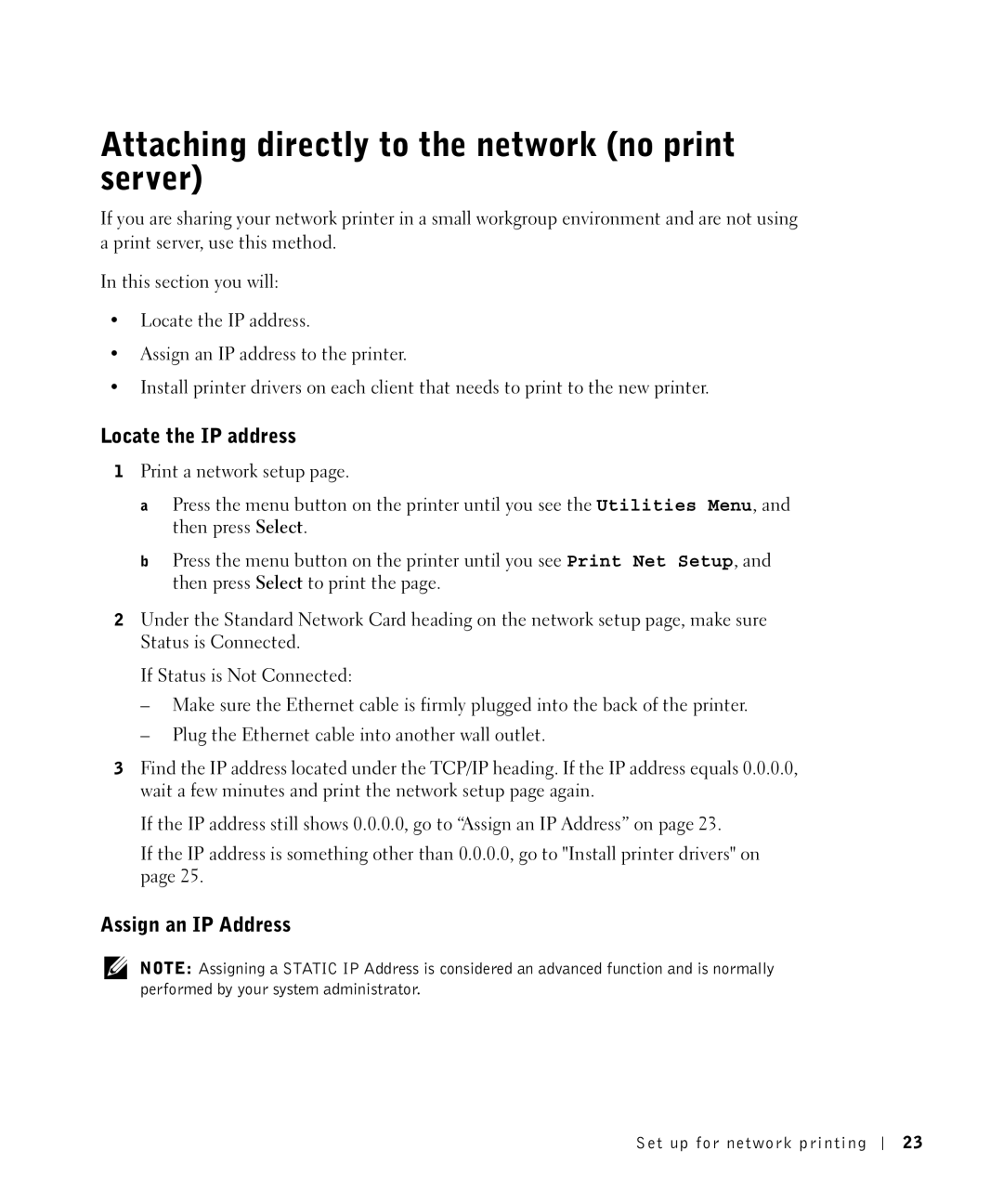Attaching directly to the network (no print server)
If you are sharing your network printer in a small workgroup environment and are not using a print server, use this method.
In this section you will:
•Locate the IP address.
•Assign an IP address to the printer.
•Install printer drivers on each client that needs to print to the new printer.
Locate the IP address
1Print a network setup page.
a Press the menu button on the printer until you see the Utilities Menu, and then press Select.
b Press the menu button on the printer until you see Print Net Setup, and then press Select to print the page.
2Under the Standard Network Card heading on the network setup page, make sure Status is Connected.
If Status is Not Connected:
–Make sure the Ethernet cable is firmly plugged into the back of the printer.
–Plug the Ethernet cable into another wall outlet.
3Find the IP address located under the TCP/IP heading. If the IP address equals 0.0.0.0, wait a few minutes and print the network setup page again.
If the IP address still shows 0.0.0.0, go to “Assign an IP Address” on page 23.
If the IP address is something other than 0.0.0.0, go to "Install printer drivers" on page 25.
Assign an IP Address
NOTE: Assigning a STATIC IP Address is considered an advanced function and is normally performed by your system administrator.
Set up for network printing
23