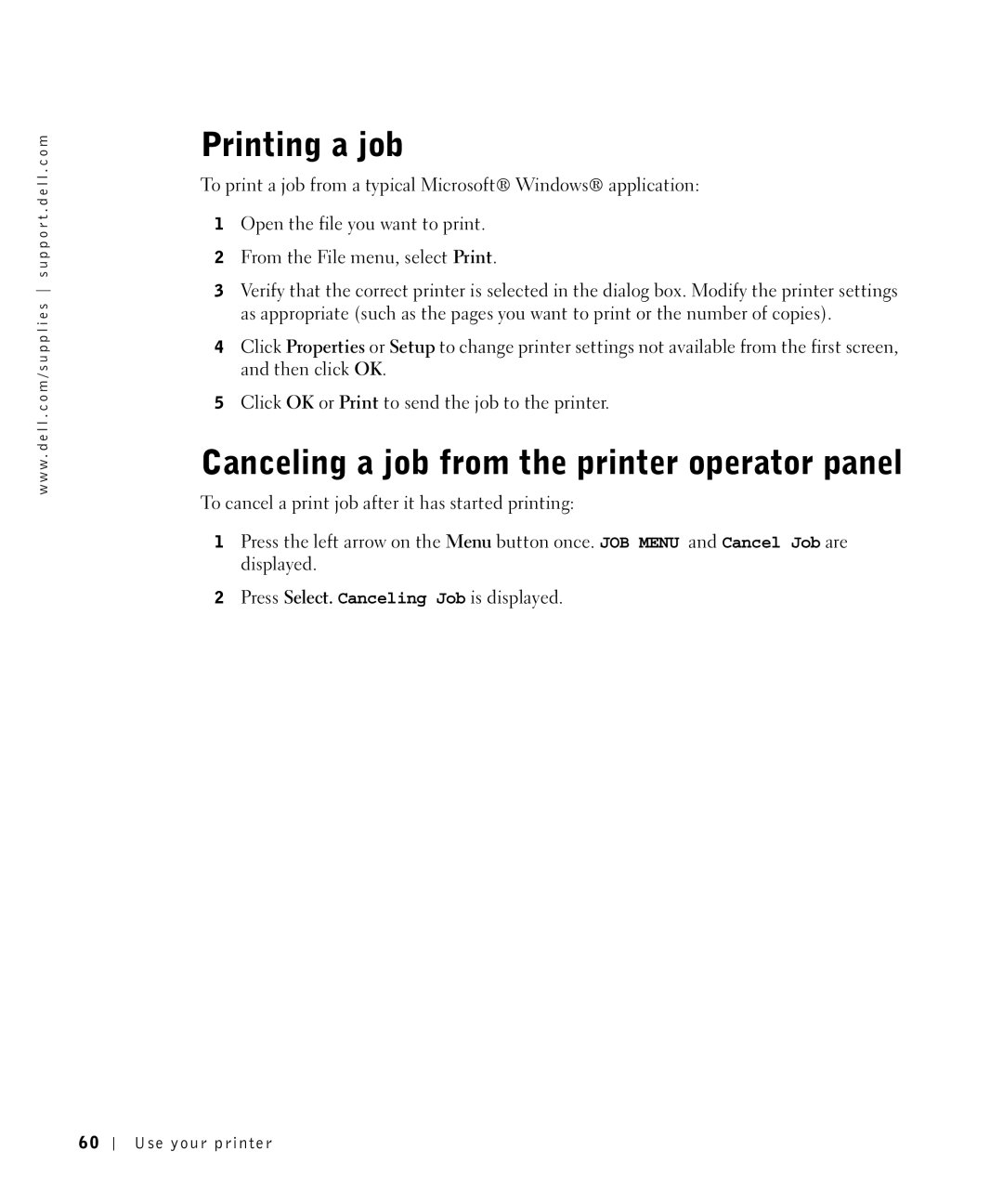w w w . d e l l . c o m / s u p p l i e s s u p p o r t . d e l l . c o m
Printing a job
To print a job from a typical Microsoft® Windows® application:
1Open the file you want to print.
2From the File menu, select Print.
3Verify that the correct printer is selected in the dialog box. Modify the printer settings as appropriate (such as the pages you want to print or the number of copies).
4Click Properties or Setup to change printer settings not available from the first screen, and then click OK.
5Click OK or Print to send the job to the printer.
Canceling a job from the printer operator panel
To cancel a print job after it has started printing:
1Press the left arrow on the Menu button once. JOB MENU and Cancel Job are displayed.
2Press Select. Canceling Job is displayed.
60
Use your printer