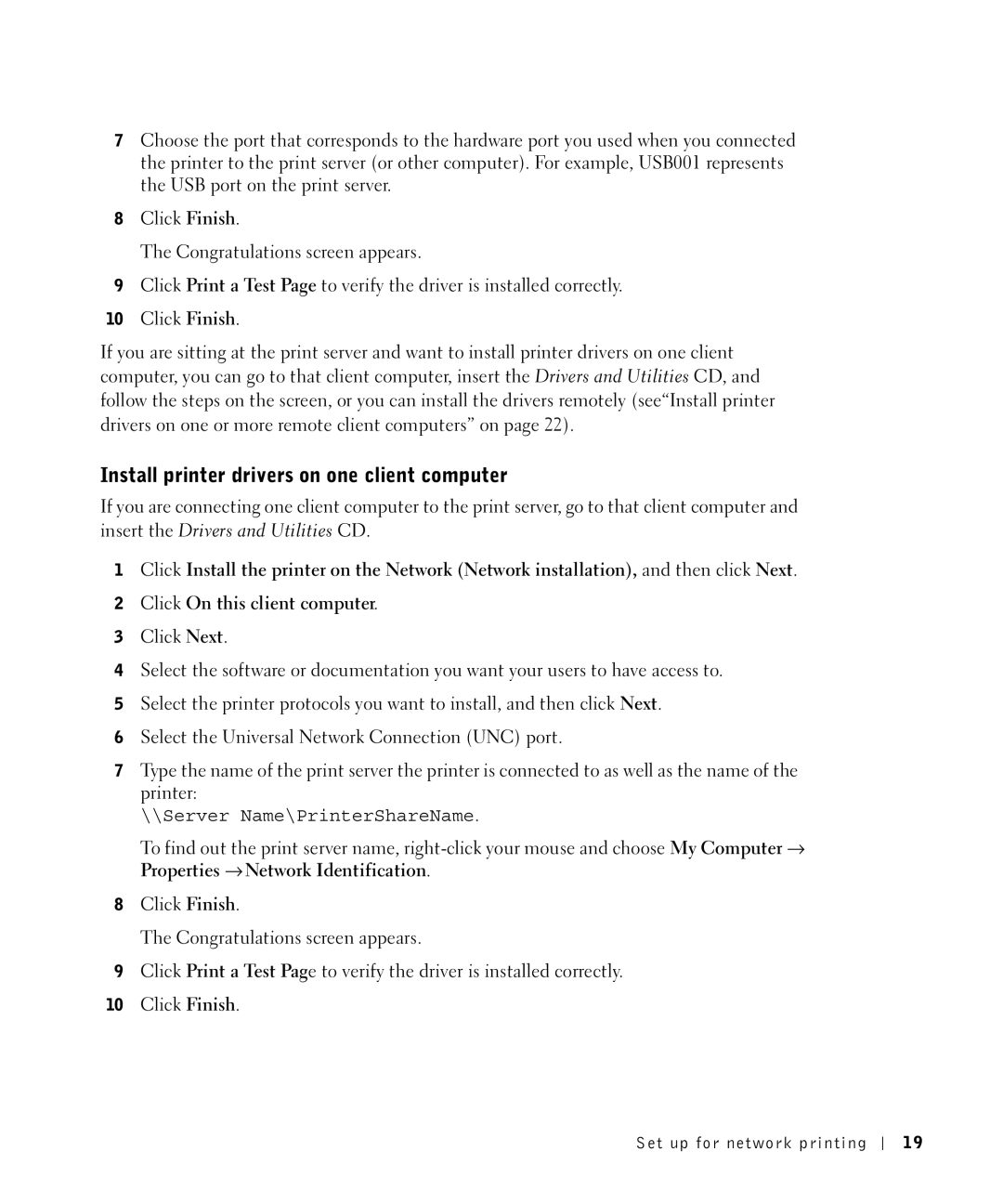7Choose the port that corresponds to the hardware port you used when you connected the printer to the print server (or other computer). For example, USB001 represents the USB port on the print server.
8Click Finish.
The Congratulations screen appears.
9Click Print a Test Page to verify the driver is installed correctly.
10Click Finish.
If you are sitting at the print server and want to install printer drivers on one client computer, you can go to that client computer, insert the Drivers and Utilities CD, and follow the steps on the screen, or you can install the drivers remotely (see“Install printer drivers on one or more remote client computers” on page 22).
Install printer drivers on one client computer
If you are connecting one client computer to the print server, go to that client computer and insert the Drivers and Utilities CD.
1Click Install the printer on the Network (Network installation), and then click Next.
2Click On this client computer.
3Click Next.
4Select the software or documentation you want your users to have access to.
5Select the printer protocols you want to install, and then click Next.
6Select the Universal Network Connection (UNC) port.
7Type the name of the print server the printer is connected to as well as the name of the printer:
\\Server Name\PrinterShareName.
To find out the print server name,
8Click Finish.
The Congratulations screen appears.
9Click Print a Test Page to verify the driver is installed correctly.
10Click Finish.
Set up for network printing
19