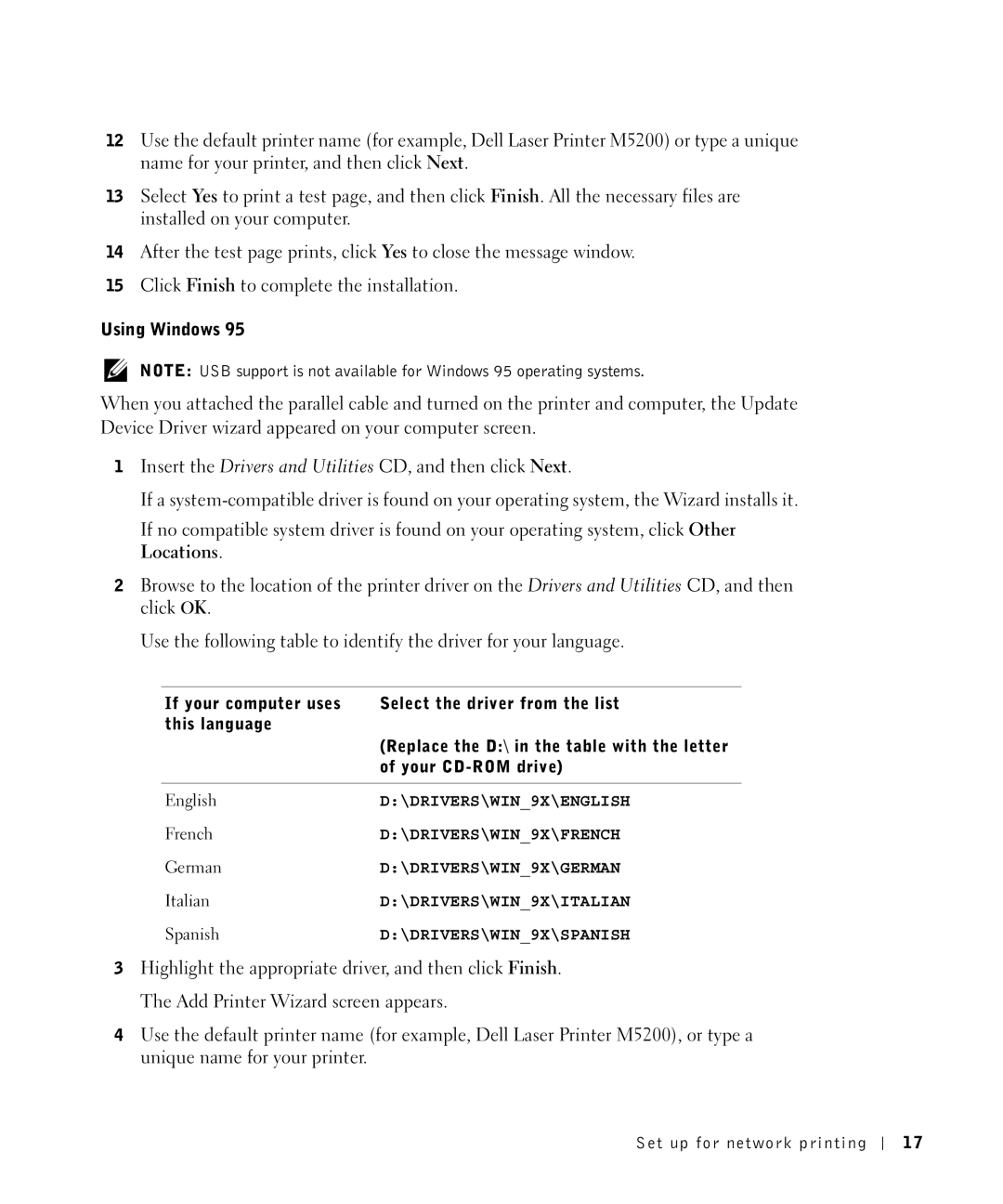12Use the default printer name (for example, Dell Laser Printer M5200) or type a unique name for your printer, and then click Next.
13Select Yes to print a test page, and then click Finish. All the necessary files are installed on your computer.
14After the test page prints, click Yes to close the message window.
15Click Finish to complete the installation.
Using Windows 95
NOTE: USB support is not available for Windows 95 operating systems.
When you attached the parallel cable and turned on the printer and computer, the Update Device Driver wizard appeared on your computer screen.
1Insert the Drivers and Utilities CD, and then click Next.
If a
If no compatible system driver is found on your operating system, click Other Locations.
2Browse to the location of the printer driver on the Drivers and Utilities CD, and then click OK.
Use the following table to identify the driver for your language.
If your computer uses | Select the driver from the list |
this language |
|
| (Replace the D:\ in the table with the letter |
| of your |
|
|
English | D:\DRIVERS\WIN_9X\ENGLISH |
French | D:\DRIVERS\WIN_9X\FRENCH |
German | D:\DRIVERS\WIN_9X\GERMAN |
Italian | D:\DRIVERS\WIN_9X\ITALIAN |
Spanish | D:\DRIVERS\WIN_9X\SPANISH |
3Highlight the appropriate driver, and then click Finish. The Add Printer Wizard screen appears.
4Use the default printer name (for example, Dell Laser Printer M5200), or type a unique name for your printer.
Set up for network printing
17