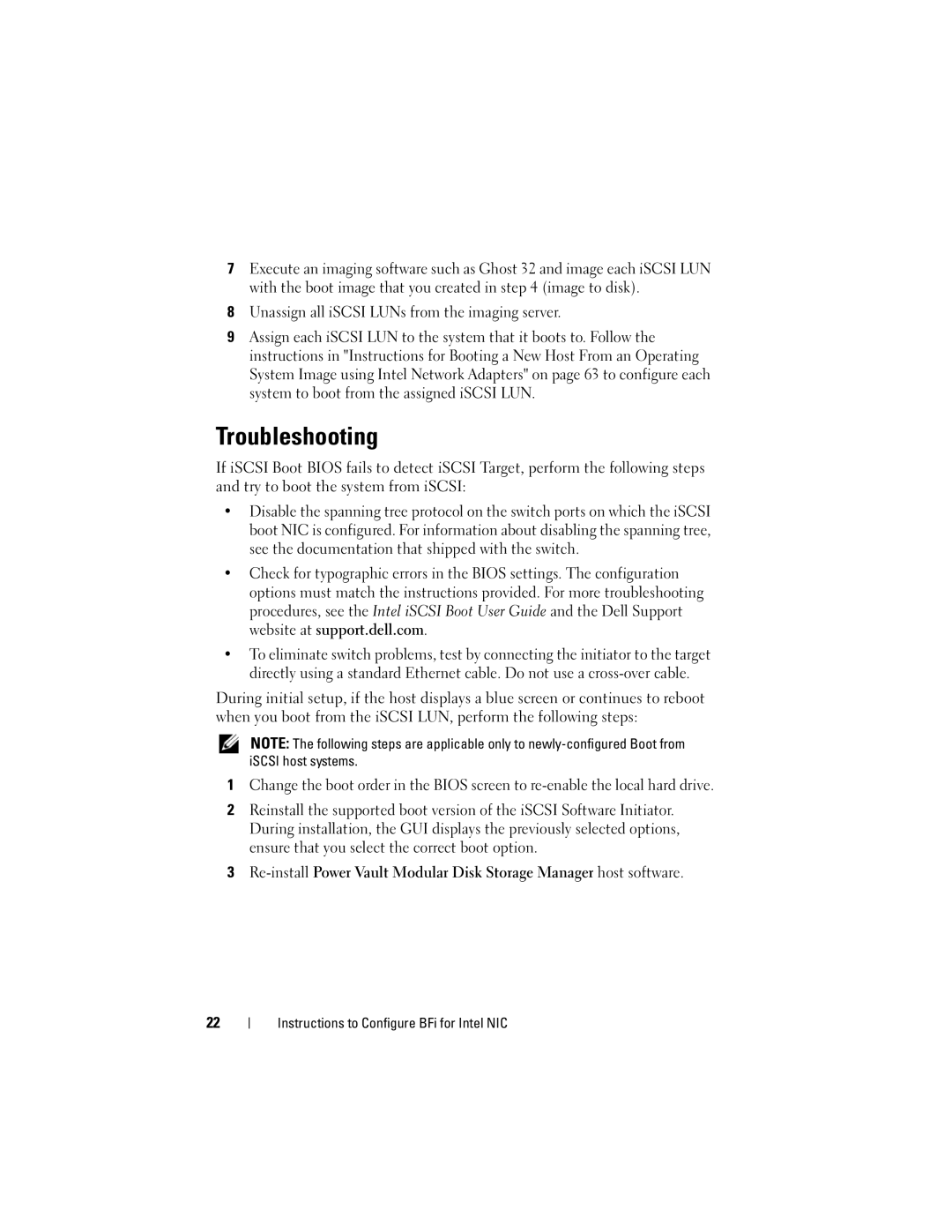MD3000I specifications
The Dell MD3000i is a high-performance storage solution designed to meet the demanding needs of businesses requiring reliable and scalable storage systems. Part of the Dell PowerVault series, the MD3000i offers a robust platform that supports both iSCSI and direct-attach connectivity options, making it versatile enough to fit various IT environments.One of the primary features of the MD3000i is its ability to support multiple RAID configurations, including RAID 0, 1, 5, 10, 50, and 60, which ensures data protection and performance optimization. This flexibility allows organizations to tailor their storage setup based on their specific needs, whether prioritizing speed or redundancy.
The system supports up to 15 expansion enclosures, which allows users to scale their storage capacity significantly. The MD3000i can accommodate up to 192TB of raw storage when fully configured, making it suitable for environments with large amounts of data. Additionally, the modular design of the MD3000i means that businesses can easily add drives as needed, thereby reducing upfront costs.
In terms of performance, the MD3000i features hot-swappable drives, helping minimize downtime during maintenance and upgrades. This design philosophy extends to other components as well, allowing for easier management and greater efficiency. The system is also equipped with dual active controllers that provide failover capabilities, ensuring high availability for mission-critical applications.
Another significant aspect of the Dell MD3000i is its integration with various storage management software options, which allow for simplified administration and monitoring. Features such as snapshots and volume cloning aid in data protection and recovery processes, providing additional layers of security for critical information.
Moreover, the MD3000i supports seamless integration with existing server infrastructures and virtualization platforms, enhancing its appeal for organizations looking to modernize their data storage without complete overhauls of their systems. Its compatibility with multiple operating systems and environments makes it a flexible choice for companies of all sizes.
In summary, the Dell MD3000i stands out for its scalability, performance, and reliability in data storage. With features that promote ease of management and strong data protection mechanisms, it is an excellent choice for businesses looking to enhance their storage solutions in a cost-effective manner.