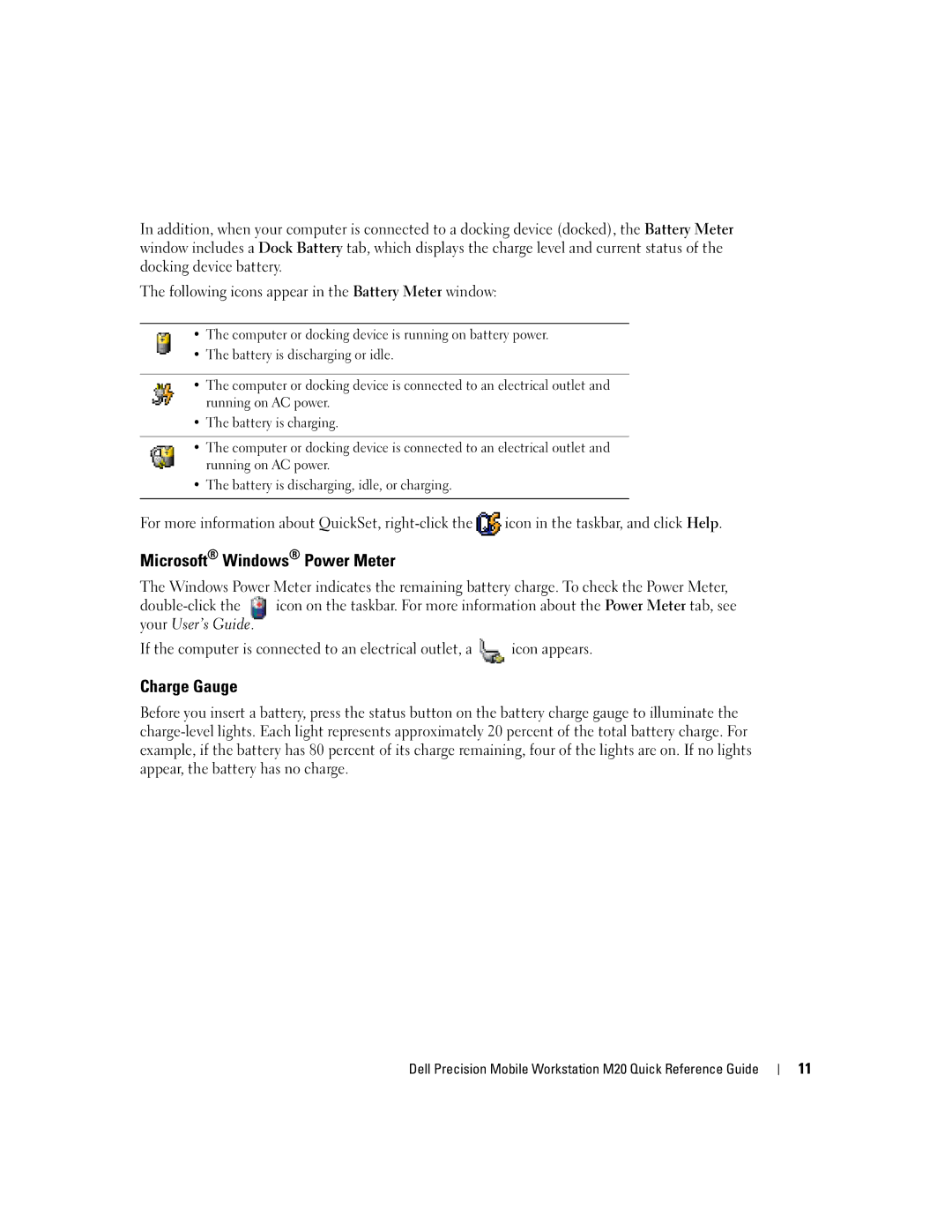In addition, when your computer is connected to a docking device (docked), the Battery Meter window includes a Dock Battery tab, which displays the charge level and current status of the docking device battery.
The following icons appear in the Battery Meter window:
•The computer or docking device is running on battery power.
•The battery is discharging or idle.
•The computer or docking device is connected to an electrical outlet and running on AC power.
•The battery is charging.
•The computer or docking device is connected to an electrical outlet and running on AC power.
•The battery is discharging, idle, or charging.
For more information about QuickSet, ![]() icon in the taskbar, and click Help.
icon in the taskbar, and click Help.
Microsoft® Windows® Power Meter
The Windows Power Meter indicates the remaining battery charge. To check the Power Meter,
If the computer is connected to an electrical outlet, a ![]() icon appears.
icon appears.
Charge Gauge
Before you insert a battery, press the status button on the battery charge gauge to illuminate the
Dell Precision Mobile Workstation M20 Quick Reference Guide
11