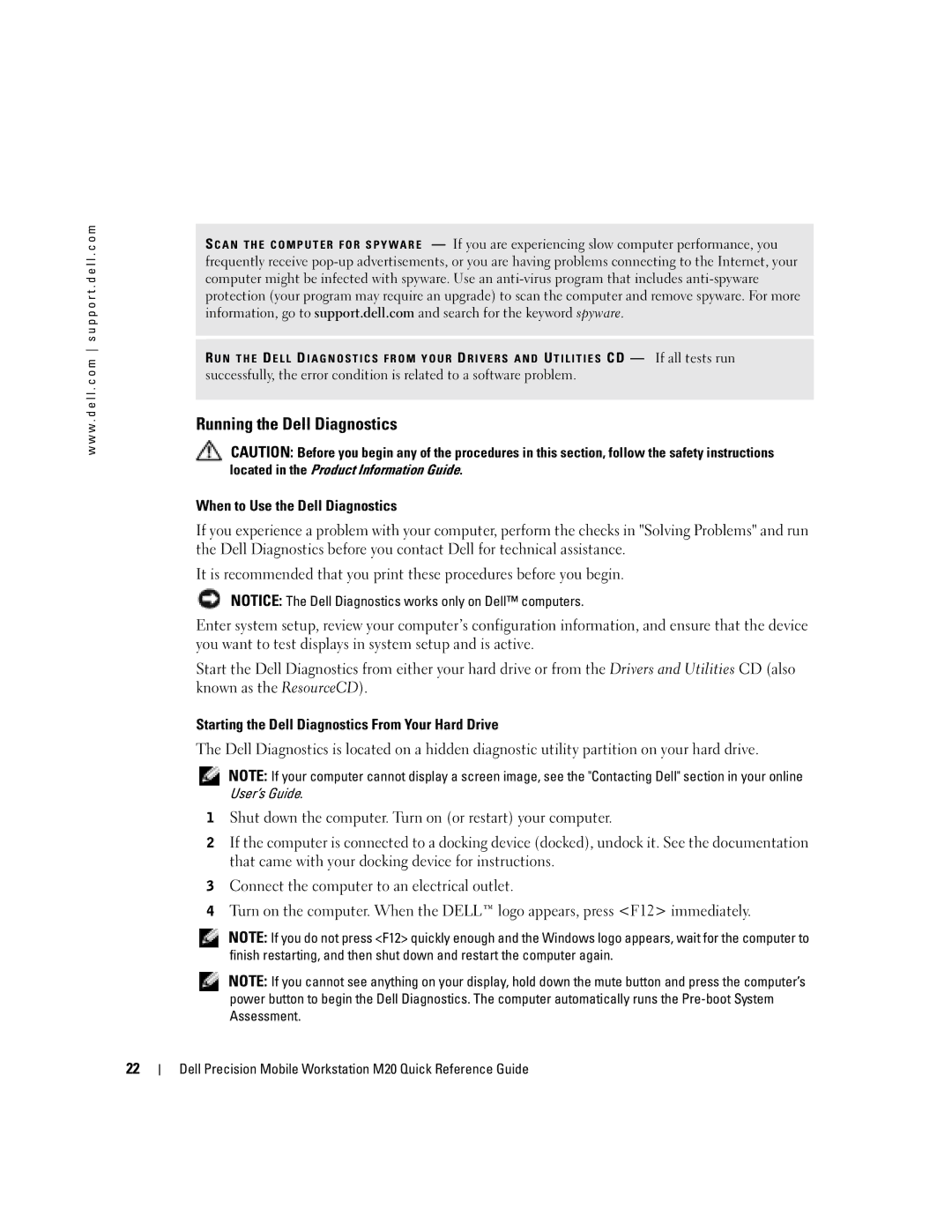w w w . d e l l . c o m s u p p o r t . d e l l . c o m
S C A N T H E C O M P U T E R F O R S P Y W A R E — If you are experiencing slow computer performance, you frequently receive
R U N T H E D E L L D I A G N O S T I C S F R O M Y O U R D R I V E R S A N D U T I L I T I E S CD — If all tests run successfully, the error condition is related to a software problem.
Running the Dell Diagnostics
CAUTION: Before you begin any of the procedures in this section, follow the safety instructions located in the Product Information Guide.
When to Use the Dell Diagnostics
If you experience a problem with your computer, perform the checks in "Solving Problems" and run the Dell Diagnostics before you contact Dell for technical assistance.
It is recommended that you print these procedures before you begin.
NOTICE: The Dell Diagnostics works only on Dell™ computers.
Enter system setup, review your computer’s configuration information, and ensure that the device you want to test displays in system setup and is active.
Start the Dell Diagnostics from either your hard drive or from the Drivers and Utilities CD (also known as the ResourceCD).
Starting the Dell Diagnostics From Your Hard Drive
The Dell Diagnostics is located on a hidden diagnostic utility partition on your hard drive.
NOTE: If your computer cannot display a screen image, see the "Contacting Dell" section in your online
User’s Guide.
1Shut down the computer. Turn on (or restart) your computer.
2If the computer is connected to a docking device (docked), undock it. See the documentation that came with your docking device for instructions.
3Connect the computer to an electrical outlet.
4Turn on the computer. When the DELL™ logo appears, press <F12> immediately.
NOTE: If you do not press <F12> quickly enough and the Windows logo appears, wait for the computer to finish restarting, and then shut down and restart the computer again.
NOTE: If you cannot see anything on your display, hold down the mute button and press the computer’s power button to begin the Dell Diagnostics. The computer automatically runs the
22
Dell Precision Mobile Workstation M20 Quick Reference Guide