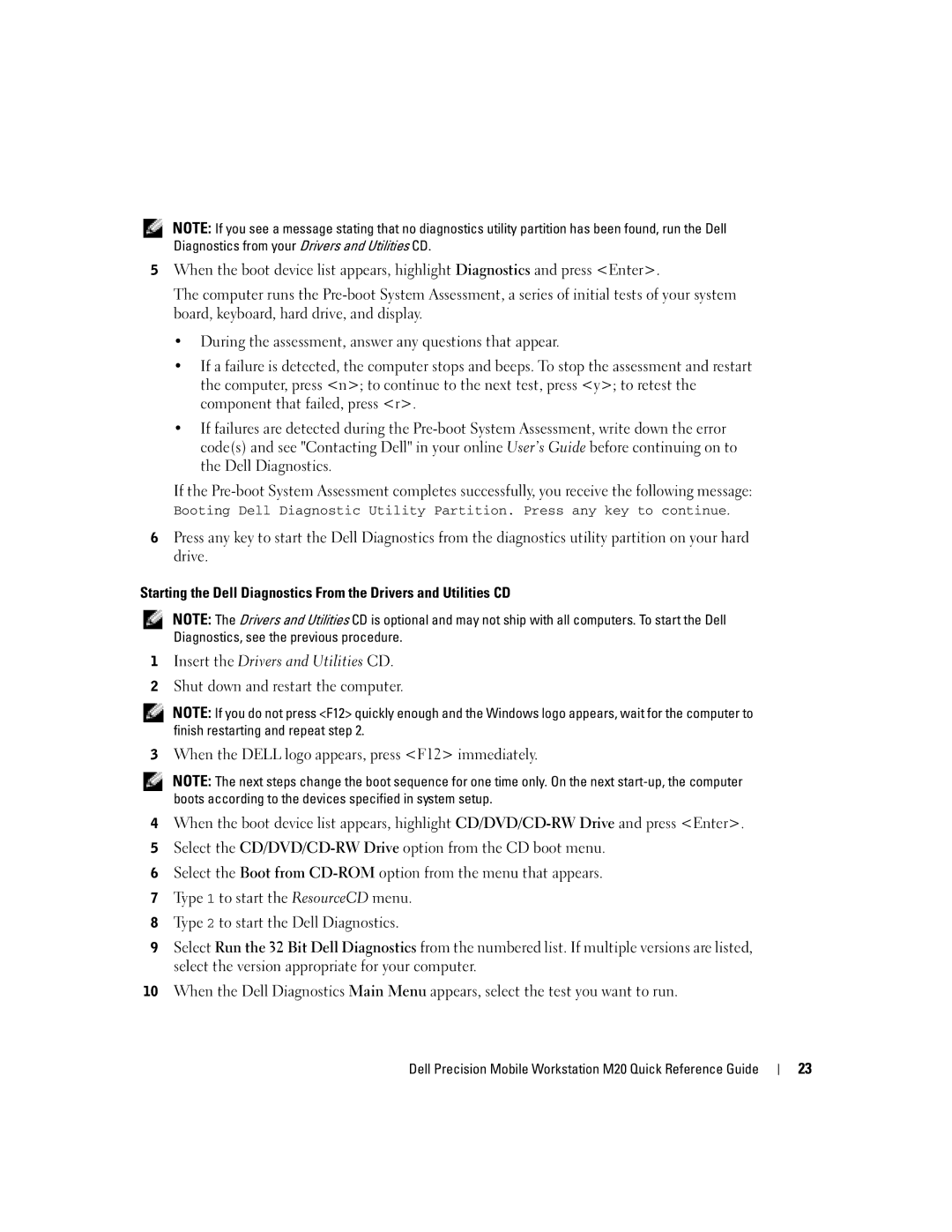NOTE: If you see a message stating that no diagnostics utility partition has been found, run the Dell Diagnostics from your Drivers and Utilities CD.
5When the boot device list appears, highlight Diagnostics and press <Enter>.
The computer runs the
•During the assessment, answer any questions that appear.
•If a failure is detected, the computer stops and beeps. To stop the assessment and restart the computer, press <n>; to continue to the next test, press <y>; to retest the component that failed, press <r>.
•If failures are detected during the
If the
6Press any key to start the Dell Diagnostics from the diagnostics utility partition on your hard drive.
Starting the Dell Diagnostics From the Drivers and Utilities CD
NOTE: The Drivers and Utilities CD is optional and may not ship with all computers. To start the Dell Diagnostics, see the previous procedure.
1Insert the Drivers and Utilities CD.
2Shut down and restart the computer.
NOTE: If you do not press <F12> quickly enough and the Windows logo appears, wait for the computer to finish restarting and repeat step 2.
3When the DELL logo appears, press <F12> immediately.
NOTE: The next steps change the boot sequence for one time only. On the next
4When the boot device list appears, highlight
5Select the
6Select the Boot from
7Type 1 to start the ResourceCD menu.
8Type 2 to start the Dell Diagnostics.
9Select Run the 32 Bit Dell Diagnostics from the numbered list. If multiple versions are listed, select the version appropriate for your computer.
10When the Dell Diagnostics Main Menu appears, select the test you want to run.
Dell Precision Mobile Workstation M20 Quick Reference Guide | 23 |