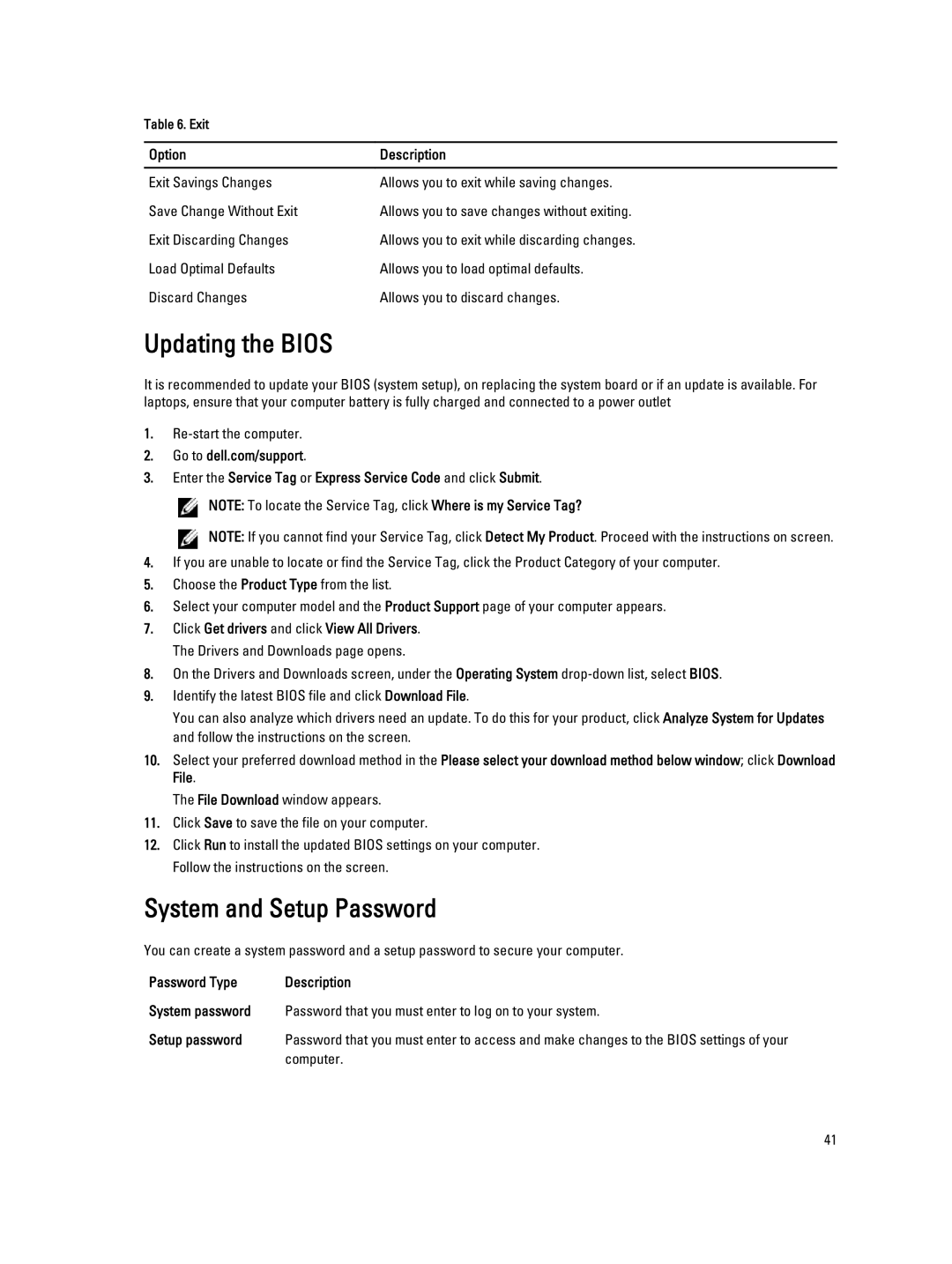Table 6. Exit
Option | Description |
|
|
Exit Savings Changes | Allows you to exit while saving changes. |
Save Change Without Exit | Allows you to save changes without exiting. |
Exit Discarding Changes | Allows you to exit while discarding changes. |
Load Optimal Defaults | Allows you to load optimal defaults. |
Discard Changes | Allows you to discard changes. |
Updating the BIOS
It is recommended to update your BIOS (system setup), on replacing the system board or if an update is available. For laptops, ensure that your computer battery is fully charged and connected to a power outlet
1.
2.Go to dell.com/support.
3.Enter the Service Tag or Express Service Code and click Submit.
![]() NOTE: To locate the Service Tag, click Where is my Service Tag?
NOTE: To locate the Service Tag, click Where is my Service Tag?
![]() NOTE: If you cannot find your Service Tag, click Detect My Product. Proceed with the instructions on screen.
NOTE: If you cannot find your Service Tag, click Detect My Product. Proceed with the instructions on screen.
4.If you are unable to locate or find the Service Tag, click the Product Category of your computer.
5.Choose the Product Type from the list.
6.Select your computer model and the Product Support page of your computer appears.
7.Click Get drivers and click View All Drivers. The Drivers and Downloads page opens.
8.On the Drivers and Downloads screen, under the Operating System
9.Identify the latest BIOS file and click Download File.
You can also analyze which drivers need an update. To do this for your product, click Analyze System for Updates and follow the instructions on the screen.
10.Select your preferred download method in the Please select your download method below window; click Download File.
The File Download window appears.
11.Click Save to save the file on your computer.
12.Click Run to install the updated BIOS settings on your computer. Follow the instructions on the screen.
System and Setup Password
You can create a system password and a setup password to secure your computer.
Password Type | Description |
System password Password that you must enter to log on to your system.
Setup password Password that you must enter to access and make changes to the BIOS settings of your computer.
41