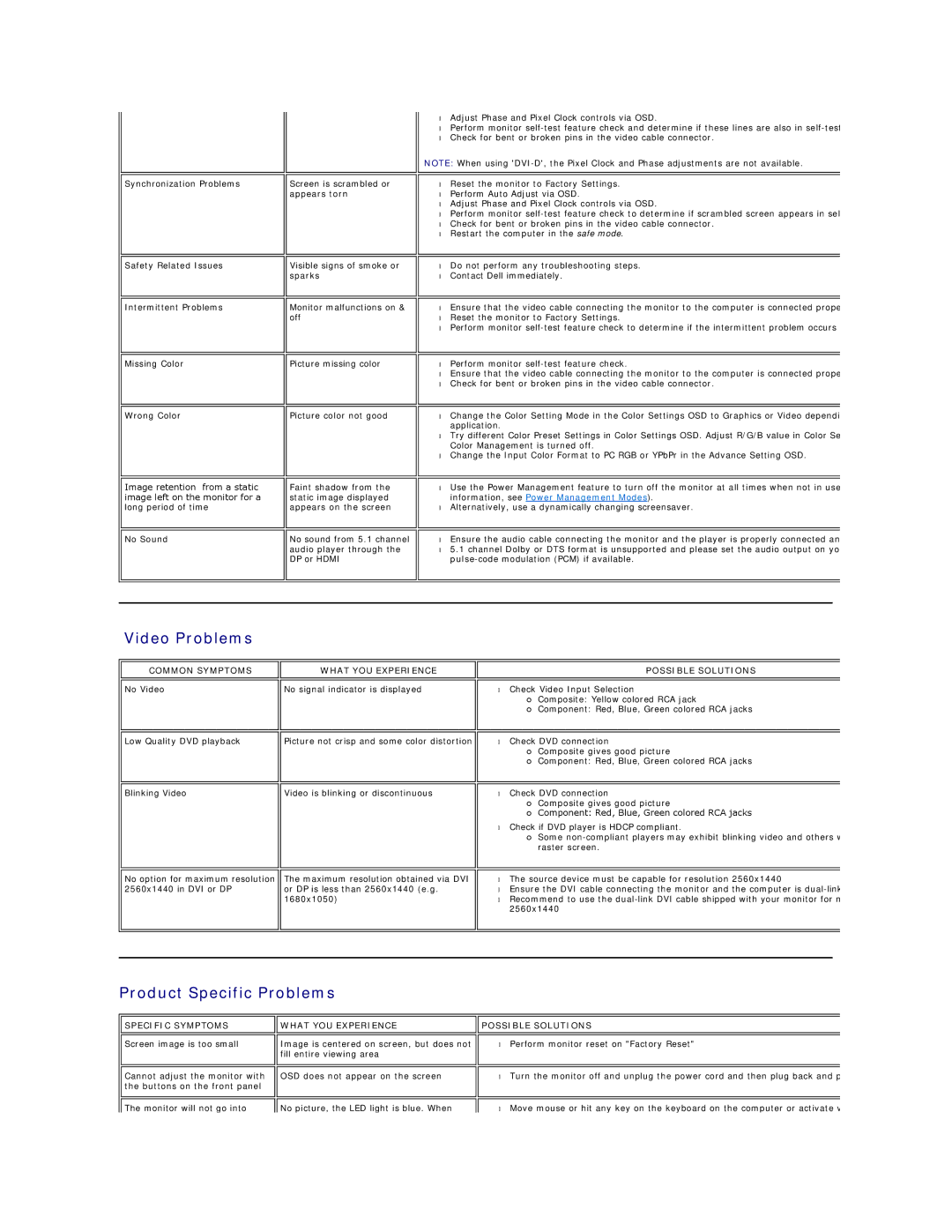Synchronization Problems
Screen is scrambled or appears torn
•Adjust Phase and Pixel Clock controls via OSD.
•Perform monitor
•Check for bent or broken pins in the video cable connector.
NOTE: When using
•Reset the monitor to Factory Settings.
•Perform Auto Adjust via OSD.
•Adjust Phase and Pixel Clock controls via OSD.
•Perform monitor
•Check for bent or broken pins in the video cable connector.
•Restart the computer in the safe mode.
Safety Related Issues
Intermittent Problems
Missing Color
Wrong Color
Visible signs of smoke or sparks
Monitor malfunctions on & off
Picture missing color
Picture color not good
•Do not perform any troubleshooting steps.
•Contact Dell immediately.
•Ensure that the video cable connecting the monitor to the computer is connected prope
•Reset the monitor to Factory Settings.
•Perform monitor
•Perform monitor
•Ensure that the video cable connecting the monitor to the computer is connected prope
•Check for bent or broken pins in the video cable connector.
•Change the Color Setting Mode in the Color Settings OSD to Graphics or Video dependi application.
•Try different Color Preset Settings in Color Settings OSD. Adjust R/G/B value in Color Se Color Management is turned off.
•Change the Input Color Format to PC RGB or YPbPr in the Advance Setting OSD.
Image retention from a static image left on the monitor for a long period of time
No Sound
Faint shadow from the | • | Use the Power Management feature to turn off the monitor at all times when not in use |
static image displayed |
| information, see Power Management Modes). |
appears on the screen | • | Alternatively, use a dynamically changing screensaver. |
|
|
|
|
|
|
No sound from 5.1 channel | • | Ensure the audio cable connecting the monitor and the player is properly connected an |
audio player through the | • | 5.1 channel Dolby or DTS format is unsupported and please set the audio output on yo |
DP or HDMI |
| |
|
|
|
Video Problems
COMMON SYMPTOMS
No Video
Low Quality DVD playback
Blinking Video
No option for maximum resolution 2560x1440 in DVI or DP
WHAT YOU EXPERIENCE
No signal indicator is displayed
Picture not crisp and some color distortion
Video is blinking or discontinuous
The maximum resolution obtained via DVI or DP is less than 2560x1440 (e.g. 1680x1050)
POSSIBLE SOLUTIONS
•Check Video Input Selection
¡Composite: Yellow colored RCA jack
¡Component: Red, Blue, Green colored RCA jacks
•Check DVD connection
¡Composite gives good picture
¡Component: Red, Blue, Green colored RCA jacks
•Check DVD connection
¡Composite gives good picture
¡Component: Red, Blue, Green colored RCA jacks
•Check if DVD player is HDCP compliant.
¡Some
•The source device must be capable for resolution 2560x1440
•Ensure the DVI cable connecting the monitor and the computer is
•Recommend to use the
Product Specific Problems
SPECIFIC SYMPTOMS
Screen image is too small
Cannot adjust the monitor with the buttons on the front panel
WHAT YOU EXPERIENCE | POSSIBLE SOLUTIONS | |
|
|
|
|
|
|
Image is centered on screen, but does not | • | Perform monitor reset on "Factory Reset" |
fill entire viewing area |
|
|
|
|
|
|
|
|
OSD does not appear on the screen | • | Turn the monitor off and unplug the power cord and then plug back and p |
|
|
|
The monitor will not go into | No picture, the LED light is blue. When |
•Move mouse or hit any key on the keyboard on the computer or activate v