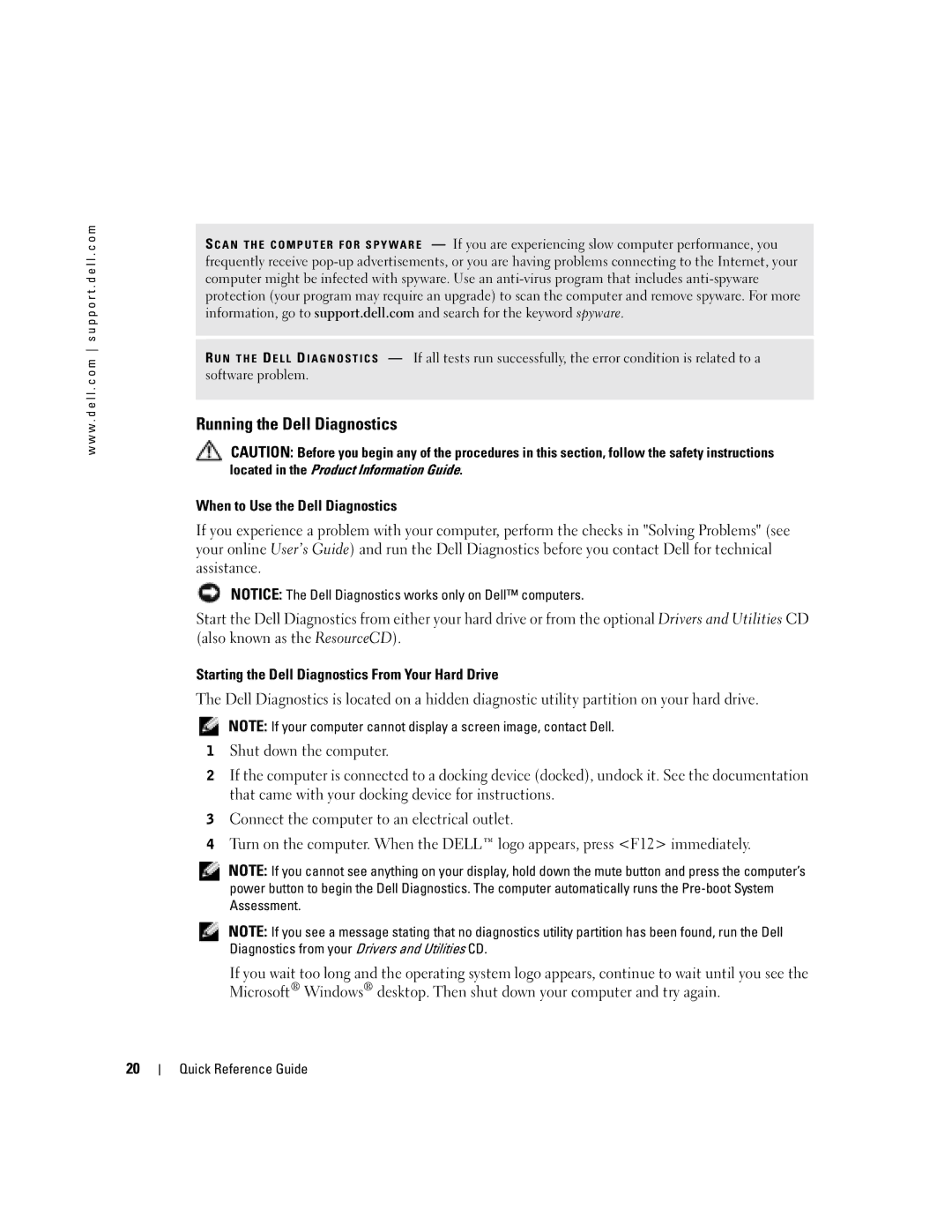Quick Reference Guide
W . d e l l . c o m s u p p o r t . d e l l . c o m
Abbreviations and Acronyms
Contents
Contents
Service Tag and Microsoft Windows License
Finding Information for Your Computer
Drivers and Utilities CD also known as the ResourceCD
Dell Product Information Guide
Dell Precision M70 User’s Guide
Dell Support Website support.dell.com
Drivers and Utilities CD or Dell Support Website
Windows Help and Support Center
Setting Up Your Computer
E r a t i n g S ys t e m C D
Use the Drivers and Utilities CD to
On the operating system you ordered
Quick Reference Guide
Power button
About Your Computer
Front View
Keyboard status lights
Left View
Right View
Back View
Video-fan
Using a Battery
Battery Performance
Battery
Bottom View
Checking the Battery Charge
Following icons appear in the Battery Meter window
Low-Battery Warning
Charging the Battery
Removing a Battery
Storing a Battery
Solving Problems
Installing a Battery
Lockups and Software Problems
Computer does not start up
Computer stops responding
Program stops responding
Solid blue screen appears
Other software problems
Program is designed for an earlier Windows operating system
Running the Dell Diagnostics
Located in the Product Information Guide
Quick Reference Guide
Option Function
Tab Function
Page
Quick Reference Guide
Index
Problems
Spyware
Index
Pikaopas
Huomautukset, varoitukset ja vaara
Lyhenteet
Tietokonetta koskevan tiedon etsiminen
Dell-diagnostiikkaohjelman suorittaminen Sisältö
Sisältö
Tietokonetta koskevan tiedon etsiminen
Drivers and Utilities CD-levy eli ResourceCD
Dell-tuotetieto-opas
Huoltomerkki ja Microsoft Windowsin käyttöoikeus
Dell Precision M70 Käyttöopas
Dellin tukisivusto support.dell.com
Drivers and Utilities -CD-levy tai Dellin tukisivusto
Windowsin Ohje- ja tukikeskus
Tietokoneen käyttöönotto
Mitä etsit ? Tietolähde
Käyttöjärjestelmä-CD-levy
Uudelleen, käytä Drivers and Utilities
W . d e l l . c o m s u p p o r t . d e l l . c o m
Tietoja tietokoneesta
Virtapainike
Näkymä edestä
Kaiuttimet Pikaopas
Katsottuna vasemmalta
Katsottuna oikealta
Katsottuna takaa
Videon Suorittimen Tuuletusaukko
Akun käyttö
Katsottuna alta
Akun suoritusteho
Akku
Akun latauksen tarkistus
Dell QuickSet -akkumittari
Käyttöikämittari
Microsoft Windowsin akkumittari
Latausmittari
Akun tyhjenemisvaroitus
Akun lataaminen
Akun irrottaminen
Akun säilytys
Ongelmien ratkaisu
Akun asennus
Lukitukset ja ohjelmaongelmat
Tietokone ei käynnisty
Tietokone lakkaa toimimasta
Ohjelma lakkaa toimimasta
Näyttö muuttuu täysin siniseksi
Muita ohjelmaongelmia
Dell-diagnostiikkaohjelman suorittaminen
Dell-diagnostiikkaohjelman käyttäminen
Pikaopas
Välilehti Toiminto
Dell-diagnostiikkaohjelman päävalikko
Vaihtoehto Toiminto
Pikaopas
Pikaopas
Ääniliittimet sijainti
Hidas toiminta, 46 kaatumiset, 44-45 lakkaa vastaamasta
Yhteensopivuuden varmistaminen, 45 Ohje- ja tukikeskus
Hakemisto
Hakemisto
Hurtigveiledning
OBS!, merknader og advarsler
Forkortelser og akronymer
Innhold
Innhold
Innhold
Servicemerke og Microsoft Windows-lisens
Finne informasjon på datamaskinen
Drivere og verktøy-CD CD også kjent som ResourceCD
Dell Produktveiledning
Dell Precision M70- Brukerhåndbok
Hjemmeside for Dell Support support.dell.com
Operativsystem-CD
Konfigurere datamaskinen
Hjelp og støtte i Windows
W . d e l l . c o m s u p p o r t . d e l l . c o m
Om datamaskinen
Av/på-knapp
Sett forfra
Sett fra venstre
Sett fra høyre
Video-vifte
Sett bakfra
Lufteåpning for
Bruke et batteri
Sett fra undersiden
Batteriytelse
Batteri
Kontrollere batteriets strømstatus
Dell QuickSet-batterimåler
Tilstandsmåler
Microsoft Windows-strømmåler
Lademåler
Lite batteristrøm-advarsel
Lade batteriet
Fjerne et batteri
Problemløsing
Sette i et batteri
Lagre et batteri
NSS-system Notebook System Software
Problemer med frysing og programvare
Datamaskinen kan ikke startes
Datamaskinen gir ikke respons
Et program slutter å gi respons
Et ensfarget blått skjermbilde vises
Andre problemer med programvaren
Et program er utviklet for et eldre Windows-operativsystem
Kjøre Dell Diagnostics
Når du skal bruke Dell Diagnostics
Starte Dell Diagnostics fra harddisken
Merknad Dell Diagnostics fungerer bare på Dell-datamaskiner
Dell Diagnostics Main Menu hovedmeny
Alternativ Funksjon Express Test
Enhetene som er koblet til datamaskinen
Operativsystem Problemer
Stikkordregister
Stikkordregister
Szybki informator o systemie
Uwagi, pouczenia i ostrzeżenia
Uruchamianie programu Dell Diagnostics Spis treści
Sprawdzanie stanu naładowania akumulatora
Spis treści
Wysyłany ze wszystkimi komputerami
Szybki informator o systemie
Znacznik usługi i licencja Microsoft Windows
Technicznej firmy Dell
Przygotowywanie komputera do pracy
Informacje o komputerze
Przycisk zasilania
Widok z przodu
Głośniki Szybki informator o systemie
Wentylatora procesora Zabezpieczającego Twardego
Wnęka modułowa
Złącza USB 2.0
Karty grafiki
Czujnik podczerwieni
Otwór wentylacyjny Karty grafiki
Gniazdo urządzenia Otwór wentylacyjny Dokującego
Bateria
Zatrzask zwalniający wnęki akumulatora
Przewodniku z informacjami o produkcie
Sprawdzanie stanu naładowania akumulatora
Ładowanie baterii
Wyjmowanie akumulatora
Rozwiązywanie problemów
Komputer przestaje reagować
Uruchamianie programu Dell Diagnostics
Uruchamianie programu Dell Diagnostics z dysku twardego
Menu główne programu Dell Diagnostics
Drivers and Utilities, wyjmij dysk CD
Szybki informator o systemie
101
Indeks
102
Краткий справочник
Примечания, уведомления и предупреждения
Сокращения и аббревиатуры
105
106
107
Поиск информации на компьютере
ПРИМЕЧАНИЕ. Компакт
108
Windows
Dell Precision M70 Руководство пользователя
Веб
ПРИМЕЧАНИЕ. Цвет компакт
109
Или веб
Центр справки и поддержки Windows
Руководстве по продуктам
Настройка компьютера
110
Кнопка питания
Компьютере
111
Динамики
Вид спереди
112
Вид слева
Вид справа
113
Модульный отсек
Вид сзади
114
Использование аккумулятора
Вид снизу
Характеристики аккумулятора
115
Проверка заряда аккумулятора
116
Окне Battery Meter отображаются следующие значки
117
Зарядка аккумулятора
Шкала работоспособности
Предупреждение о недостаточном заряде аккумулятора
118
Извлечение батареи
Установка аккумулятора
Убедитесь, что компьютер выключен и отключен от электросети
119
Устранение неисправностей
Хранение аккумулятора
Блокировки и неполадки программного обеспечения
Компьютер не запускается
Компьютер не отвечает
Программа перестает отвечать на запросы
Постоянно возникает сбой программы
Программа, разработанная для более ранних версий Windows
122
Появляется сплошной синий экран
Другие неполадки программ
Запуск программы Dell Diagnostics
123
Dell Diagnostics
125
Вкладка Функция продолжение
Аппаратная конфигурация выбранного устройства
Конфигурация
Нему устройств
127
Срок службы и режим работы аккумулятора
Запускается, 120 компьютер не отвечает
Указатель
Веб-узел поддержки
Центр справки и поддержки Мастер совместимости Программ 128
Snabbreferensguide
Varningar och upplysningar
Förkortningar och akronymer
131
132
Servicenummer och Microsoft Windows-licens
Hitta information om datorn
133
CD-skivan Drivers and Utilities kallas också resurs-CD
134
Dell Precision M70 Användarhandbok
Webbplatsen Dell Support support.dell.com
Windows hjälp- och supportcenter
Cd-skiva med operativsystemet
Konfigurera datorn
135
136
Strömbrytare
Om datorn
137
Framsida
138
139
Vänster sida
Höger sida
Luftintag för videofläkt
Baksida
140
Använda batteriet
Undersida
Batteriprestanda
141
142
Kontrollera batteriladdningen
Batterimätaren i Dell QuickSet
Energimätare i Microsoft Windows
Laddningsmätare
Tillståndsmätare
143
Ladda batteriet
Ta bort ett batteri
Varning för låg batterinivå
Användarhandboken
Lösa problem
Installera ett batteri
Förvaring av ett batteri
Systemprogram för en bärbar dator NSS
Låsnings- och programproblem
147
Andra programproblem
En helt blå skärm visas
Köra Dell Diagnostics
När ska du använda Dell Diagnostics?
Starta Dell Diagnostics från hårddisken
148
Dell Diagnostics huvudmeny
149
Symptomträd Utifrån symptomen som datorn uppvisar
150
151
Hjälp- och supportcenter 152
סקדניא
סקדניא
Dell לש ןוחבאה תינכות לש Main Menu ךסמ
Drivers and Utilities רוטילקתהמ Dell לש ןוחבאה תינכות תלעפה
Dell לש ןוחבאה תינכות תלעפה
Windows הלעפהה תכרעמ לש תמדוק הסרגל תדעוימ תינכות
הנכות תויעבו תוליענ
תויעב ןורתפ
הללוסה תניעט
הניעט דמ
הללוסה לש הניעטה תמר תקידב
הללוסב שומיש
רוחאמ טבמ
לאמשמ טבמ
םינפלמ טבמ
בשחמה תודוא
Page
בשחמה תנקתה
Dell Precision M70 שמתשמל ךירדמ
בשחמה תודוא עדימ רותיא
םיניינע ןכות
םיניינע ןכות
תוארתהו תועדוה ,תורעה
ריהמ רזע ךירדמ