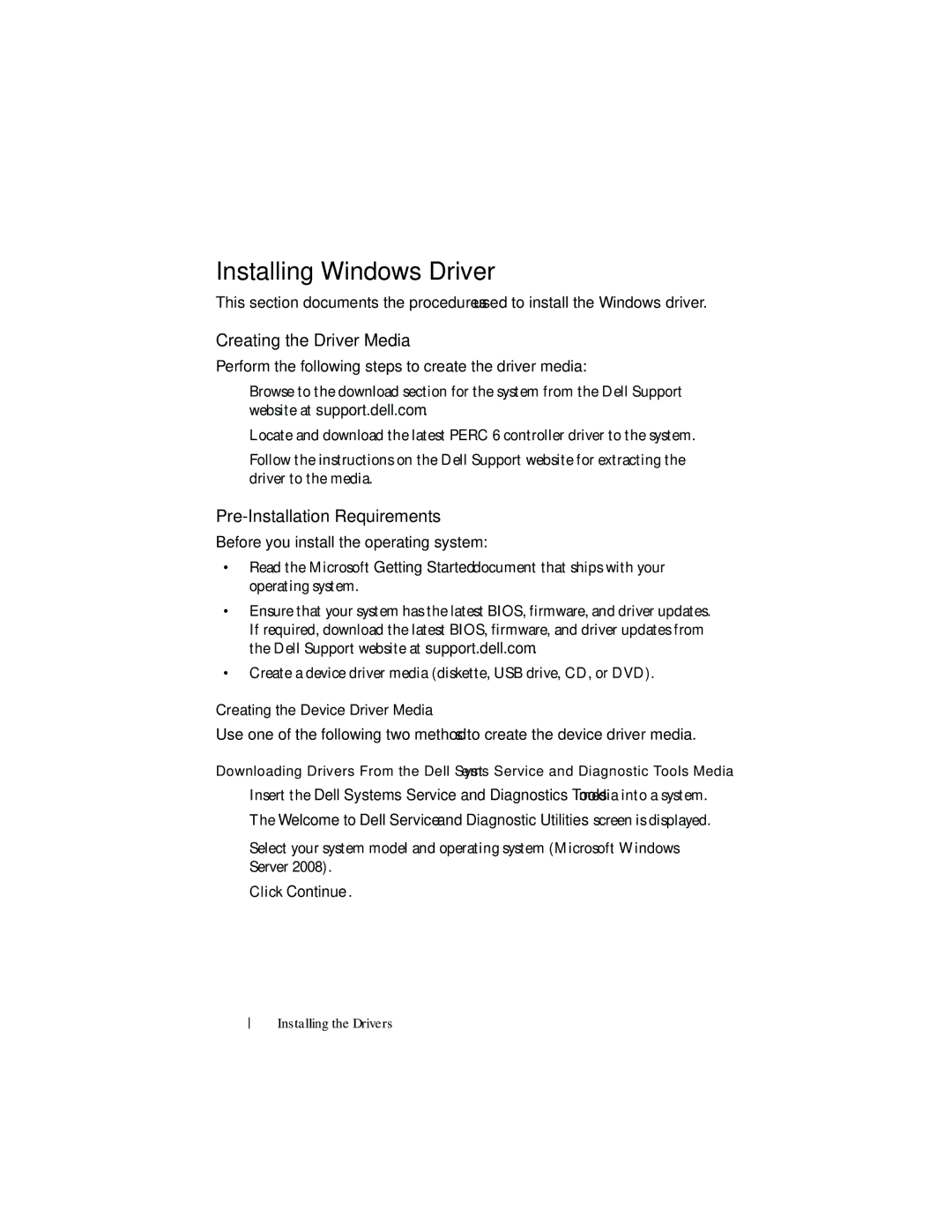User’s Guide
Model UCP-60, UCP-61, and UCC-60 July P412J
Contents
Compatibility With Virtual Disks Created
Battery Warranty Information
Migrating Virtual Disks from SAS 6/iR
Using Replace Member
Removing the Dimm and Battery from
Installing the Modular Storage
Redundant Path With Load
Installing Red Hat Enterprise Linux Operating Systems using
Installing Suse Linux Enterprise
Installing the RPM Package
Updating an Existing Windows Server 2003, Windows Server
Configuring and Managing RAID
Installing the NetWare Driver
104
108
111
117
127
Linux Operating System Errors 125
128
Contents
Safety General
Safety General
Page
Safety Battery Disposal
Taiwan Battery Recycling Mark
Safety General
Perc 6 and Cerc 6/i Controller Descriptions
Scope of the User’s Guide
Overview
PCI Architecture
Operating System Support
Each controller supports up to 64 virtual disks
RAID Description
Summary of RAID Levels
RAID Terminology
Disk Mirroring
Spanned RAID Levels
Example of Disk Mirroring RAID
Example of Distributed Parity RAID
Perc 6 and Cerc 6i Controller Features
Perc 6 and Cerc 6/i Controller Comparisons Specification
Perc 6/i Cerc 6/i Adapter Integrated
About Perc 6 and Cerc 6i Controllers
Perc 6/i Adapter Cerc 6/i Integrated
MB Dimm
XOR
Using the Smart Feature
Revertible Yes Hot Spares Supported Redundant Path Support
Initializing Virtual Disks
Background Initialization
Full Inititialization of Virtual Disks
Consistency Checks
Fast Inititialization of Virtual Disks
Disk Roaming
Disk Migration
About Perc 6 and Cerc 6i Controllers
Migrating Virtual Disks from SAS 6/iR to Perc 6 and Cerc
Turn off the system
Battery Management
Exit the Bios Configuration Utility and reboot the system
Battery Warranty Information
Battery Learn Cycle
Virtual Disk Write Cache Policies
Write-Back and Write-Through
Conditions Under Which Write-Back is Employed
Virtual Disk Read Policies
Conditions Under Which Write-Through is Employed
Reconfiguring Virtual Disks
RAID Level Migration Source Target Required
Capacity Description
Number Physical Expansion Level Disks Possible End
Or more Yes Removes redundancy while Doubling capacity
Fault Tolerance Features Specification
Fault Tolerance Features
Physical Disk Hot Swapping
Failed Physical Disk Detection
Using Replace Member and Revertible Hot Spares
Redundant Path With Load Balancing Support
Patrol Read
Patrol Read Feature
Automatic Replace Member with Predicted Failure
Patrol Read Modes
About Perc 6 and Cerc 6i Controllers
Installing and Configuring Hardware
Installing the Perc 6/E and Perc 6/i Adapters
Unpack the Perc 6/E adapter and check for damage
Filler brackets
Installing and Configuring Hardware
System Memory module
Connecting Cables to the Controller
Connectory
Installing a Tbbu Battery
Connector on the battery Memory module Battery pack harness
Installing the Dimm on a Perc 6/E Adapter
Installing a Dimm Perc 6/E adapter
Retention clip
Transferring a Tbbu Between Controllers
Removing the Perc 6/E and Perc 6/i Adapters
Removing the Perc 6/E Adapter Battery
Memory module Bracket screw
Removing the Perc 6/i Adapter Bracket screw
Perc 6/i
Removing the Dimm and Battery from a Perc 6/E Adapter
Perc 6/E Adapter Dirty Cache LED Location Battery
Page
Installing and Configuring Hardware
Setting up Redundant Path Support on the Perc 6/E Adapter
Page
Storage
Installing and Configuring Hardware
14. Removing and Installing the Storage Controller Card
Installing the Modular Storage Controller Card
Installing and Configuring Hardware
Installing the Drivers
Installing the Drivers
Pre-Installation Requirements
Installing Windows Driver
Creating the Driver Media
Downloading Drivers From the Dell Support Site
Installing the Drivers
Installing the Drivers
Click on the Hardware tab
Device Manager screen appears
Installing Linux Driver
Dd if=name of the dd image file of=/dev/fd0
Installing the Drivers
Installing the RPM Package With Dkms Support
Installing Solaris Driver
Driver name, driver version, new kernel version installed
Adding/Updating the Driver to an Existing System
Ensure that the driver version is correct
Installing the NetWare Driver in a New NetWare System
Installing NetWare Driver
Press Insert again. a path is displayed
Press Insert again. a path is displayed
Dell OpenManage Storage Management
Dell SAS RAID Storage Manager
RAID Configuration Functions
Bios Configuration Utility
Entering the Bios Configuration Utility
Exiting the Configuration Utility
Menu Navigation Controls
Menu Navigation Keys Notation Meaning and Use Example
Start
Word wrap is supported
Virtual Disks
Menu item Pressing Alt again closes the menu. Menu
VD and press
Menu Navigation Keys Notation Meaning and Use Example Tab
Press Tab to
Among the main menu screens VD Mgmt, PD
Mgmt, Ctrl Mgmt, and Foreign View
Setting Up Virtual Disks
Press
Disk in the List View, select all the virtual disks
Each virtual disk
Default setting is Write-Through
Default to Write-Back caching
Virtual Disk Parameters and Descriptions RAID Level
17 for more information
Virtual Disk Management
Creating Virtual Disks
Configuring and Managing RAID
Configuring and Managing RAID
Initializing Virtual Disks
Checking Data Consistency
Configuring and Managing RAID
Clear
Configuring and Managing RAID
Configuring and Managing RAID
Managing Preserved Cache
Managing Dedicated Hot Spares
An X displays beside the selected physical disks
Deleting Virtual Disks
Deleting Disk Groups
Bios Configuration Utility Menu Options
Resetting the Configuration
Press F2. The action menu appears
Controller # Disk Group #
Size of the virtual disk
Operation currently in progress
Page
100
101
Physical Disk Actions Description Make Global HS
Global hot spare is part of a pool for all virtual disks
Controlled by the controller
You can select the hot spare to have enclosure affinity
Foreign Configuration View
103
Physical Disk Management
Setting LED Blinking
Creating Global Hot Spares
Removing Global or Dedicated Hot Spares
105
Replacing an Online Physical Disk
Performing a Manual Rebuild of an Individual Physical Disk
Stopping Background Initialization
107
Enabling Boot Support
Controller Management
Enabling Bios Stop on Error
109
Restoring Factory Default Settings
Post Error Messages
111
112
113
114
115
116
Backup Battery Unit Errors and Warnings Message Meaning
ECC error while performing its cache
Or adapter Dimm might be faulty. In that case
Virtual Disks Degraded
Memory Errors
Pinned Cache State
General Problems
119
Yellow bang exclamation Point
Turn off the system and reseat the controller
Physical Disk Related Issues
120
Physical Disk Failures and Rebuilds
121
122
Disk after one of them
Is in a failed state
Virtual disk fails
Smart Errors
123
Describes issues related to the Replace Member feature
Replace Member Errors
124
Describes issues related to the Linux operating system
Linux Operating System Errors
125
126
Controller LED Indicators
127
Drive Carrier LED Indicators
10 lists the flash patterns for the status LED
128
10. Drive Carrier Status LEDs
129
130
131
Regulatory Notices
132
Corporate Contact Details Taiwan Only
133
134
135
Adapter
Glossary
Cache
136
Caching
137
Dkms
Exclusive-OR
ECC Errors
139
Glossary
Host System
141
Glossary
143
Acronym for nanoseconds, one billionth of a second
144
PHY
145
Protocol
146
RAID
147
Redundant Virtual Disk
Read-Ahead
148
RPM
149
Sata
150
SSP
151
Virtual Disk
Write-Back
153
Index
LED
Controller descriptions Physical disk actions 154
155
156