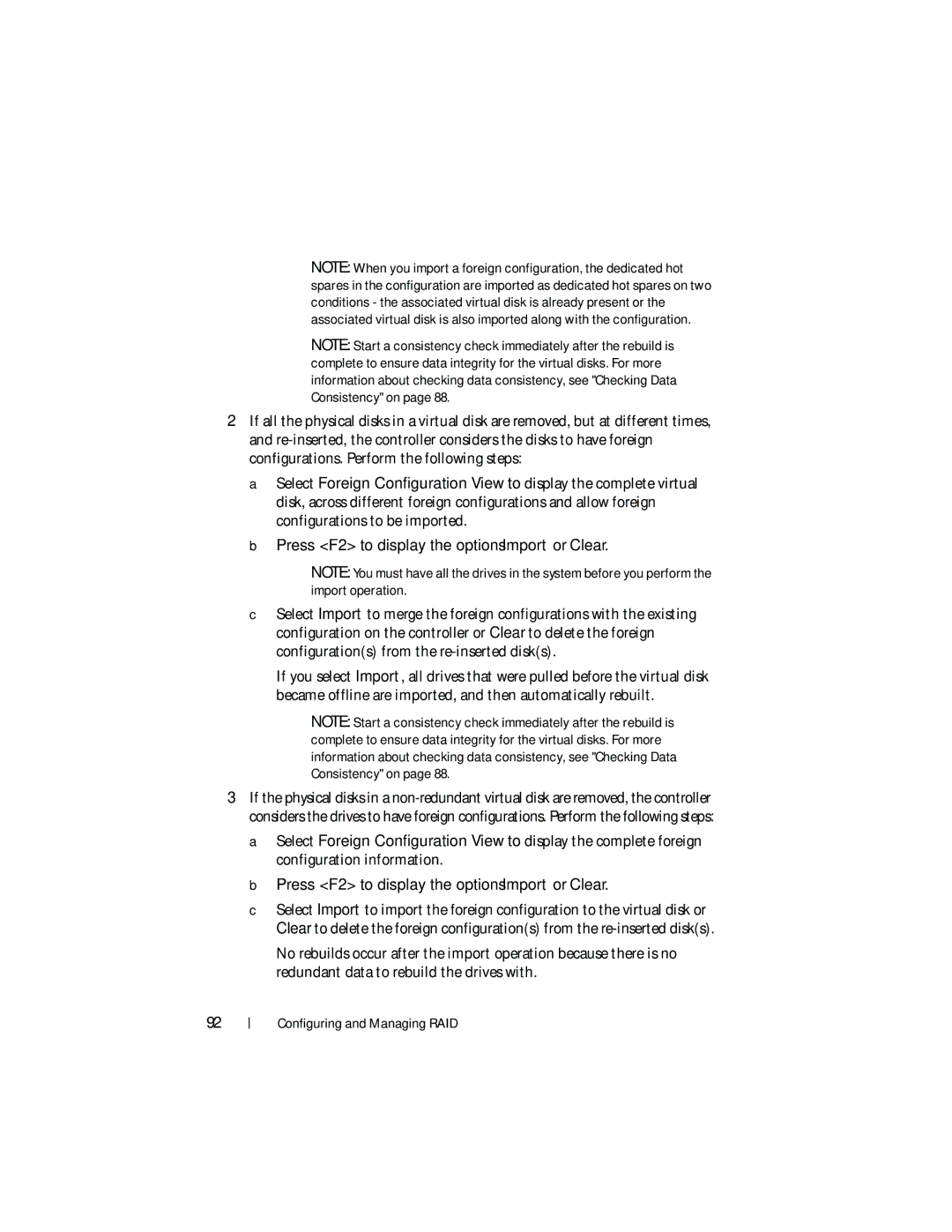UCP-61, UCP-60, UCC-60 specifications
The Dell UCC-60, UCP-60, and UCP-61 are innovative solutions that enhance collaborative experiences in modern workplaces. These products integrate cutting-edge technologies to facilitate seamless communication and create a dynamic meeting environment.The Dell UCC-60 is a comprehensive conference camera system designed to optimize video conferencing. It features a 4K ultra-high-definition camera that ensures crystal-clear video quality, promoting a more immersive meeting experience. With a wide-angle lens, the UCC-60 captures all meeting participants, making it ideal for larger teams. The camera’s automatic framing technology intelligently adjusts the view to focus on speakers, enhancing engagement. The UCC-60 also incorporates advanced noise-cancellation microphones that filter out background noise, ensuring that distant participants can hear every word clearly.
On the other hand, the Dell UCP-60 and UCP-61 are designed to complement the UCC-60, focusing on audio solutions and collaboration tools. The UCP-60 offers an all-in-one speakerphone and microphone system that allows for hands-free communication. Its omnidirectional microphone captures audio from all directions, while high-fidelity speakers deliver clear sound. This device is perfect for huddle rooms, as it easily connects to laptops and mobile devices, allowing users to join meetings effortlessly.
The UCP-61 takes audio conferencing a step further with additional features. It supports wireless connectivity, allowing users to connect without the hassle of cables. The UCP-61 is also equipped with touch controls, enabling users to manage calls and adjust volume intuitively. Moreover, both UCP models are designed with portability in mind, making them easily transferable between different meeting spaces within an organization.
In terms of connectivity, these devices support USB-C, USB-A, and Bluetooth, making them compatible with a wide range of devices. Their user-friendly interface ensures that setup is straightforward, minimizing downtime and maximizing productivity.
Overall, Dell's UCC-60, UCP-60, and UCP-61 reflect the company’s commitment to fostering an effective, collaborative environment. Their integration of high-quality video, superior audio technology, and ease of use make them essential tools for any modern workspace, whether in-person or remote. As organizations continue adapting to hybrid work models, these solutions will play a crucial role in keeping teams connected and engaged.