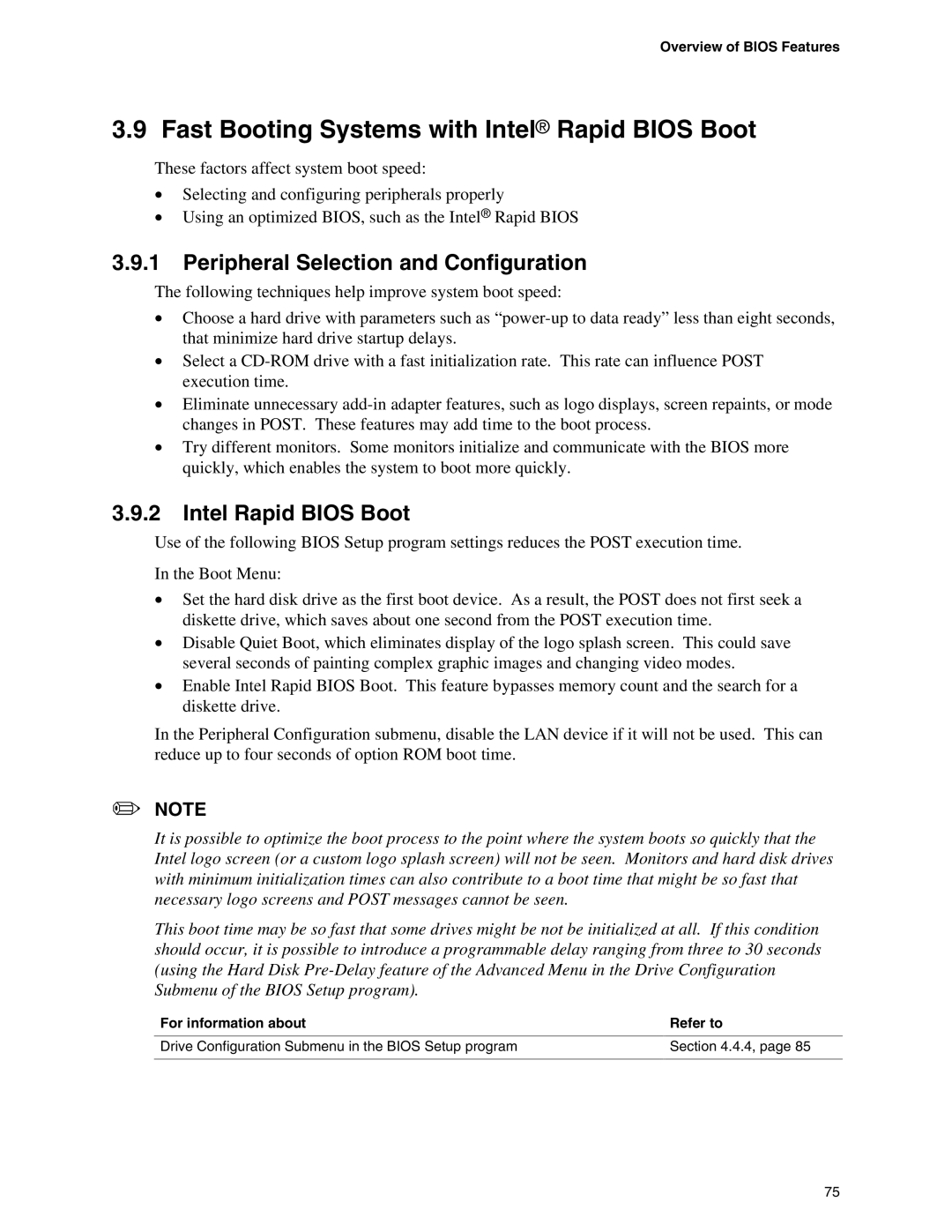Overview of BIOS Features
3.9 Fast Booting Systems with Intel® Rapid BIOS Boot
These factors affect system boot speed:
•Selecting and configuring peripherals properly
•Using an optimized BIOS, such as the Intel® Rapid BIOS
3.9.1Peripheral Selection and Configuration
The following techniques help improve system boot speed:
•Choose a hard drive with parameters such as
•Select a
•Eliminate unnecessary
•Try different monitors. Some monitors initialize and communicate with the BIOS more quickly, which enables the system to boot more quickly.
3.9.2Intel Rapid BIOS Boot
Use of the following BIOS Setup program settings reduces the POST execution time.
In the Boot Menu:
•Set the hard disk drive as the first boot device. As a result, the POST does not first seek a diskette drive, which saves about one second from the POST execution time.
•Disable Quiet Boot, which eliminates display of the logo splash screen. This could save several seconds of painting complex graphic images and changing video modes.
•Enable Intel Rapid BIOS Boot. This feature bypasses memory count and the search for a diskette drive.
In the Peripheral Configuration submenu, disable the LAN device if it will not be used. This can reduce up to four seconds of option ROM boot time.
✏NOTE
It is possible to optimize the boot process to the point where the system boots so quickly that the Intel logo screen (or a custom logo splash screen) will not be seen. Monitors and hard disk drives with minimum initialization times can also contribute to a boot time that might be so fast that necessary logo screens and POST messages cannot be seen.
This boot time may be so fast that some drives might be not be initialized at all. If this condition should occur, it is possible to introduce a programmable delay ranging from three to 30 seconds (using the Hard Disk
For information about | Refer to |
Drive Configuration Submenu in the BIOS Setup program | Section 4.4.4, page 85 |
|
|
75