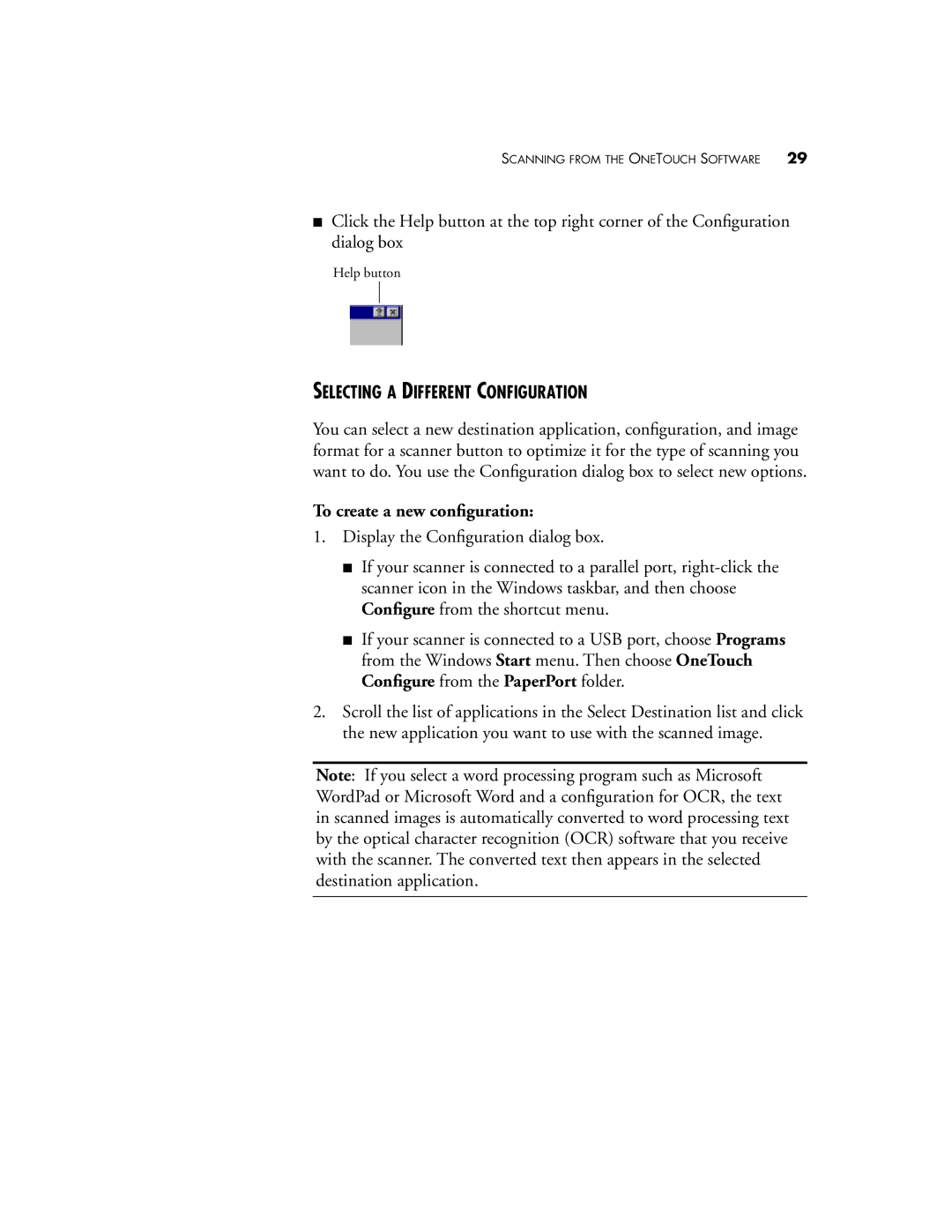SCANNING FROM THE ONETOUCH SOFTWARE | 29 |
■Click the Help button at the top right corner of the Configuration dialog box
Help button
SELECTING A DIFFERENT CONFIGURATION
You can select a new destination application, configuration, and image format for a scanner button to optimize it for the type of scanning you want to do. You use the Configuration dialog box to select new options.
To create a new configuration:
1.Display the Configuration dialog box.
■If your scanner is connected to a parallel port,
■If your scanner is connected to a USB port, choose Programs from the Windows Start menu. Then choose OneTouch Configure from the PaperPort folder.
2.Scroll the list of applications in the Select Destination list and click the new application you want to use with the scanned image.
Note: If you select a word processing program such as Microsoft WordPad or Microsoft Word and a configuration for OCR, the text in scanned images is automatically converted to word processing text by the optical character recognition (OCR) software that you receive with the scanner. The converted text then appears in the selected destination application.