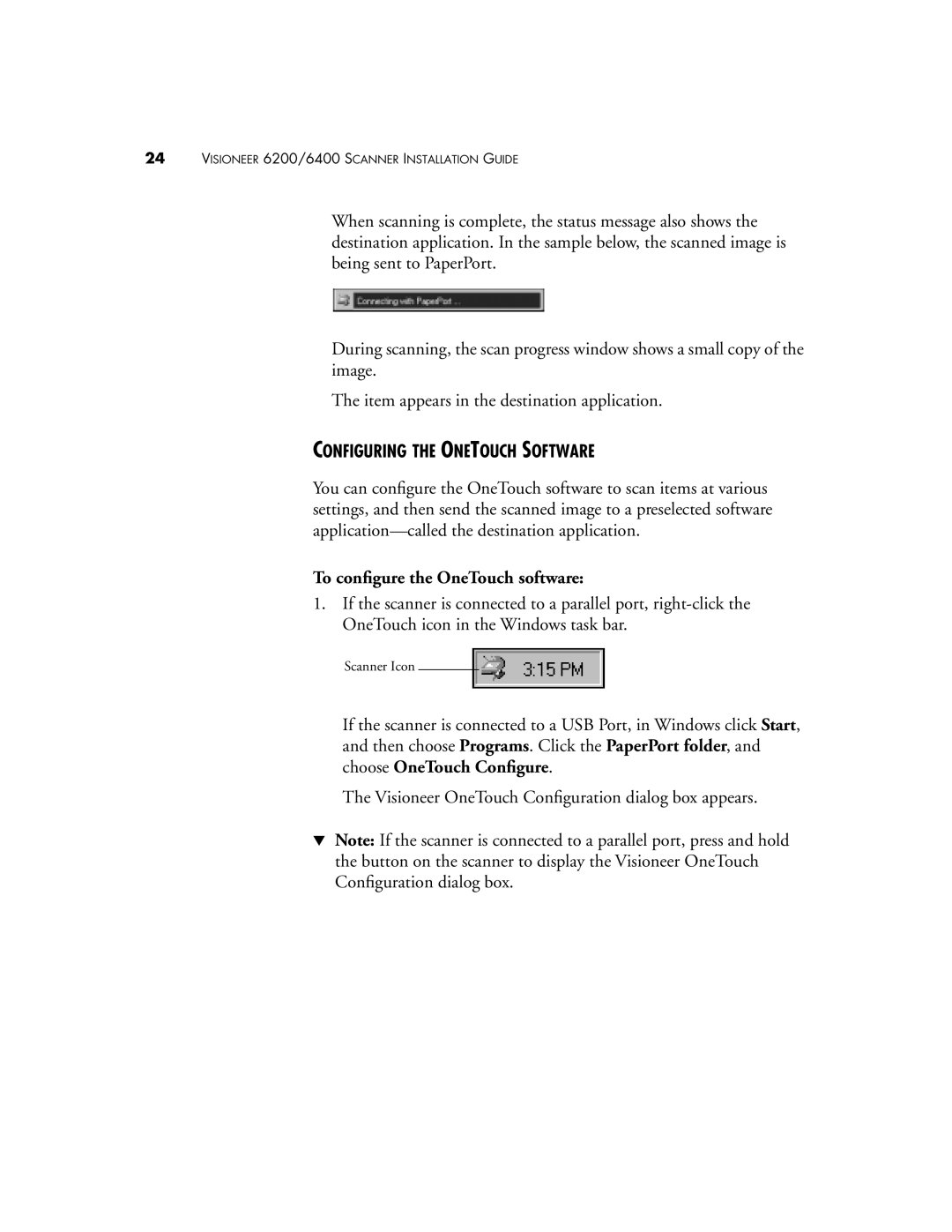24VISIONEER 6200/6400 SCANNER INSTALLATION GUIDE
When scanning is complete, the status message also shows the destination application. In the sample below, the scanned image is being sent to PaperPort.
During scanning, the scan progress window shows a small copy of the image.
The item appears in the destination application.
CONFIGURING THE ONETOUCH SOFTWARE
You can configure the OneTouch software to scan items at various settings, and then send the scanned image to a preselected software
To configure the OneTouch software:
1.If the scanner is connected to a parallel port,
Scanner Icon
If the scanner is connected to a USB Port, in Windows click Start, and then choose Programs. Click the PaperPort folder, and choose OneTouch Configure.
The Visioneer OneTouch Configuration dialog box appears.
▼Note: If the scanner is connected to a parallel port, press and hold the button on the scanner to display the Visioneer OneTouch Configuration dialog box.