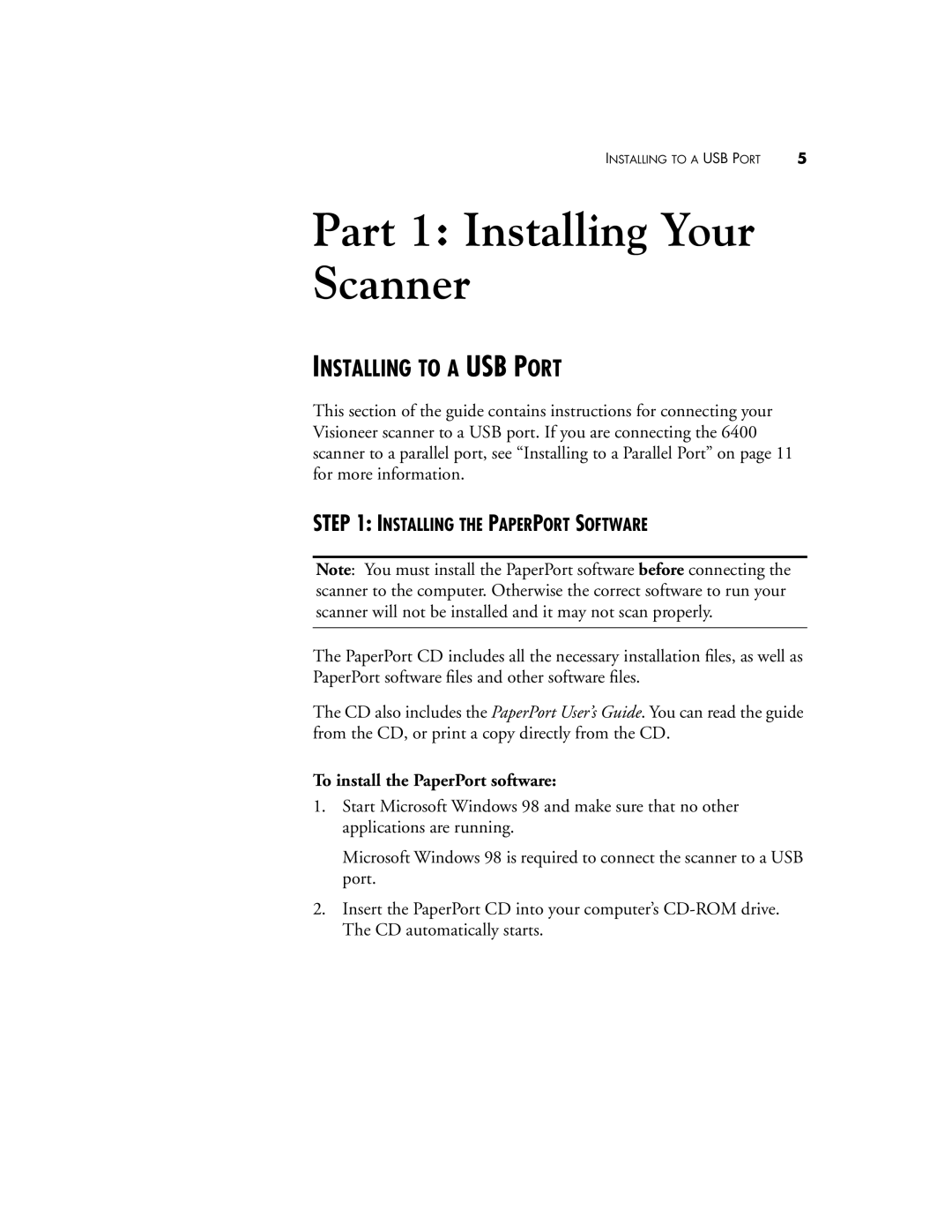INSTALLING TO A USB PORT | 5 |
Part 1: Installing Your Scanner
INSTALLING TO A USB PORT
This section of the guide contains instructions for connecting your Visioneer scanner to a USB port. If you are connecting the 6400 scanner to a parallel port, see “Installing to a Parallel Port” on page 11 for more information.
STEP 1: INSTALLING THE PAPERPORT SOFTWARE
Note: You must install the PaperPort software before connecting the scanner to the computer. Otherwise the correct software to run your scanner will not be installed and it may not scan properly.
The PaperPort CD includes all the necessary installation files, as well as PaperPort software files and other software files.
The CD also includes the PaperPort User’s Guide. You can read the guide from the CD, or print a copy directly from the CD.
To install the PaperPort software:
1.Start Microsoft Windows 98 and make sure that no other applications are running.
Microsoft Windows 98 is required to connect the scanner to a USB port.
2.Insert the PaperPort CD into your computer’s