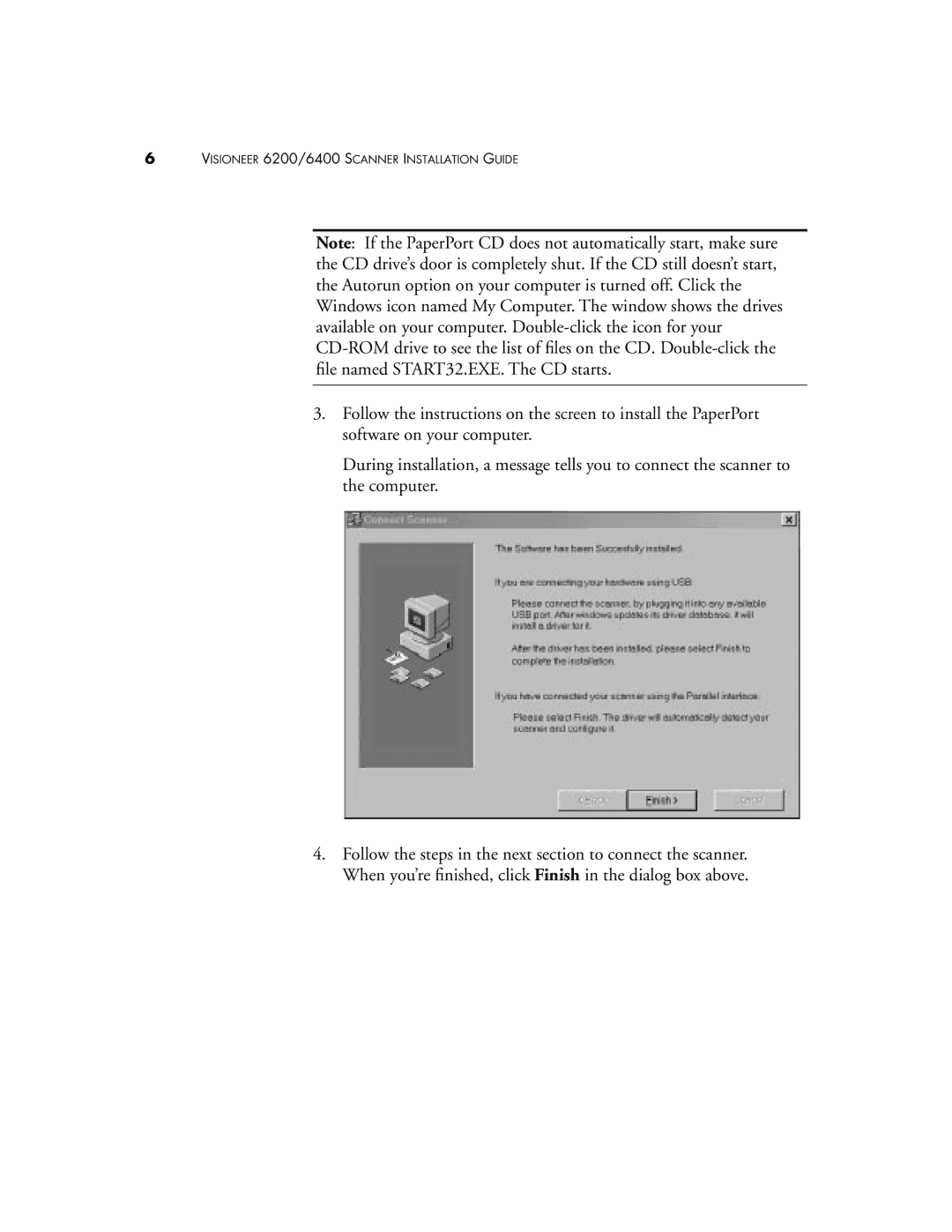6VISIONEER 6200/6400 SCANNER INSTALLATION GUIDE
Note: If the PaperPort CD does not automatically start, make sure the CD drive’s door is completely shut. If the CD still doesn’t start, the Autorun option on your computer is turned off. Click the Windows icon named My Computer. The window shows the drives available on your computer.
3.Follow the instructions on the screen to install the PaperPort software on your computer.
During installation, a message tells you to connect the scanner to the computer.
4.Follow the steps in the next section to connect the scanner. When you’re finished, click Finish in the dialog box above.