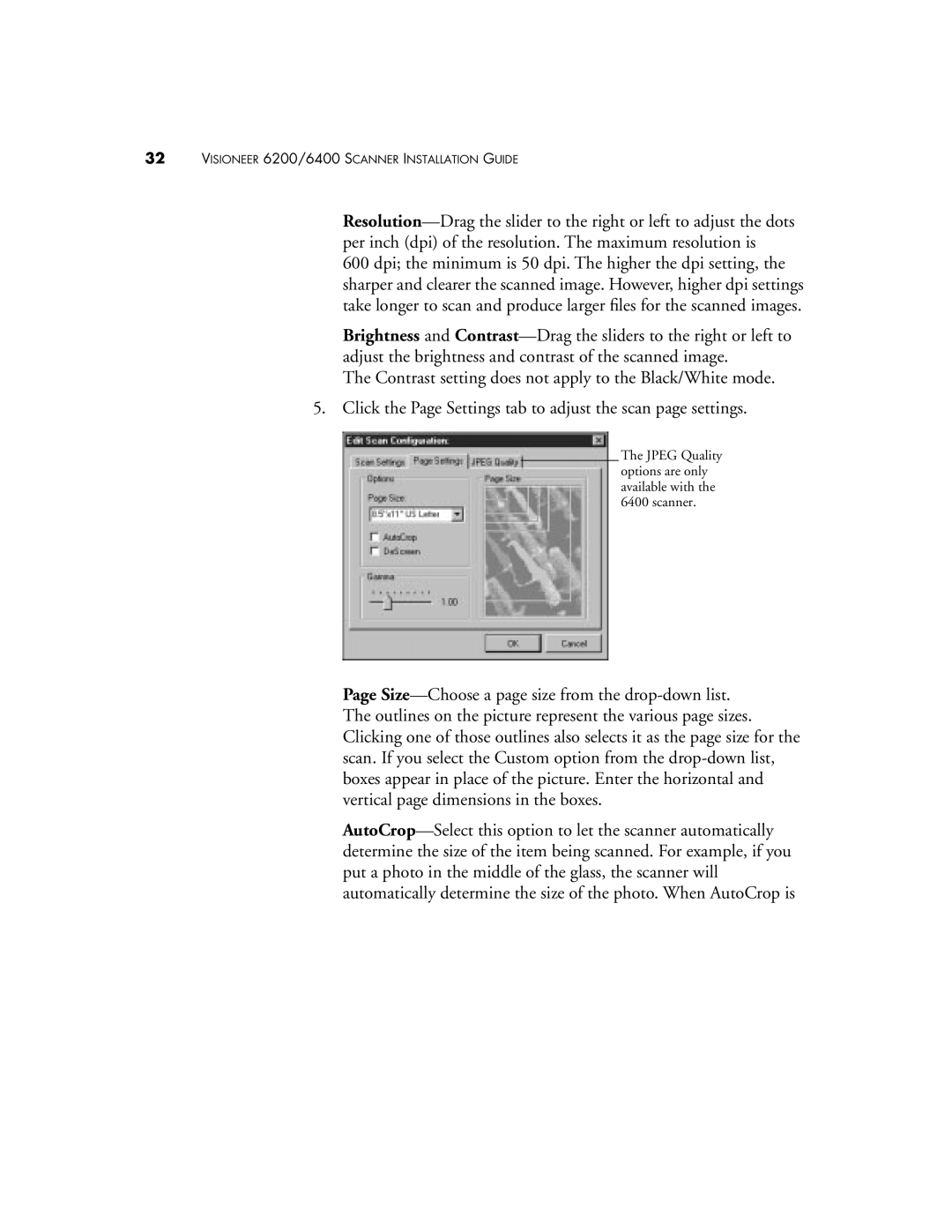32VISIONEER 6200/6400 SCANNER INSTALLATION GUIDE
Resolution—Drag the slider to the right or left to adjust the dots per inch (dpi) of the resolution. The maximum resolution is
600 dpi; the minimum is 50 dpi. The higher the dpi setting, the sharper and clearer the scanned image. However, higher dpi settings take longer to scan and produce larger files for the scanned images.
Brightness and Contrast—Drag the sliders to the right or left to adjust the brightness and contrast of the scanned image.
The Contrast setting does not apply to the Black/White mode.
5. Click the Page Settings tab to adjust the scan page settings.
The JPEG Quality options are only available with the 6400 scanner.
Page Size—Choose a page size from the drop-down list. The outlines on the picture represent the various page sizes. Clicking one of those outlines also selects it as the page size for the scan. If you select the Custom option from the drop-down list, boxes appear in place of the picture. Enter the horizontal and vertical page dimensions in the boxes.
AutoCrop—Select this option to let the scanner automatically determine the size of the item being scanned. For example, if you put a photo in the middle of the glass, the scanner will automatically determine the size of the photo. When AutoCrop is