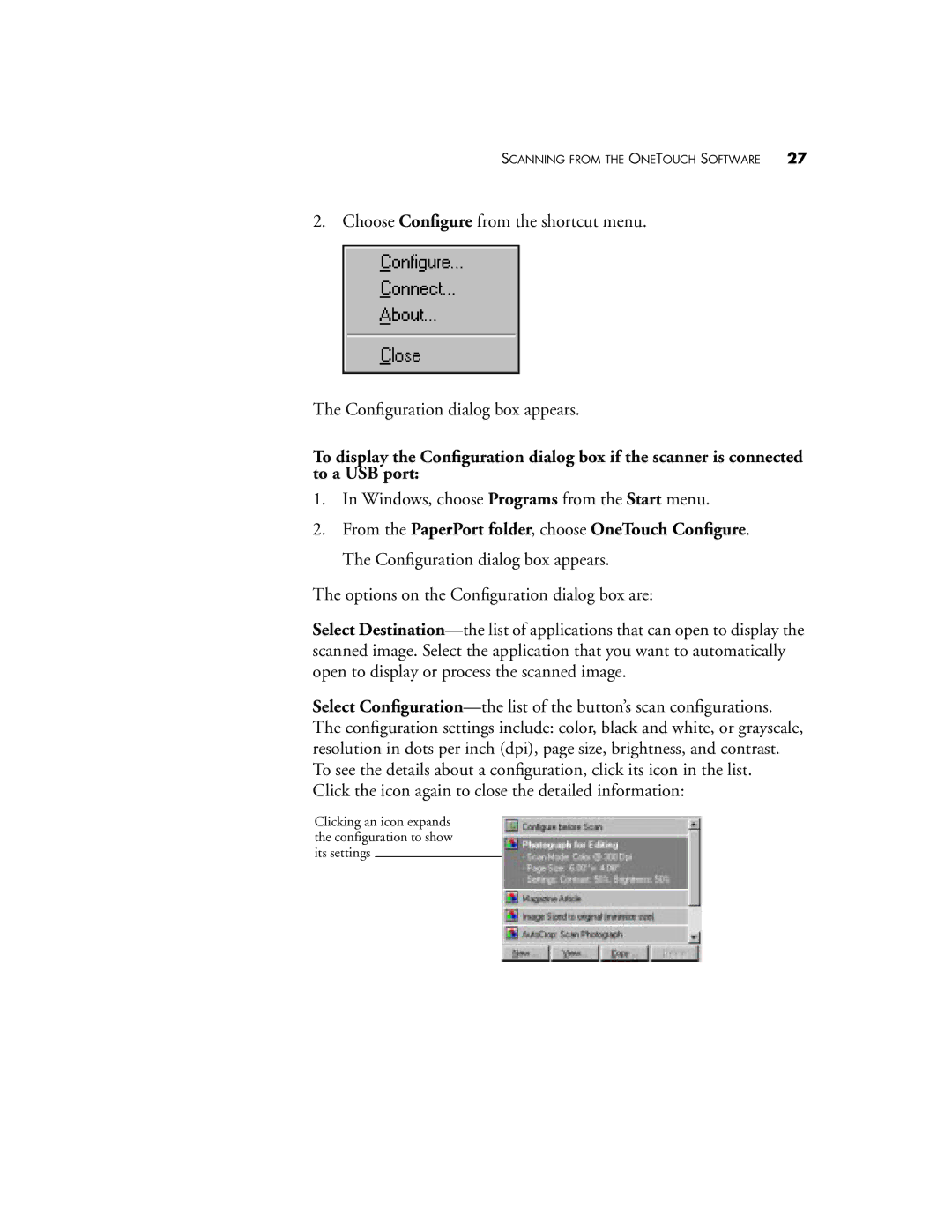SCANNING FROM THE ONETOUCH SOFTWARE | 27 |
2. Choose Configure from the shortcut menu.
The Configuration dialog box appears.
To display the Configuration dialog box if the scanner is connected to a USB port:
1.In Windows, choose Programs from the Start menu.
2.From the PaperPort folder, choose OneTouch Configure. The Configuration dialog box appears.
The options on the Configuration dialog box are:
Select
Select
Click the icon again to close the detailed information:
Clicking an icon expands the configuration to show its settings