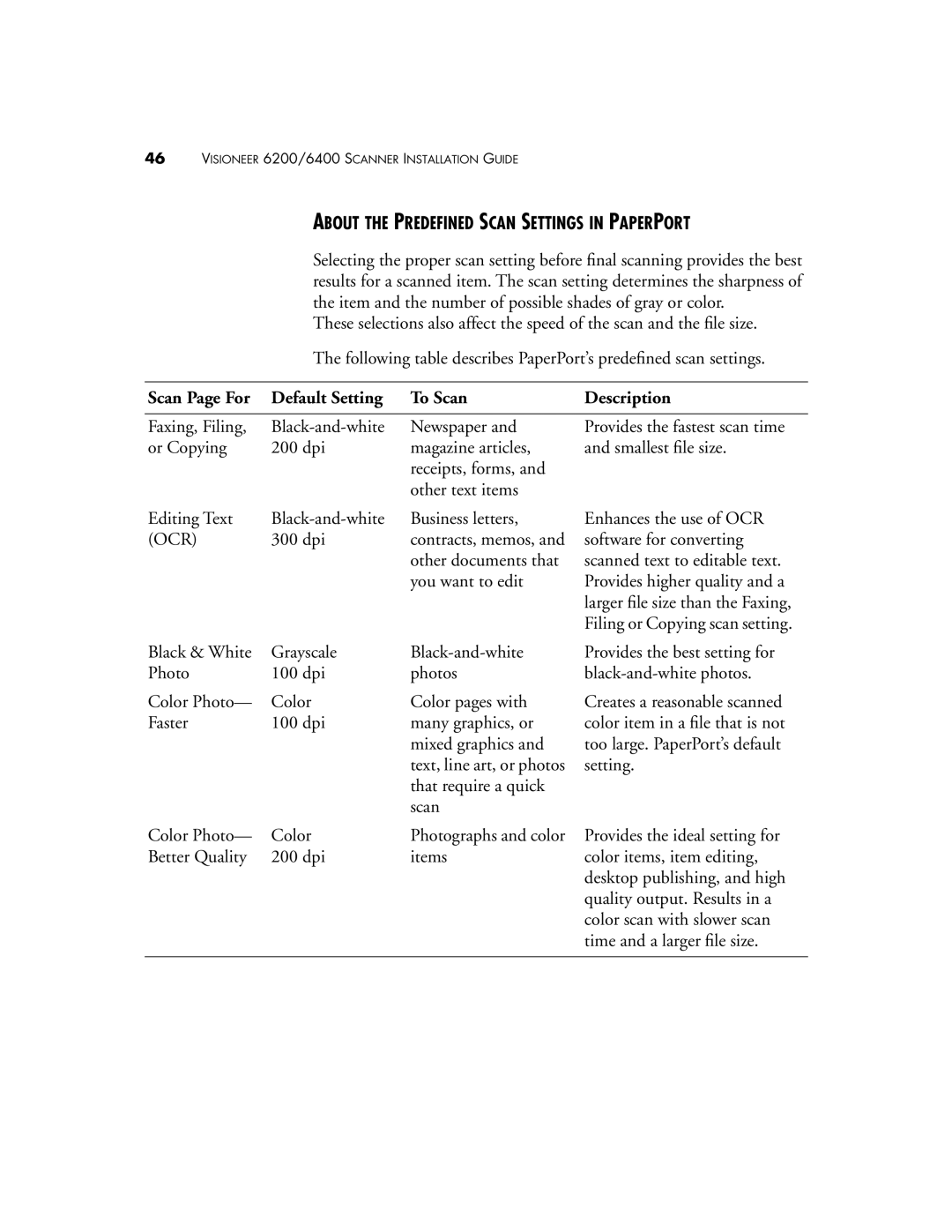46VISIONEER 6200/6400 SCANNER INSTALLATION GUIDE
ABOUT THE PREDEFINED SCAN SETTINGS IN PAPERPORT
Selecting the proper scan setting before final scanning provides the best results for a scanned item. The scan setting determines the sharpness of the item and the number of possible shades of gray or color.
These selections also affect the speed of the scan and the file size.
The following table describes PaperPort’s predefined scan settings.
Scan Page For | Default Setting | To Scan | Description |
|
|
|
|
Faxing, Filing, | Newspaper and | Provides the fastest scan time | |
or Copying | 200 dpi | magazine articles, | and smallest file size. |
|
| receipts, forms, and |
|
|
| other text items |
|
Editing Text | Business letters, | |
(OCR) | 300 dpi | contracts, memos, and |
|
| other documents that |
|
| you want to edit |
Enhances the use of OCR software for converting scanned text to editable text. Provides higher quality and a larger file size than the Faxing, Filing or Copying scan setting.
Black & White | Grayscale | |
Photo | 100 dpi | photos |
Color Photo— | Color | Color pages with |
Faster | 100 dpi | many graphics, or |
|
| mixed graphics and |
|
| text, line art, or photos |
|
| that require a quick |
|
| scan |
Color Photo— | Color | Photographs and color |
Better Quality | 200 dpi | items |
Provides the best setting for
Creates a reasonable scanned color item in a file that is not too large. PaperPort’s default setting.
Provides the ideal setting for color items, item editing, desktop publishing, and high quality output. Results in a color scan with slower scan time and a larger file size.