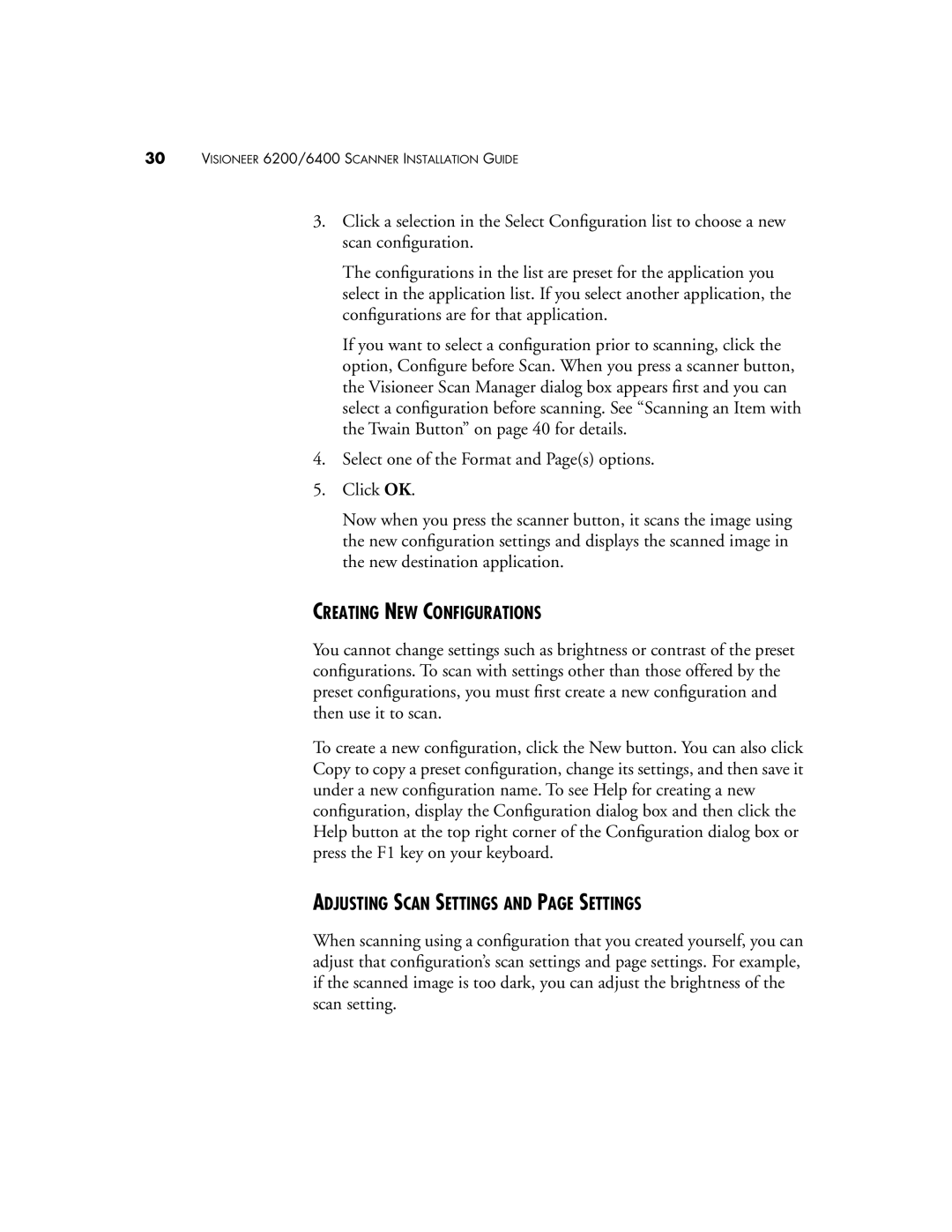30VISIONEER 6200/6400 SCANNER INSTALLATION GUIDE
3.Click a selection in the Select Configuration list to choose a new scan configuration.
The configurations in the list are preset for the application you select in the application list. If you select another application, the configurations are for that application.
If you want to select a configuration prior to scanning, click the option, Configure before Scan. When you press a scanner button, the Visioneer Scan Manager dialog box appears first and you can select a configuration before scanning. See “Scanning an Item with the Twain Button” on page 40 for details.
4.Select one of the Format and Page(s) options.
5.Click OK.
Now when you press the scanner button, it scans the image using the new configuration settings and displays the scanned image in the new destination application.
CREATING NEW CONFIGURATIONS
You cannot change settings such as brightness or contrast of the preset configurations. To scan with settings other than those offered by the preset configurations, you must first create a new configuration and then use it to scan.
To create a new configuration, click the New button. You can also click Copy to copy a preset configuration, change its settings, and then save it under a new configuration name. To see Help for creating a new configuration, display the Configuration dialog box and then click the Help button at the top right corner of the Configuration dialog box or press the F1 key on your keyboard.
ADJUSTING SCAN SETTINGS AND PAGE SETTINGS
When scanning using a configuration that you created yourself, you can adjust that configuration’s scan settings and page settings. For example, if the scanned image is too dark, you can adjust the brightness of the scan setting.