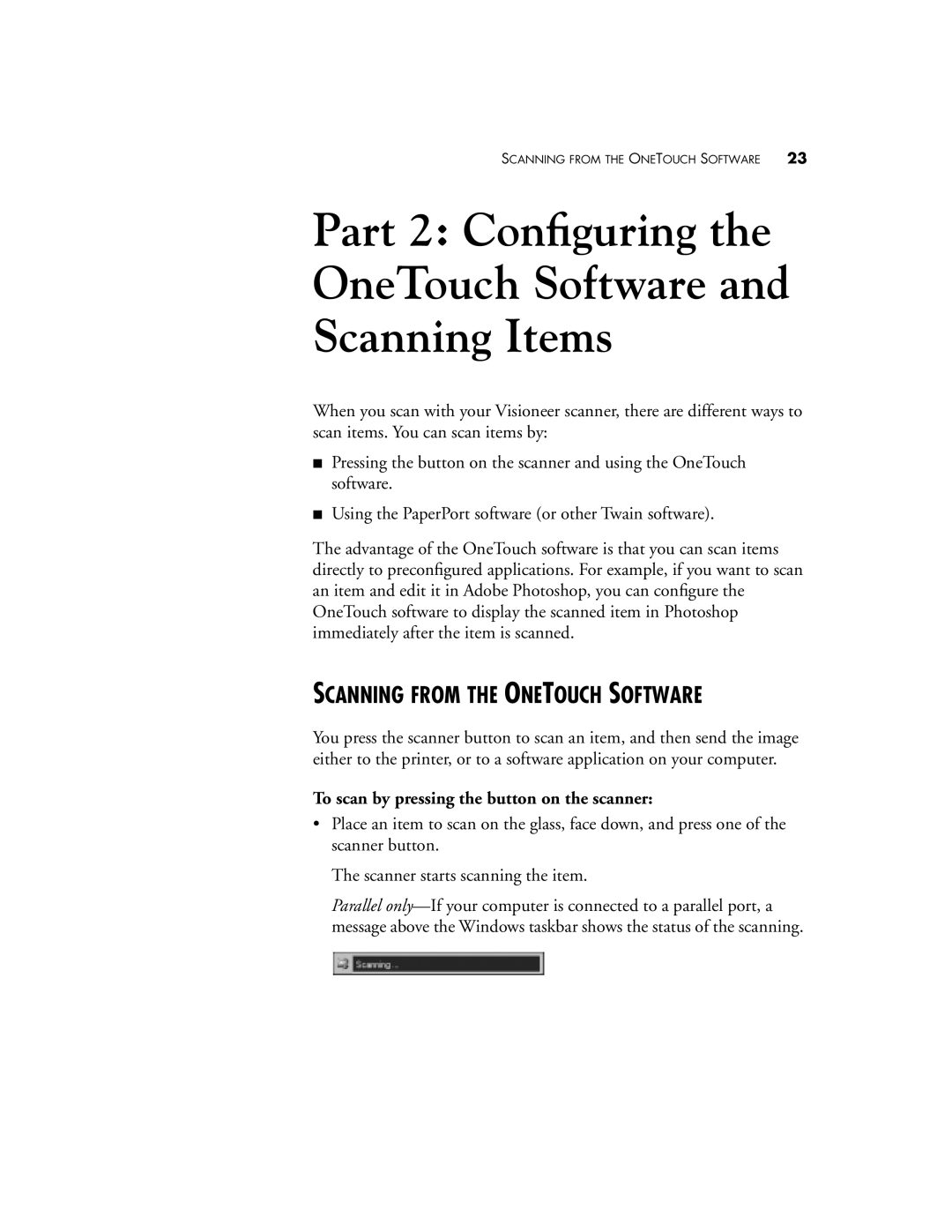SCANNING FROM THE ONETOUCH SOFTWARE | 23 |
Part 2: Configuring the
OneTouch Software and
Scanning Items
When you scan with your Visioneer scanner, there are different ways to scan items. You can scan items by:
■Pressing the button on the scanner and using the OneTouch software.
■Using the PaperPort software (or other Twain software).
The advantage of the OneTouch software is that you can scan items directly to preconfigured applications. For example, if you want to scan an item and edit it in Adobe Photoshop, you can configure the OneTouch software to display the scanned item in Photoshop immediately after the item is scanned.
SCANNING FROM THE ONETOUCH SOFTWARE
You press the scanner button to scan an item, and then send the image either to the printer, or to a software application on your computer.
To scan by pressing the button on the scanner:
•Place an item to scan on the glass, face down, and press one of the scanner button.
The scanner starts scanning the item.
Parallel