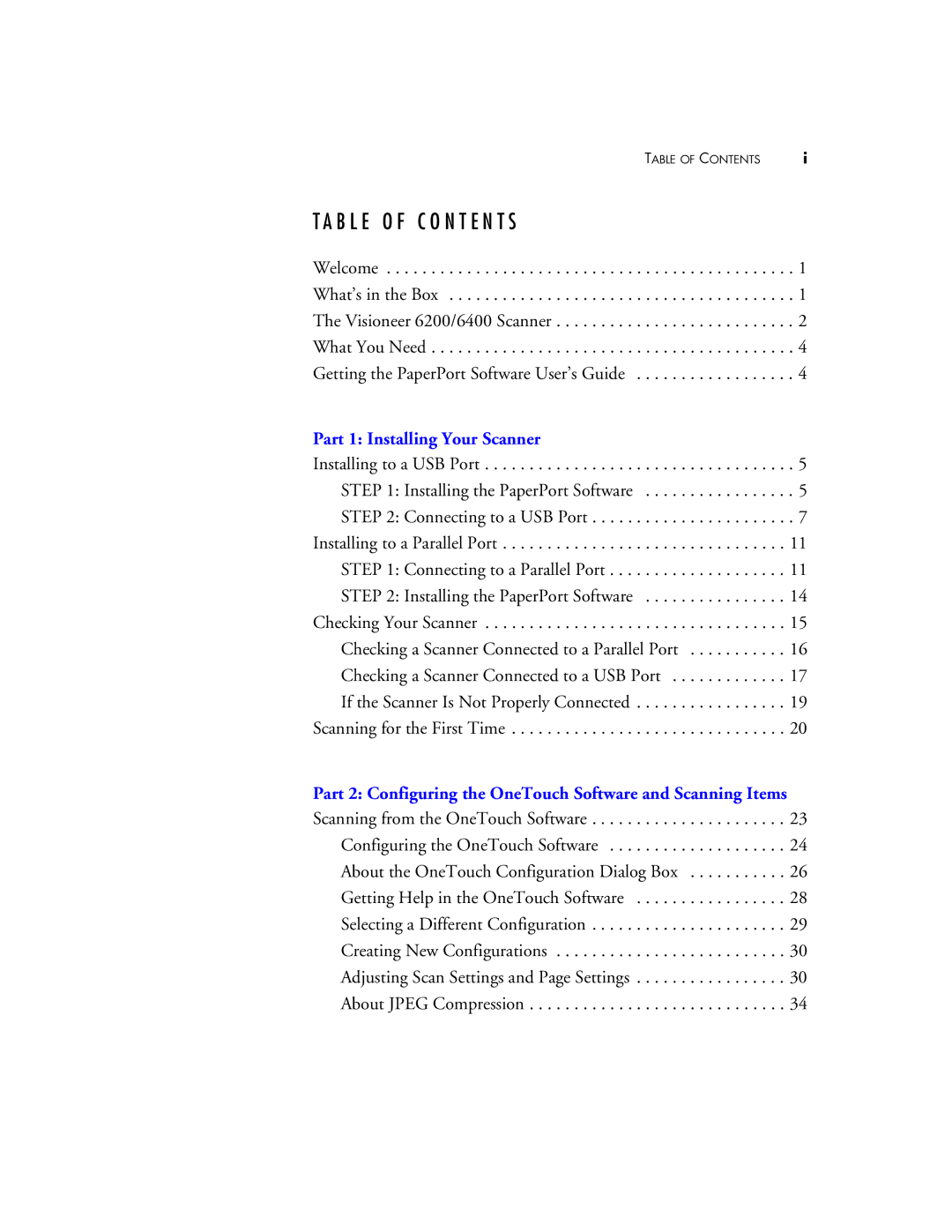TABLE OF CONTENTS | i |
T A B L E O F C O N T E N T S
Welcome . . . . . . . . . . . . . . . . . . . . . . . . . . . . . . . . . . . . . . . . . . . . . . 1
What’s in the Box . . . . . . . . . . . . . . . . . . . . . . . . . . . . . . . . . . . . . . . 1
The Visioneer 6200/6400 Scanner . . . . . . . . . . . . . . . . . . . . . . . . . . . 2
What You Need . . . . . . . . . . . . . . . . . . . . . . . . . . . . . . . . . . . . . . . . . 4
Getting the PaperPort Software User’s Guide . . . . . . . . . . . . . . . . . . 4
Part 1: Installing Your Scanner |
|
Installing to a USB Port | . 5 |
STEP 1: Installing the PaperPort Software | . 5 |
STEP 2: Connecting to a USB Port | . 7 |
Installing to a Parallel Port | 11 |
STEP 1: Connecting to a Parallel Port | 11 |
STEP 2: Installing the PaperPort Software | 14 |
Checking Your Scanner | 15 |
Checking a Scanner Connected to a Parallel Port | 16 |
Checking a Scanner Connected to a USB Port | 17 |
If the Scanner Is Not Properly Connected | 19 |
Scanning for the First Time | 20 |
Part 2: Configuring the OneTouch Software and Scanning Items
Scanning from the OneTouch Software . . . . . . . . . . . . . . . . . . . . . . 23 Configuring the OneTouch Software . . . . . . . . . . . . . . . . . . . . 24 About the OneTouch Configuration Dialog Box . . . . . . . . . . . 26 Getting Help in the OneTouch Software . . . . . . . . . . . . . . . . . 28 Selecting a Different Configuration . . . . . . . . . . . . . . . . . . . . . . 29 Creating New Configurations . . . . . . . . . . . . . . . . . . . . . . . . . . 30 Adjusting Scan Settings and Page Settings . . . . . . . . . . . . . . . . . 30 About JPEG Compression . . . . . . . . . . . . . . . . . . . . . . . . . . . . . 34