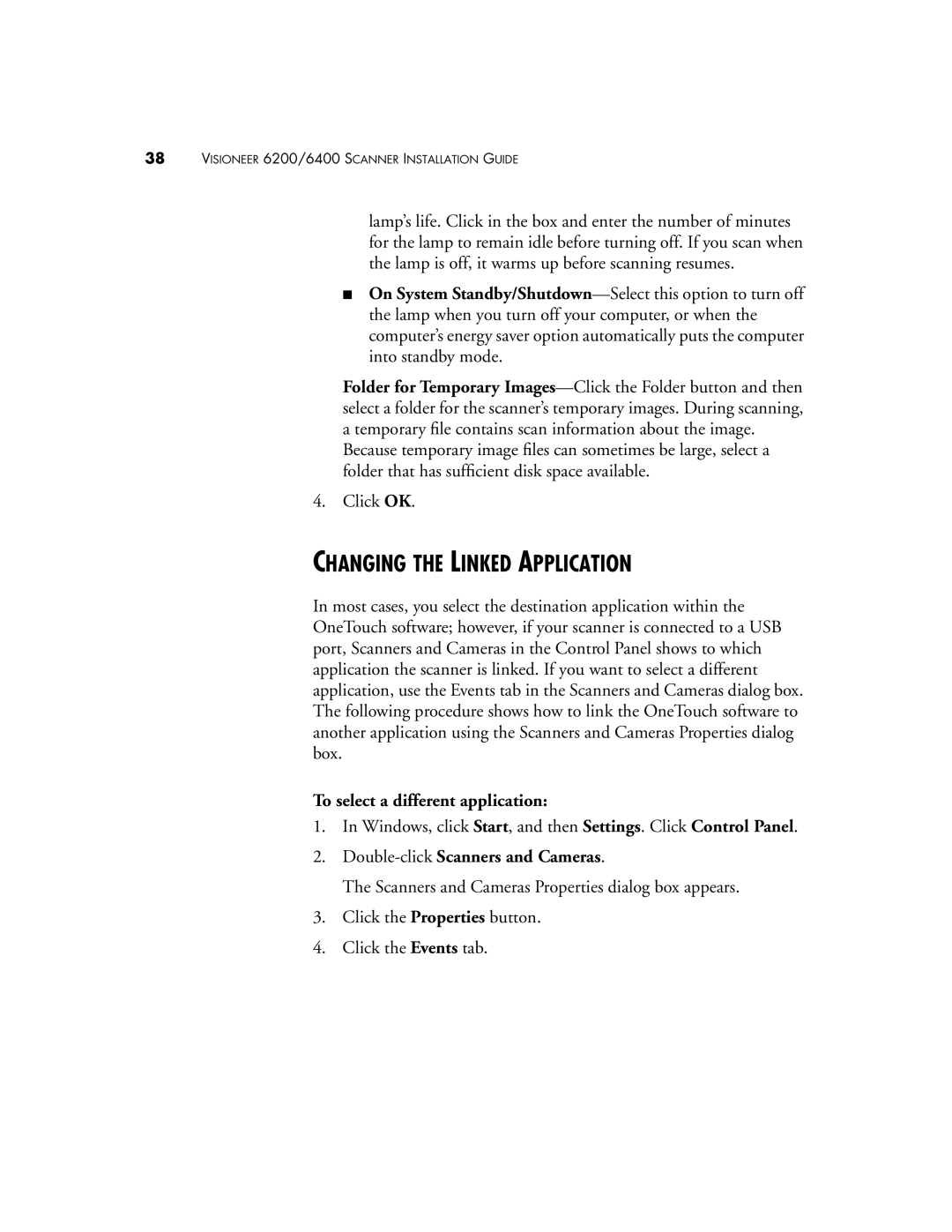38VISIONEER 6200/6400 SCANNER INSTALLATION GUIDE
lamp’s life. Click in the box and enter the number of minutes for the lamp to remain idle before turning off. If you scan when the lamp is off, it warms up before scanning resumes.
■On System
Folder for Temporary
Because temporary image files can sometimes be large, select a folder that has sufficient disk space available.
4. Click OK.
CHANGING THE LINKED APPLICATION
In most cases, you select the destination application within the OneTouch software; however, if your scanner is connected to a USB port, Scanners and Cameras in the Control Panel shows to which application the scanner is linked. If you want to select a different application, use the Events tab in the Scanners and Cameras dialog box. The following procedure shows how to link the OneTouch software to another application using the Scanners and Cameras Properties dialog box.
To select a different application:
1.In Windows, click Start, and then Settings. Click Control Panel.
2.Double-click Scanners and Cameras.
The Scanners and Cameras Properties dialog box appears.
3.Click the Properties button.
4.Click the Events tab.