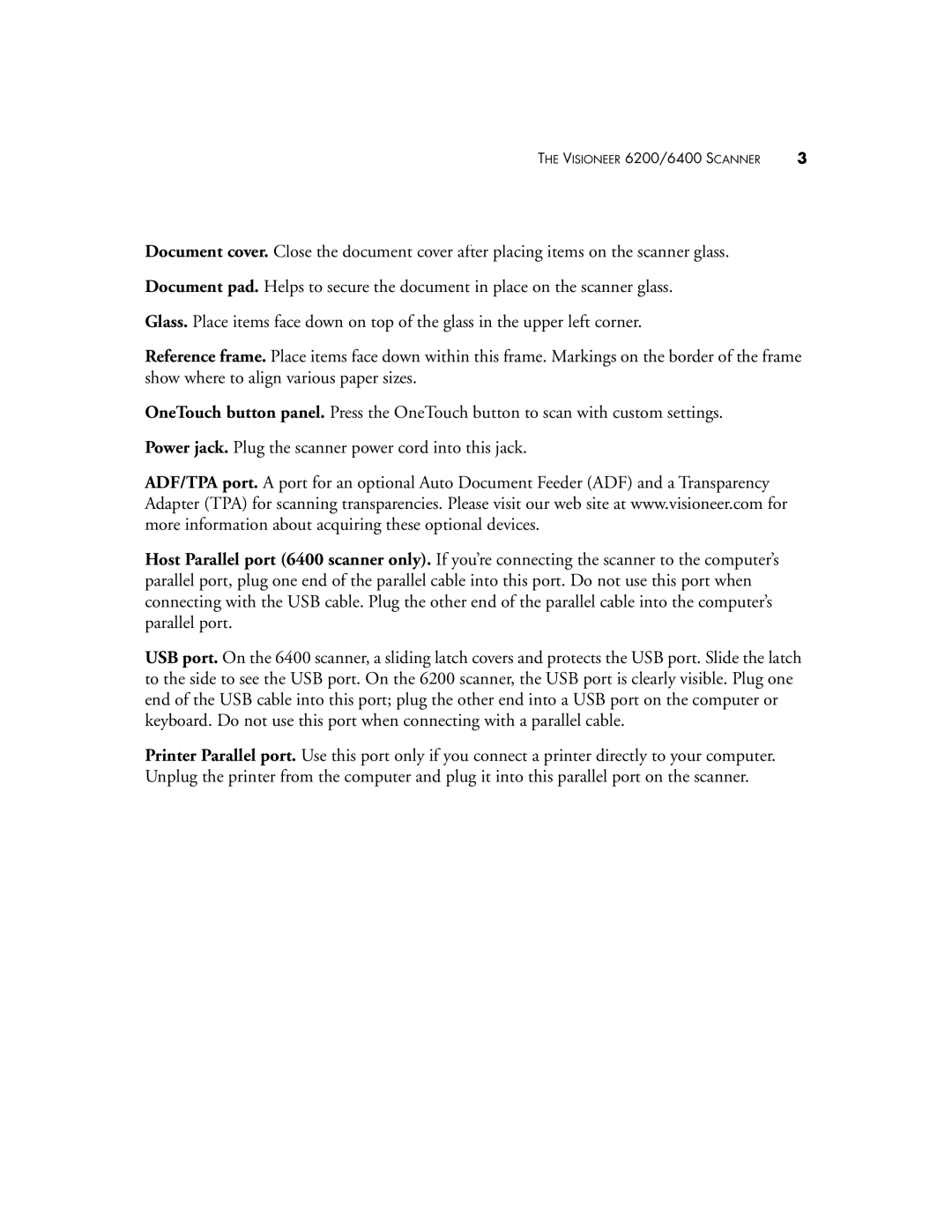THE VISIONEER 6200/6400 SCANNER | 3 |
Document cover. Close the document cover after placing items on the scanner glass.
Document pad. Helps to secure the document in place on the scanner glass.
Glass. Place items face down on top of the glass in the upper left corner.
Reference frame. Place items face down within this frame. Markings on the border of the frame show where to align various paper sizes.
OneTouch button panel. Press the OneTouch button to scan with custom settings.
Power jack. Plug the scanner power cord into this jack.
ADF/TPA port. A port for an optional Auto Document Feeder (ADF) and a Transparency Adapter (TPA) for scanning transparencies. Please visit our web site at www.visioneer.com for more information about acquiring these optional devices.
Host Parallel port (6400 scanner only). If you’re connecting the scanner to the computer’s parallel port, plug one end of the parallel cable into this port. Do not use this port when connecting with the USB cable. Plug the other end of the parallel cable into the computer’s parallel port.
USB port. On the 6400 scanner, a sliding latch covers and protects the USB port. Slide the latch to the side to see the USB port. On the 6200 scanner, the USB port is clearly visible. Plug one end of the USB cable into this port; plug the other end into a USB port on the computer or keyboard. Do not use this port when connecting with a parallel cable.
Printer Parallel port. Use this port only if you connect a printer directly to your computer. Unplug the printer from the computer and plug it into this parallel port on the scanner.